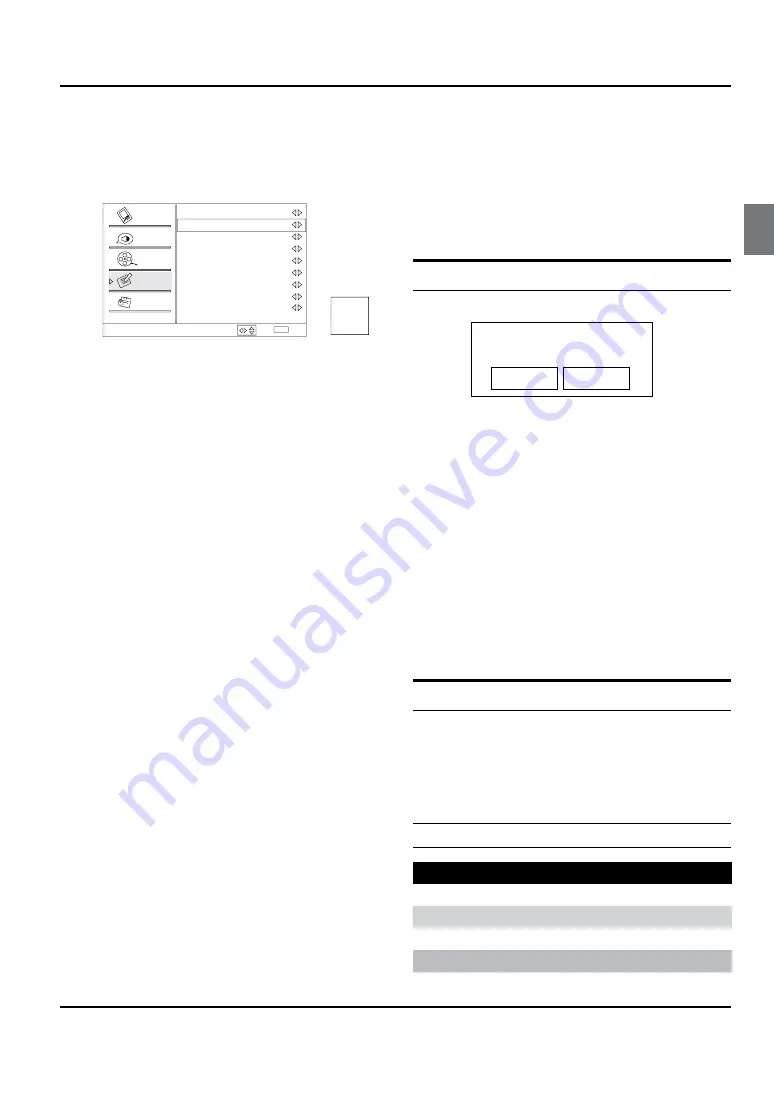
Operation
Haier LED HDTV
EN-20
the Closed Caption options. It helps the hearing
impaired with the broadcast program, as well
as helping children learn how to read. A built
in decoder displays the audio portion of a
program as text on the screen when this option
is selected.
DTV Caption Style
Caption Style
Font Size
Font Style
Font Color
Background Color
Background Opacity
Font Opacity
Window Color
Window Opacity
Select
Back
EXIT
Video
Audio
Channel
Lock
Function
Custom
Large
Style 1
White
Solid
Black
Solid
Black
Solid
ABC
/
CC1: When CC1is displayed on TV means CC
mode is turned on.
CC2 to CC4: For other modes of video related
broadcast information.
Text1: For program guide and other information
displayed by broadcasters. (This blocks a large
portion of the picture on your screen).
Text2 to Text4 :For other modes of information
displayed by broadcasters. (This blocks a large
portion of the picture on your screen).
IMPORTANT:Closed captioning availability
entirely depends on broadcasters supplying the
signal. Therefore, closed captioning might not
always be available and language availability
will differ by broadcast.
Select CC1 for full translation of the primary
language such as English in your area. Select
CC2 for secondary language translation such
as French or any other language that may be
broadcast in your area.
D
Y
igital Closed Caption:
Press
VOL+/-
button
to select Service1/Service2/Service3/Service4/
Service5/Service6/Off.
D
Y
igital Caption Style:
Press
VOL+
/
ENTER
button
to e
nter the submenu.
Caption Style: To display the digital closed caption
automatically or by Custom mode.
Font Size :To adjust the font size: Large, Small or
Medium.
Font Style :To adjust the font style: Style1, Style2,
Style3,Style4, Style5, Style6 and Style7.
Font Color: To adjust the font color: White, Green,
Blue, Red, Cyan, Yellow, Magenta and Black.
Font Opacity: To adjust the font opacity: Solid,
Translucent and Transparent.
Background Color: To adjust the background color:
Black, White, Green, Blue, Red, Cyan, Yellow and
Magenta.
Background Opacity: To adjust the background
opacity: Solid, Translucent and Transparent.
Window Color
:
To adjust the window color: Black,
White, Green, Blue, Red, Cyan, Yellow and Magenta.
Window Opacity: To adjust the window opacity:
Translucent, Transparent or Solid.
Default
Press VOL+/
ENTER
button to enter the submenu.
Are you sure?
OK
Cancel
Press
VOL+/-
button
to select OK or Cancel, then press
OK
to confirm. If
OK
the parameter will return to the
factory set.
Lock Menu
Parental Control can be used to block specific channels,
ratings and other viewing sources.
The parental control function is used to block program
viewing based on the ratings sent by the broadcasting
station. The default setting is to allow all programs to be
viewed. Viewing can be blocked by choosing the type of
the program and the categories.
Parental Control rating and categories
Rating guidelines are provided by broadcasting stations.
Most television programs and television movies can be
blocked by TV Rating or Individual Categories. Movies
that have been shown at the theaters or direct-to-video
movies use the Movie Rating System (MPAA) only.
Ratings for Television programs:
Parental Guide:
TV-Y
(All children)
TV-Y7
(Children 7 years older)
TV-G
(General audience)
TV-PG
(Parental guidance suggested)
Содержание HL40XSL2a
Страница 39: ...Warranty Haier LED HDTV EN 38 ...
















































