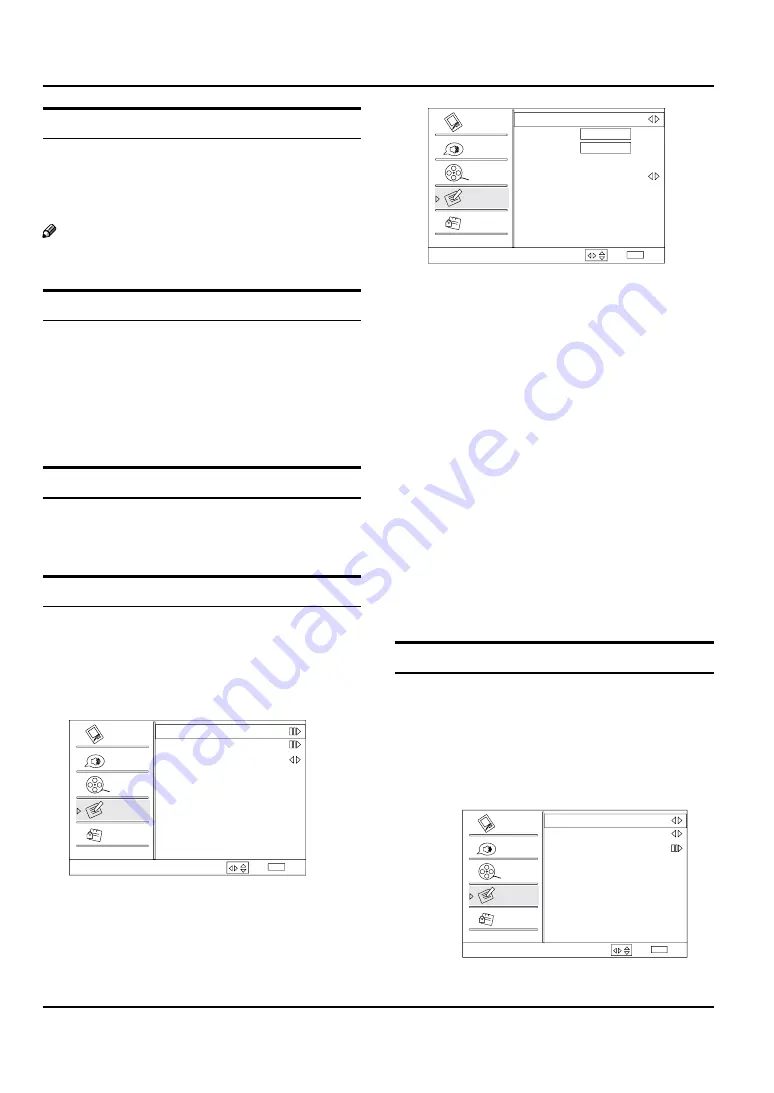
Operation
EN-19
Haier LED HDTV
DPMS
PC Power Management. When set On, the set will be
put in standby mode automatically if there is no signal
received for 2 minutes.
Note
DPMS is useful only in VGA source.
R
Blue Screen
Press
A
MENU
button and then use
5
/
6
button to
select
Function
menu.
Press
B
4
/
ENTER
button and then use
5
/
6
button
to select
Blue Screen
.
Press
C
3
/
4
button to select
On
or
Off
.
DCR
Dynamic Contrast Ratio. Pr
ess
VOL+/-
button to select
On or Off.
Time Setup
This function allows you to select your local time zone.
Broadcasted time information will correct the clock
display for your local time.
Time Zone:
Y
Press
VOL+/-
button to select the
appropriate time zone.
Time Setup
Time Zone
Date/Time
Sleep Timer
Off
Select
Back
EXIT
Video
Audio
Channel
Lock
Function
/
Date/Time:
Y
Press
VOL+
/
ENTER
button to enter the
submenu.
Date/Time
Auto
On
Date
2009/01/01
Time
11:54 AM
Timer
Off
On Time
11:54 AM
Off Time
12:00 AM
Select
Back
EXIT
Video
Audio
Channel
Lock
Function
/
Auto:
Press
VOL+/-
button to select On or Off . When
Auto mode on , the time can not be adjusted. Select
Off , you can operate to set the time manually.
Date
: Press
VOL+/-
button to select the position and
digits button to set the date.
Time:
Press
VOL+/-
button to select the position and
digits button to set the time.
Timer:
Press
VOL+/-
button to select On or Off . To
select Off, the time can not be adjusted.
On Time/Off Time:
Press
VOL+/-
button to select the
position and digits button to set the time. Press
ENTER
button to switch on
AM
and
PM
.
Sleep Timer:
Y
Press
VOL+/-
button to select the
number of minutes: To select Off, 5Min, 10Min,15Min,30
Min,45Min,60Min,90Min,120Min,180Min or 240Min.
You can also press
•
SLEEP
button to select quickly
the sleep timer.
Close Caption
This allows you to modify how digital captions are
displayed on your TV. Select from the following options
to change the visual characteristics of your TV’s digital
captioning. Customize the DTV/CADTV captions that
appear on your screen.
Press
VOL+
/
ENTER
button to enter the submenu.
Closed Caption
Analog Caption Off
Digital Closed Caption Off
Digital Caption Style
Select
Back
EXIT
Video
Audio
Channel
Lock
Function
/
Analog Caption
Y
Press
VOL+/-
button to select
Содержание HL40XSL2a
Страница 39: ...Warranty Haier LED HDTV EN 38 ...






























