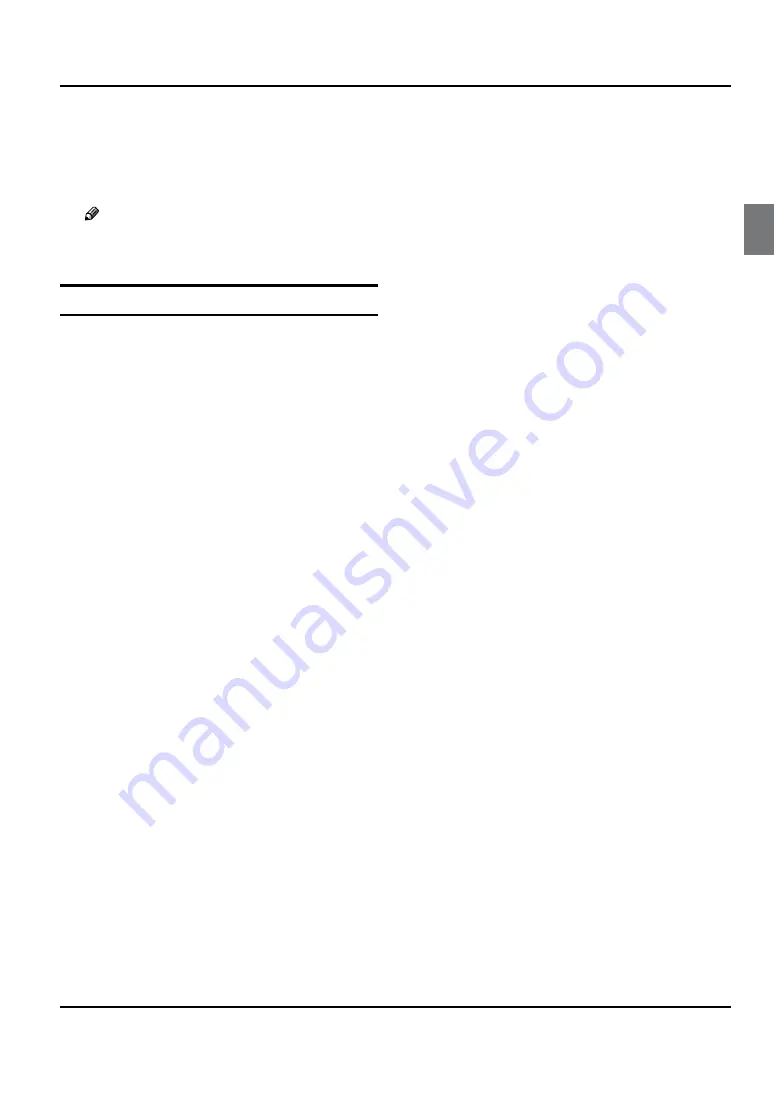
Universal Remote Control
Haier LCD HDTV
EN-28
Setting Up Your Remote Control
After it has been set up properly, your remote control
can operate in six different modes: TV, DVD, VCR,
SETBOX, CABLE or AUDIO.
Note
The remote control might not be compatible
R
with all DVD Players, VCRs and Cable boxes.
Control Operation
Program the Controller to work with your device.
A
Changing device mode by pressing the TV
B
, DVD, STB,
CABLE, VCR, AUD key. When device is set, related
device LED will be on for 1 second and then be off.
Aim the remote at the device.
C
Use the other Controller buttons to operate the
D
device. Device LED will blink if user presses any key
(if the key has data in current mode.). If the key has
no data, then LED will not blink.
Default init status: TV/Haier codeset.
E
Manually Programming the Control
Y
Check the code no. from the code list.
Choose the device you want to program.
A
While Press and holding
B
ENTER
key, press
INPUT
key, and device LED will be ON. Keep the status for
about 3 seconds and the LED will blink, indicating
that the Controller is ready for programming, then
release both keys.
Led will blink once when you enter a digit key,
C
indicating the digit key is programmed. If 3 digits are
programmed successfully, device LED will be ON for
about 3 seconds and then blink twice per second.
Then User now can:
Try to operate the device by using power key.
A)
If operation can be done, press
B)
ENTER
key to
save current 3-digits code brand to EEPROM and
exiting manually programming mode.
Return to beginning of step 3. Reprogram the
C)
control.
If user's input is incorrect, LED will blink 6 times
D
in 3 seconds (2 HZ). And then keep 2 HZ blink,
user now can return to step 3 and re-program the
device. Within 30 seconds, user should enter the
3-digit brand code corresponding to your device. If
time out or any key other than Power and digits is
pressed, LED will be off and manually programming
process is exit.
Manually scan mode
Y
With manually scan programming, the Controller tests all
the codes available in the codeset database and assign
the correct one for the selected device. Although this
method is more time consuming, it saves you the trouble
of looking up the brand codes necessary for manual
programming.
To manually-scan program the Controller:
Manually turn OFF the device for manually scan
A
mode. (TV, VCR, DVD, STB, cable box or audio
equipment).
Choose the device you want to program.
B
While Press and holding
C
ENTER
key, press
INPUT
key,
and device LED will be ON. Keep the status for about
3 seconds and the LED will blink, indicating that the
Control is ready for programming, then release both keys.
Press and release the
D
CH+
/
CH-
key. it will emit the
next or the previous POWER key code. The LED
blinks with 10 HZ freq, indicating that the Remote is
in manually scan mode.
Press
E
CH+
/
CH-
key repeatedly until the device
switches ON (
CH+
key conducts a upward search
while the
CH-
key conducts a downward search in
the code set database). When the device turns ON,
press and release the
ENTER
key to program the
Controller with the new code, saving the code to
EEPROM and exit.
After saving the new code, press
F
POWER
key. If
the device responds, no further programming is
required. If the device does not respond, repeat
step 3 through 5. And searching will start from
current code set.
To exit without programming, press any key or no key
was pressed in 30 seconds, manually scan mode will
be automatically exit. The code can not be saved to
EEPROM.
After searching the entire data base, this mode will be
automatically exited and led will blink for 3 times in
1.5 seconds. The code can not be saved to EEPROM.
Automatic Scan Programming the Controller
Y
To automatic scan program the Controller:
Manually turn OFF the device you wish to power scan.
A
Содержание HL32K2a
Страница 38: ...Warranty Haier LCD HDTV EN 38 ...











































