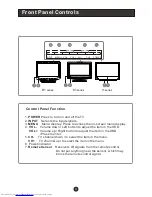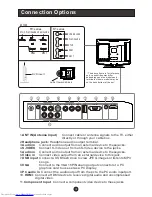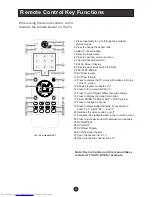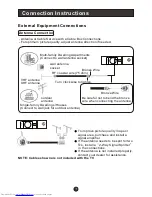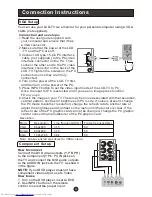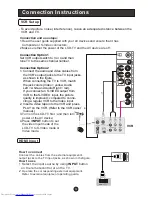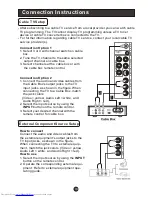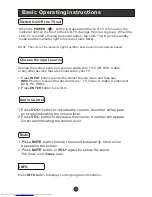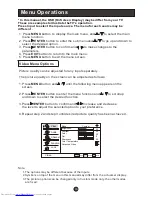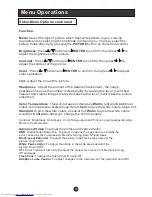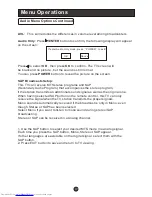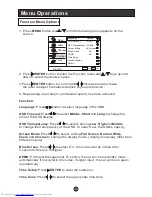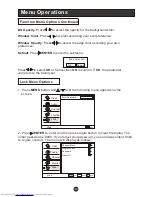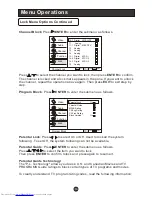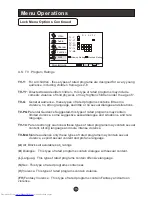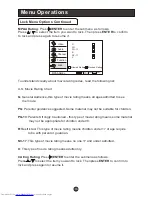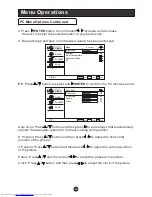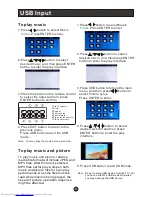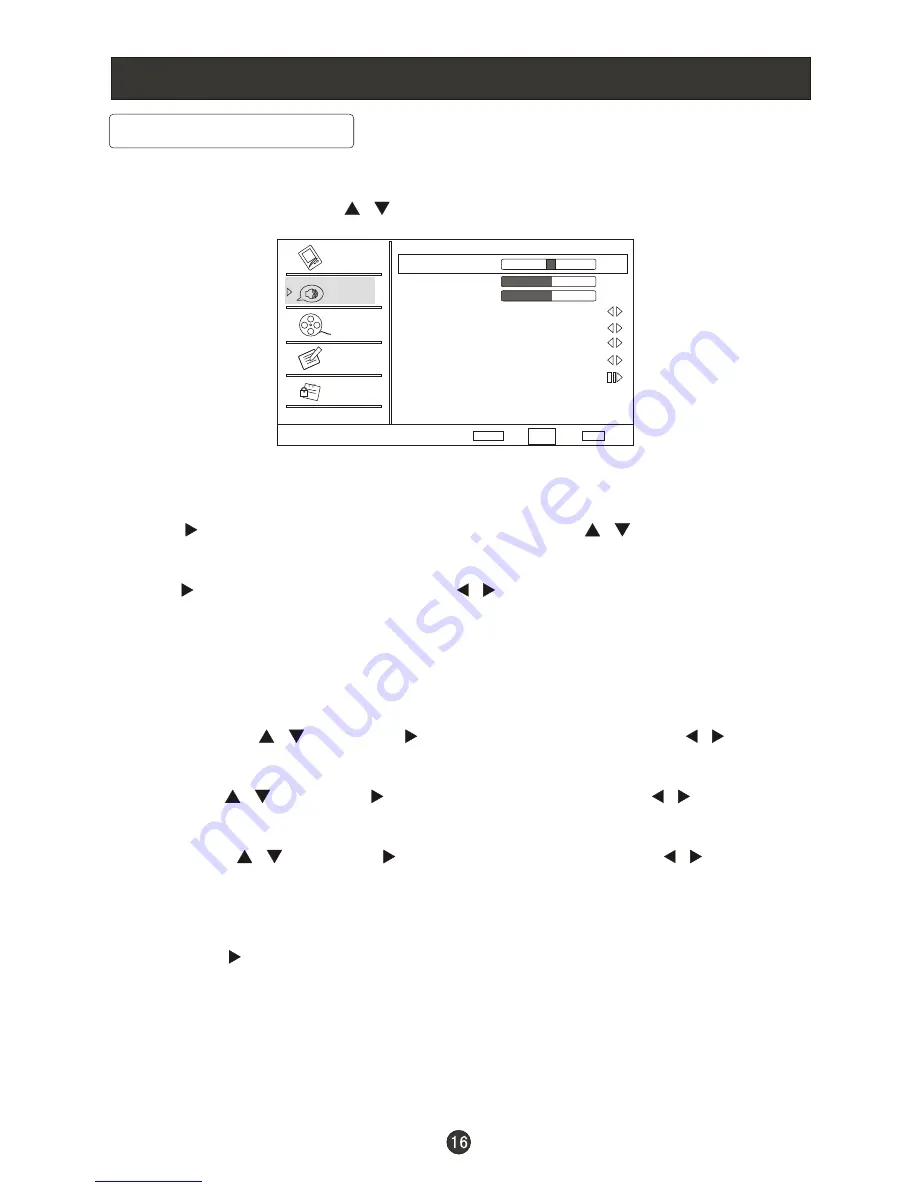
Menu Operations
You can adjust sound options to the levels you prefer.
2. Press
/ENTER
button to enter the Audio menu and
to go up and
down to select the desired option .
3.Press
/ENTER
button to confirm and
increase and decrease
the level to adjust the selected option to your preference .
4. Repeat step 2 and step 3 until desired audio quality has been achieved .
/
/
Function :
Balance
: Press
button and
/ENTER
to confirm, then press
to adjust
the audio output between left and right speakers.
Bass
: Press
button and
/ENTER
to confirm, then press
to increase
or decrease the level of the lower-pitched sounds .
Treble
: Press
button and
/ENTER
to confirm, then press
to increase
or decrease the level of the higher-pitched sounds
Surround
: To turn the simulated surround sound on and off.
Mode
: Press
/ENTER
to select the type of sound which best corresponds to
your lightning requirements by selecting Mode in Audio menu.
Equalizer
: To adjust the equalizer:
Off
,
Rock
,
Pop
,
Live
,
Dance
,
Techno
,
Classic
and
Soft
.
/
/
/
/
/
/
Audio Menu Options
Audio
Balance
Bass
Treble
Sound Surround On
Mode Off
Equalizer Off
AVL Off
Audio Only
0
50
50
Video
Audio
Channel
Lock
Function
Select
Back
Adjust
EXIT
ENTER
CH+/-
VOL+/-
Sound can be adjusted for any input as follows:
1. Press
MENU
button and
until the following menu appears on the
screen.
/
Downloaded from
www.Manualslib.com
manuals search engine