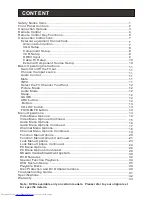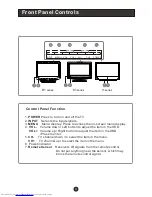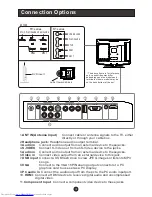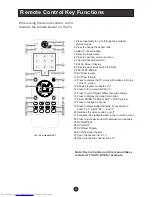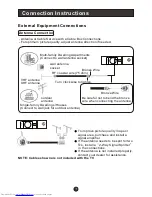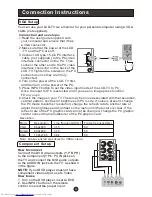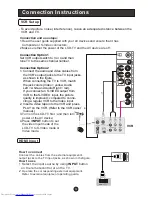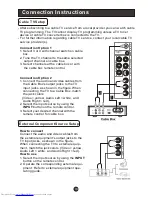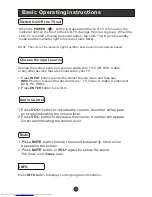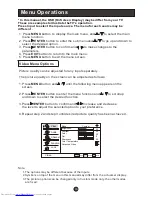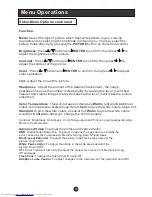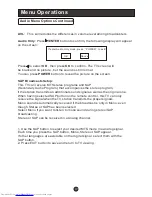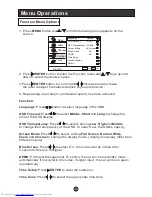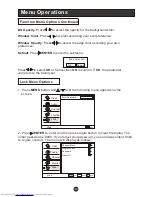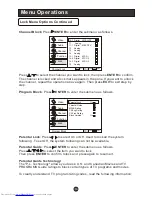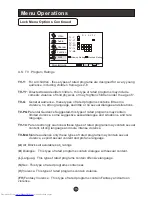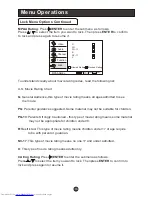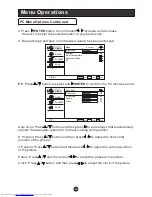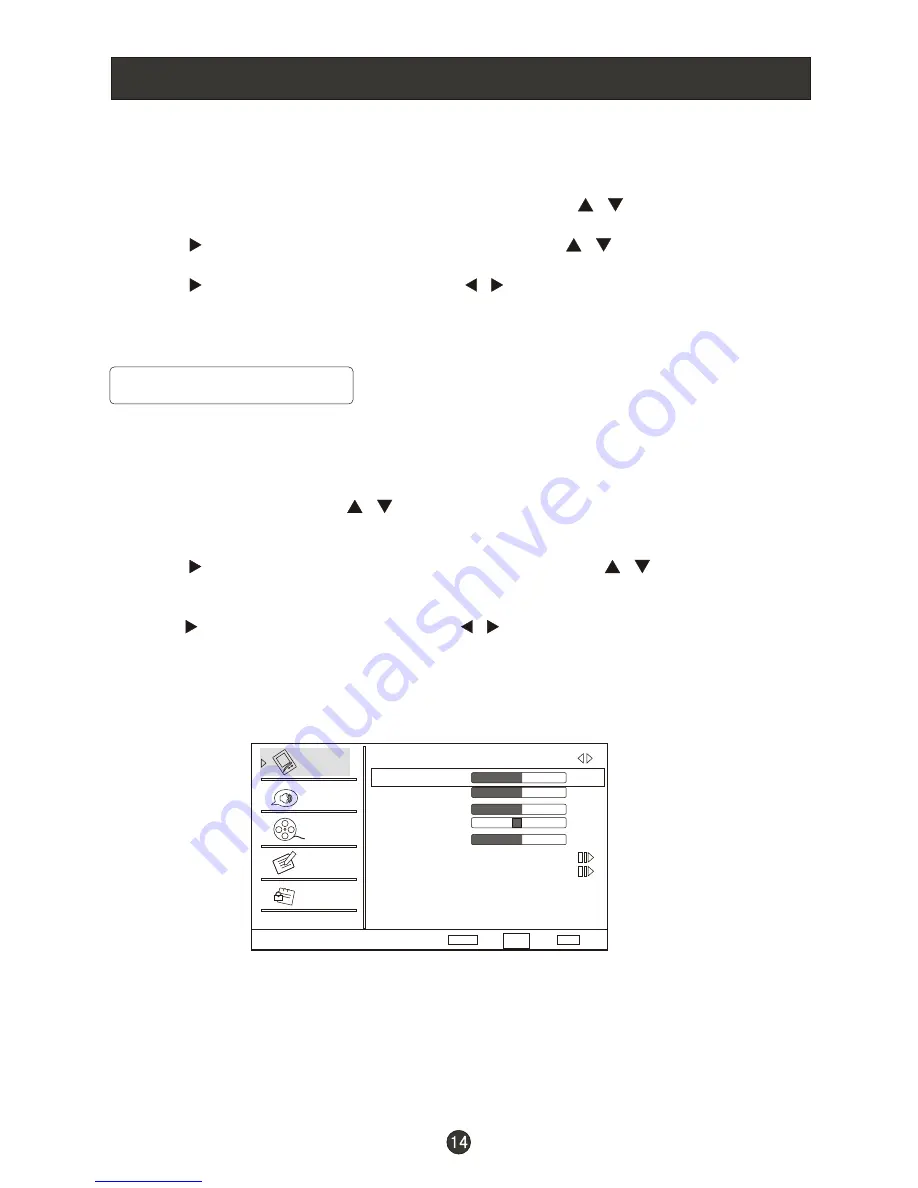
Menu Operations
Video Menu Options
1. Press
MENU
button to display the main menu, and
to select the main
menu function.
2. Press
/ENTER
button to enter the sub menu and
to go up and down to
select the desired option .
3. Press
/ENTER
button to confirm and
to make changes to the
parameters.
4. Press
EXIT
button to return to the main menu.
5. Press
MENU
button to exit the menu screen.
/
/
/
*
In this manual, the OSD (On Screen Display) may be differ from your TV
These are examples to illustrate the TV's operation.
Press Input to select the input source. The menu for each source may be
different .
Picture quality can be adjusted for any input separately .
The picture quality on the screen can be adjusted as follows:
1. Press
MENU
button and
until the following menu appears on the
screen.
2. Press
/ENTER
button to enter the menu function and
to scroll up
and down to select the desired function.
3.Press
/ENTER
button to confirm and
increase and decrease
the level to adjust the selected option to your preference .
4. Repeat step 2 and step 3 until desired picture quality has been achieved .
/
/
/
Note:
1.The options may be different because of the inputs.
2.Symbols on top of the menu in this manual may differ from the actual set display.
3.The picture options can be changed only in Custom mode only, the other modes
are fixed.
Video
Audio
Channel
Lock
Function
Video
Mode Custom
Brightness
Contrast
Color
Tint
Sharpness
Color Temperature
Advanced Video
50
50
50
0
50
Select
Back
Adjust
EXIT
ENTER
CH+/-
VOL+/-
Downloaded from
www.Manualslib.com
manuals search engine