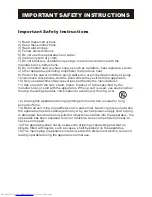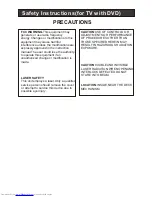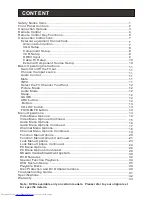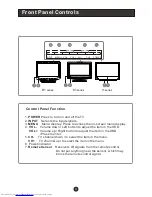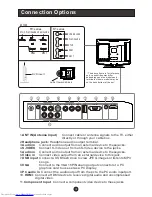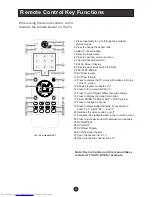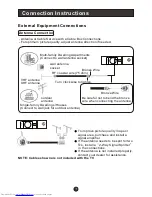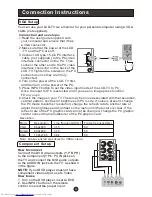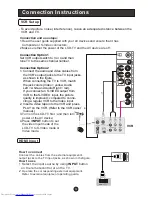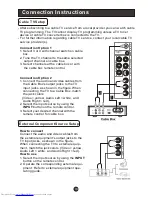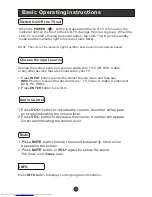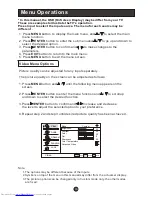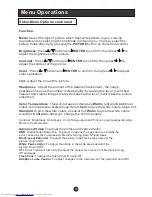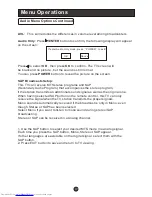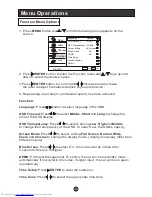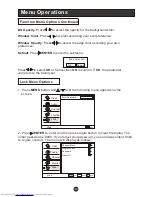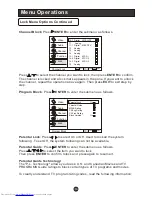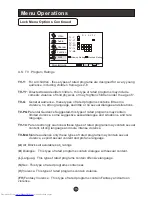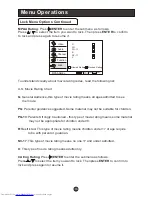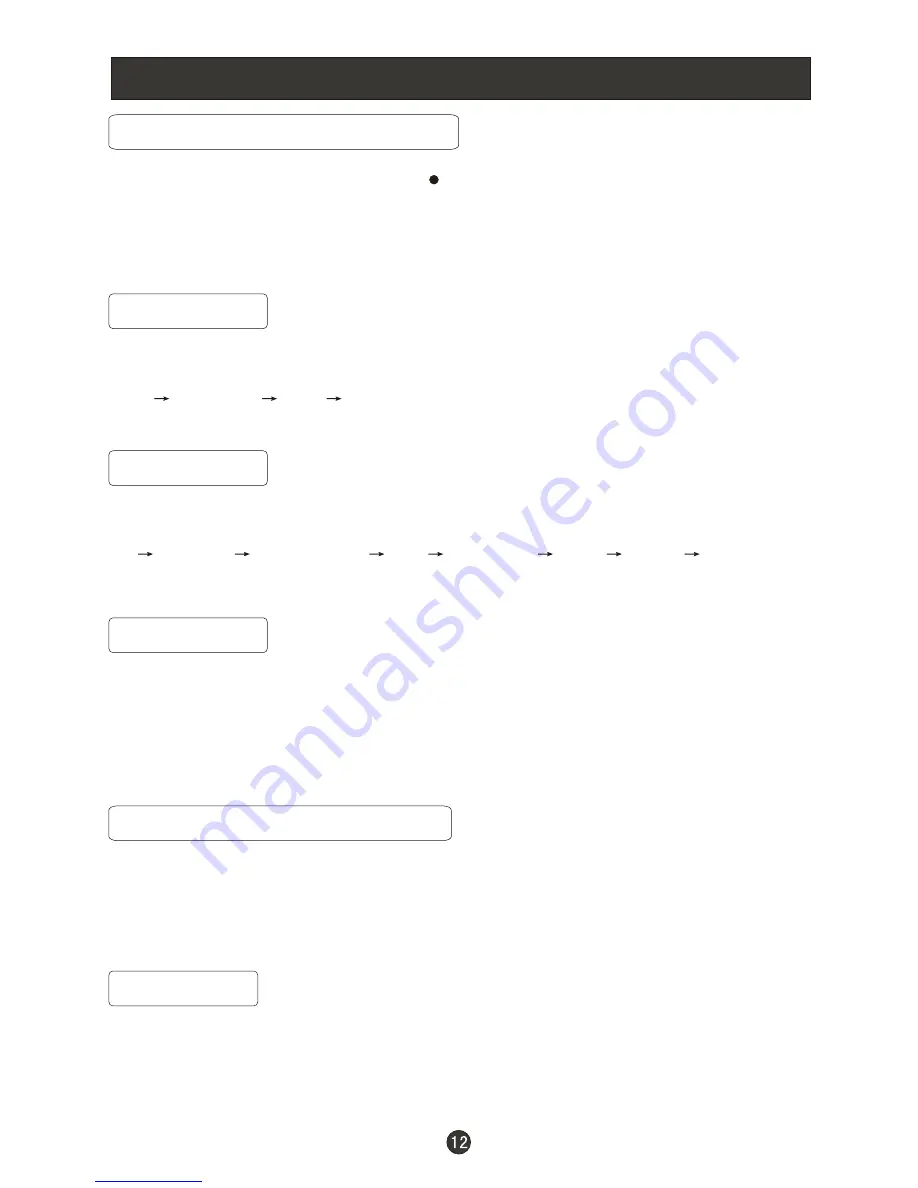
Basic Operating Instructions
Select the TV Channel You Want
You can use the number buttons and button on the remote control to directly
select TV channels and press
to confirm.
And you can press the buttons(
CH+/CH-
) on the remote control or on the panel to
make a selection.
ENTER
Picture Mode
Audio Mode
Press
PICTURE
button on the remote control for menu display . For desired mode
as follows:
Mild
Standard
Vivid
Custom
Sleep
Press
SLEEP
button to set the time :
Off
This function allows you to turn off the television after a pre-selected
minutes
-5 Min-10 Min-15 Min-30 Min- 45 Min
-60 Min-90 Min-120 Min-180 Min-240Min
number of
GUIDE
(only available in digital signal)
Press
GUIDE
button in digital channels to display Guide menu.(This menu is
just for you to see the information and can not be changed)
Press
CH+/CH-
to select information for you to look over.
Off
Concert
Living Room
Hall
Bathroom
Cave
Arena
Church
Press
AUDIO
button on the remote control for menu display . For desired mode
as follows:
ARC button
Press to select the aspect ratio among Normal, Wide, Zoom and Cinema.
(Display mode may differ from different inputs)
Downloaded from
www.Manualslib.com
manuals search engine