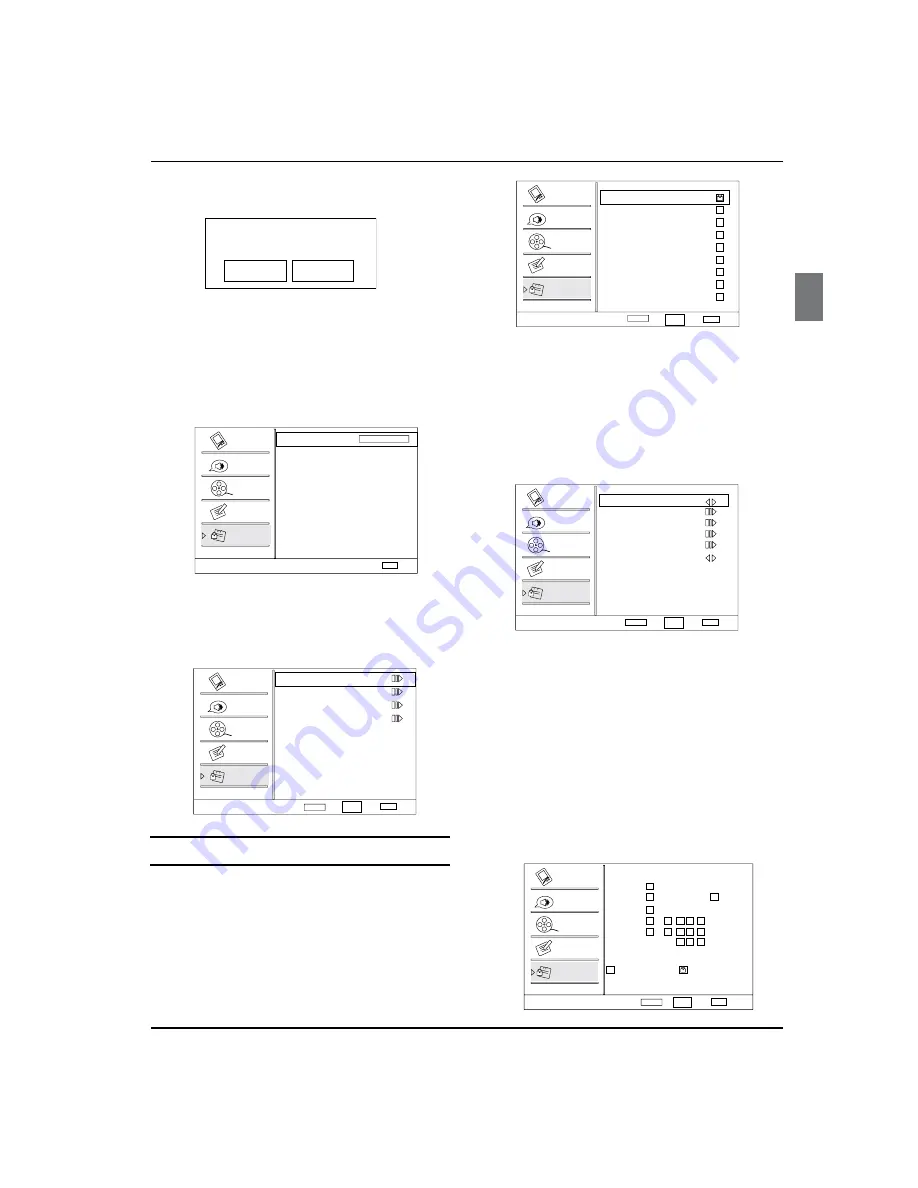
Operation
Haier LED HDTV
EN-16
Default:
Y
Press
VOL+
/
ENTER
button to enter the
submenu.
Are you sure?
OK
Cancel
Press
VOL+/-
button
to select OK or Cancel, then press
OK
to confirm. If
OK
the parameter will return to the
factory set.
Lock menu
Press
A
MENU
button and
CH+/-
button until the
following menu appears on the screen.
Lock
Enter Password
Back
EXIT
Video
Audio
Channel
Lock
Function
Press
B
VOL+
/
ENTER
button ato enter and then press
digits button to input the digits( The initial password
is 0000. If you forget your password, you can always
input 9443 to regain control) . The menu will display
as follows:
Lock
Channel Block
Program Block
Change Password
Clean All
Select
Back
EXIT
Video
Audio
Channel
Lock
Function
Enter
ENTER
CH+/-
VOL+/-
Function
Channel Block
Y
:Press
VOL+
/
ENTER
button
to
enter the submenu as follows.
Channel Block
10-1 Digital
11
Analog
11-1 Digital
12
Analog
13
Analog
14
Analog
14-1 Digital
14-2 Digital
14-3 Digital
15
Analog
Select
Back
EXIT
Set
Video
Audio
Channel
Lock
Function
WCAU-DT
MBC DTV
ATSC-1
ATSC-2
ATSC-3
ENTER
CH+/-
VOL+/-
Press
CH+/-
button to select the channel you want to
lock, then press
ENTER
button to confirm. The channel is
locked and a lock mark appears in the pane. If you want
to unlock the channel, repeat the operation above again.
Then press
EXIT
to exit step by step.
Program Block:
Y
VOL+
/
ENTER
button to enter the
submenu as follows.
Program Block
Parental Lock
Parental Guide
MPAA Rating
CA Eng Rating
CA Fren Rating
Block Unrated
Select
ENTER Enter
Back
EXIT
Video
Audio
Channel
Lock
Function
On
On
CH+/-
VOL+/-
Parental Lock
q
: Press
VOL+/-
button to select On
or Off. Used to lock all the system following. To set
Off, the system following can not be available.
Parental Guide
q
: Press
VOL+
/
ENTER
button to
enter the submenu as follows. Press
CH+/-
/
VOL+/-
buttonto select the item you want to lock. Then
press
ENTER
button to confirm to lock and press
again to resume it. Parental Guide Technology:
The "P.L. Technology" allows you to use U.S. and
Canadian Movies and TV PROGRAMS Guide
ratings to block certain types of TV programs and
movies.
To clearly understand TV program rating codes,
read the following information:
TV-Y
TV-Y7
TV-G
TV-PG
TV-14
TV-MA
A
D L S V FV
Allowed Rating
Blocked Rating
Parental Guide
Select
Back
EXIT
Video
Audio
Channel
Lock
Function
Set
ENTER
CH+/-
VOL+/-






















