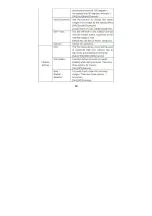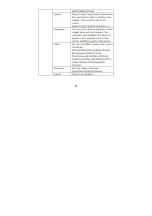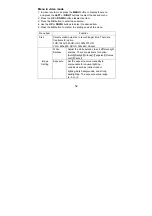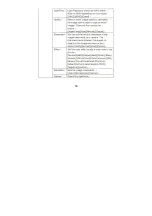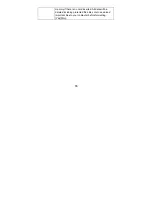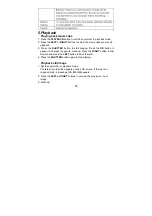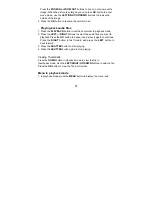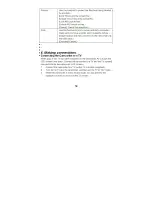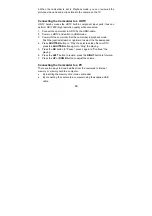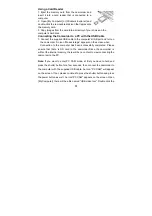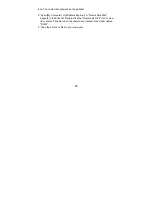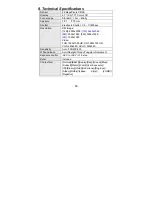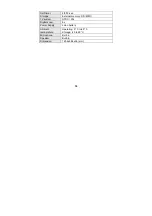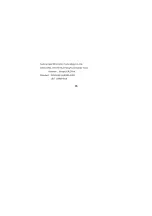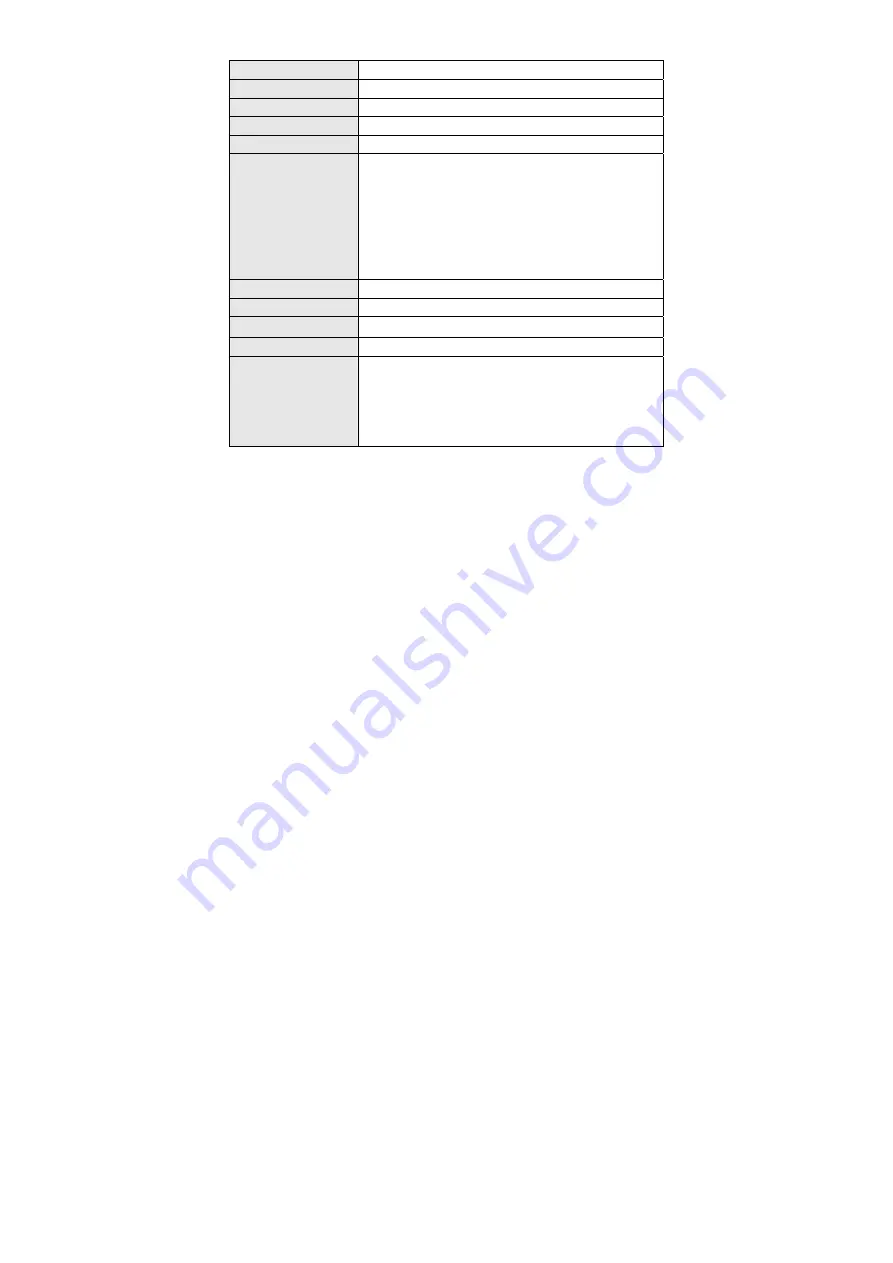
63
8. Technical Specifications
Sensor 5.0MegaPixels
CMOS
Display 2.7"
(4:3)
TFT
Color
LCD
Focus range
Standard: 1.5m ~ infinity
Aperture
F/3.1, f=7.5mm
Shutter
Electronic Shutter: 1/2 ~ 1/1800sec.
Resolution Still
Image:
[12M]: 4000x3000;
[7M]: 3648x2048 ;
[5M]: 2592x1944; [3M]: 2048x1536;
[2M]:
1920x1080
Video:
FHD:1920x1080 HD; HD:1280x720 HD;
VGA: 640x480; QVGA: 320x240;
Sensitivity Auto
/100/200/400
White balance
Auto/Daylight/Cloudy/Tungsten/Fluorescent
Exposure control
-3EV to +3EV in 1.0 step
Burst Included
Photo effect
[Normal]/[B&W]/[Sepia]/[Red]/[Green]/[Blue]/
[Sunset]/[Warm]/[Cool]/[Over Exposure]/
[IR]/[Binary]/[Vivid]/[Undertone]/[Dog Eye]/
[Aibao]/[Gothic]/[Japan Style]/ [LOMO]/
[Negative]
Содержание DV-V20
Страница 1: ...DV V20...
Страница 2: ...1 1 3 2 4 4 5 5 6 6 7 LCD 7 3 11 11 12 12 13 13 14 4 14 15 18 20 5 21 21 22 22 6 25 25 25 26 26...
Страница 3: ...2 7 27...
Страница 4: ...3 1 1 2 3 4 5 6 7 8 9 HDMI 10 11 12 SD 13 USB 14 AV 15 LED 16 17 18 19...
Страница 5: ...4 20 21 22 23 LED 24 25 26 27 2 1 2 3...
Страница 6: ...5 8 a USB b c SD MMC SD MMC 32GB 1 2 SD 3 4...
Страница 7: ...6 1 2 3 1 2 3...
Страница 8: ...7 1 2 3 4 LCD 1 14 15 4 3 2 1 8 16 11 12 13 6 5 9 7 10...
Страница 9: ...8 2 3 4 SD 5 SD 6 7 8 9 10 4000X3000 3648x2048 2592x1944 2048x1536 1920x1080...
Страница 10: ...9 11 12 13 14 15 16 LOMO 3 2 1 0 1 2 3 100 200 400...
Страница 11: ...10 1 2 3 4 SD 5 6 7 8 9 10 1 2 3 SD 4 1 2 3 4 5 6 7 8 9 10 1 2 3 4...
Страница 12: ...11 1 2 3 SD 4 5 6 7 3 1 2 3 3 2 1 5 6 7 4...
Страница 13: ...12 1 2 3 4 5...
Страница 14: ...13 LED LED 1 2 3 LED LED 1 2 3...
Страница 15: ...14 2 2 5 5 10 10 4 5 1 2 3 4...
Страница 16: ...15 1 2 3 4 5 6 10 12M 4000x3000 7MHD 3648x2048 HD 5M 2592x1944 3M 2048x1536 2M 1920x1080 3...
Страница 17: ...16 180 90 2 5 10 100 200 400...
Страница 18: ...17 3 3 60HZ 50HZ 50HZ 60HZ...
Страница 19: ...18 LOMO 1 2 3 4 5...
Страница 20: ...19 FHD 1920x1080 HD HD 1280x720 HD VGA 640x480 QVGA 320x240 3 3 60HZ 50HZ 50HZ 60HZ...
Страница 21: ...20 LOMO 1 2 3 4 5 1 3 5 10...
Страница 22: ...21 AV NTSC PAL NTSC PAL 5 1 2 3 2 4 2 4...
Страница 23: ...22 4 5 1 2 3 4 1 2 3 4...
Страница 24: ...23 1 2 3 4 5 3 5 10...
Страница 25: ...24 90o 90 180o 180 270o 270 USB...
Страница 26: ...25 6 1 AV 2 AV 3 4 1 2 HDMI 3...
Страница 27: ...26 12M 4000x3000 7M 3648x2048 5M 2592x1944 3M 2048x1536 2M 1920x1080 4 5 6 7 8 9 SD USB 1 2 windows...
Страница 30: ...29 120 2x58 3x56 mm 285g...
Страница 31: ...30...
Страница 32: ...31...
Страница 50: ...49...
Страница 51: ...50...
Страница 52: ...51...
Страница 54: ...53...
Страница 60: ...59...
Страница 66: ...65...