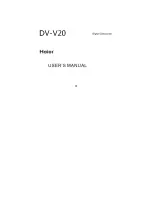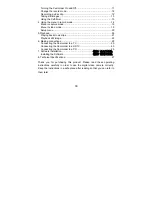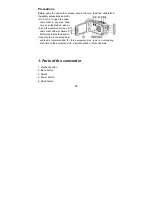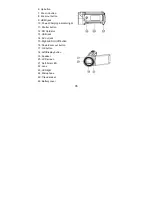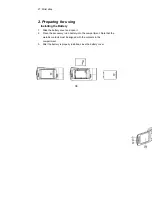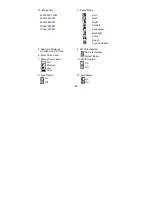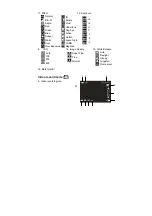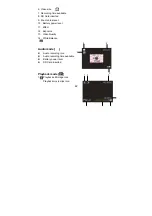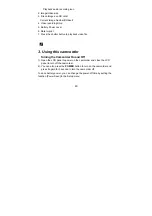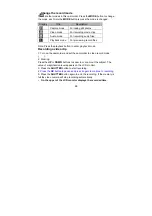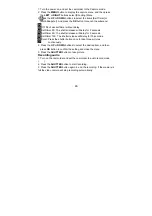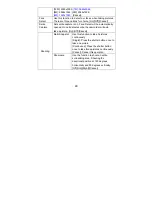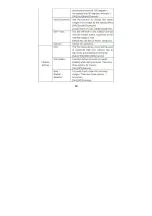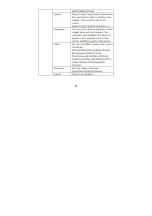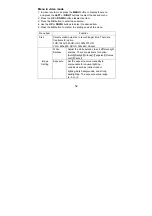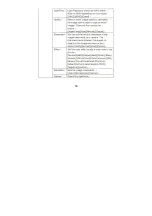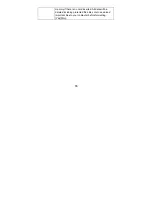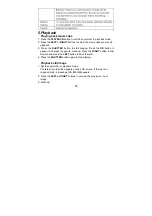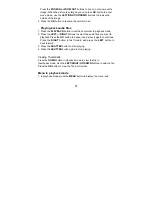43
Playback audio recording icon
2. Image/Video size
3. File catalogue on SD card/
Current Image Number#/Video#
4. Video recording time
5. Battery Power Level
6. Date Imprint
7. Press the shutter button to playback video file
3. Using this camcorder
Turning the Camcorder On and Off
1). Open the LCD panel to power on the camcorder and close the LCD
panel to turn off the camcorder.
2). You can also press the
POWER
button to turn on the camcorder and
press it again for 3 second to turn the camcorder off.
To save battery power, you can change the power-off time by setting the
function [Power Save] in the Setup menu.
Содержание DV-V20
Страница 1: ...DV V20...
Страница 2: ...1 1 3 2 4 4 5 5 6 6 7 LCD 7 3 11 11 12 12 13 13 14 4 14 15 18 20 5 21 21 22 22 6 25 25 25 26 26...
Страница 3: ...2 7 27...
Страница 4: ...3 1 1 2 3 4 5 6 7 8 9 HDMI 10 11 12 SD 13 USB 14 AV 15 LED 16 17 18 19...
Страница 5: ...4 20 21 22 23 LED 24 25 26 27 2 1 2 3...
Страница 6: ...5 8 a USB b c SD MMC SD MMC 32GB 1 2 SD 3 4...
Страница 7: ...6 1 2 3 1 2 3...
Страница 8: ...7 1 2 3 4 LCD 1 14 15 4 3 2 1 8 16 11 12 13 6 5 9 7 10...
Страница 9: ...8 2 3 4 SD 5 SD 6 7 8 9 10 4000X3000 3648x2048 2592x1944 2048x1536 1920x1080...
Страница 10: ...9 11 12 13 14 15 16 LOMO 3 2 1 0 1 2 3 100 200 400...
Страница 11: ...10 1 2 3 4 SD 5 6 7 8 9 10 1 2 3 SD 4 1 2 3 4 5 6 7 8 9 10 1 2 3 4...
Страница 12: ...11 1 2 3 SD 4 5 6 7 3 1 2 3 3 2 1 5 6 7 4...
Страница 13: ...12 1 2 3 4 5...
Страница 14: ...13 LED LED 1 2 3 LED LED 1 2 3...
Страница 15: ...14 2 2 5 5 10 10 4 5 1 2 3 4...
Страница 16: ...15 1 2 3 4 5 6 10 12M 4000x3000 7MHD 3648x2048 HD 5M 2592x1944 3M 2048x1536 2M 1920x1080 3...
Страница 17: ...16 180 90 2 5 10 100 200 400...
Страница 18: ...17 3 3 60HZ 50HZ 50HZ 60HZ...
Страница 19: ...18 LOMO 1 2 3 4 5...
Страница 20: ...19 FHD 1920x1080 HD HD 1280x720 HD VGA 640x480 QVGA 320x240 3 3 60HZ 50HZ 50HZ 60HZ...
Страница 21: ...20 LOMO 1 2 3 4 5 1 3 5 10...
Страница 22: ...21 AV NTSC PAL NTSC PAL 5 1 2 3 2 4 2 4...
Страница 23: ...22 4 5 1 2 3 4 1 2 3 4...
Страница 24: ...23 1 2 3 4 5 3 5 10...
Страница 25: ...24 90o 90 180o 180 270o 270 USB...
Страница 26: ...25 6 1 AV 2 AV 3 4 1 2 HDMI 3...
Страница 27: ...26 12M 4000x3000 7M 3648x2048 5M 2592x1944 3M 2048x1536 2M 1920x1080 4 5 6 7 8 9 SD USB 1 2 windows...
Страница 30: ...29 120 2x58 3x56 mm 285g...
Страница 31: ...30...
Страница 32: ...31...
Страница 50: ...49...
Страница 51: ...50...
Страница 52: ...51...
Страница 54: ...53...
Страница 60: ...59...
Страница 66: ...65...