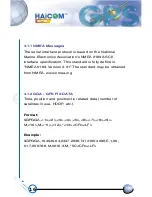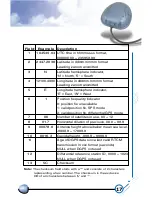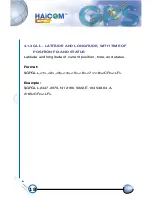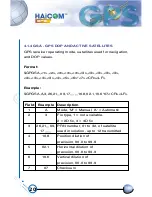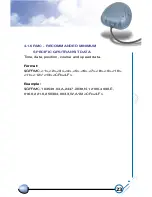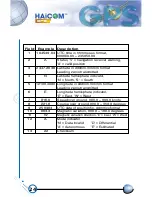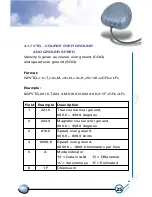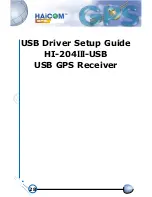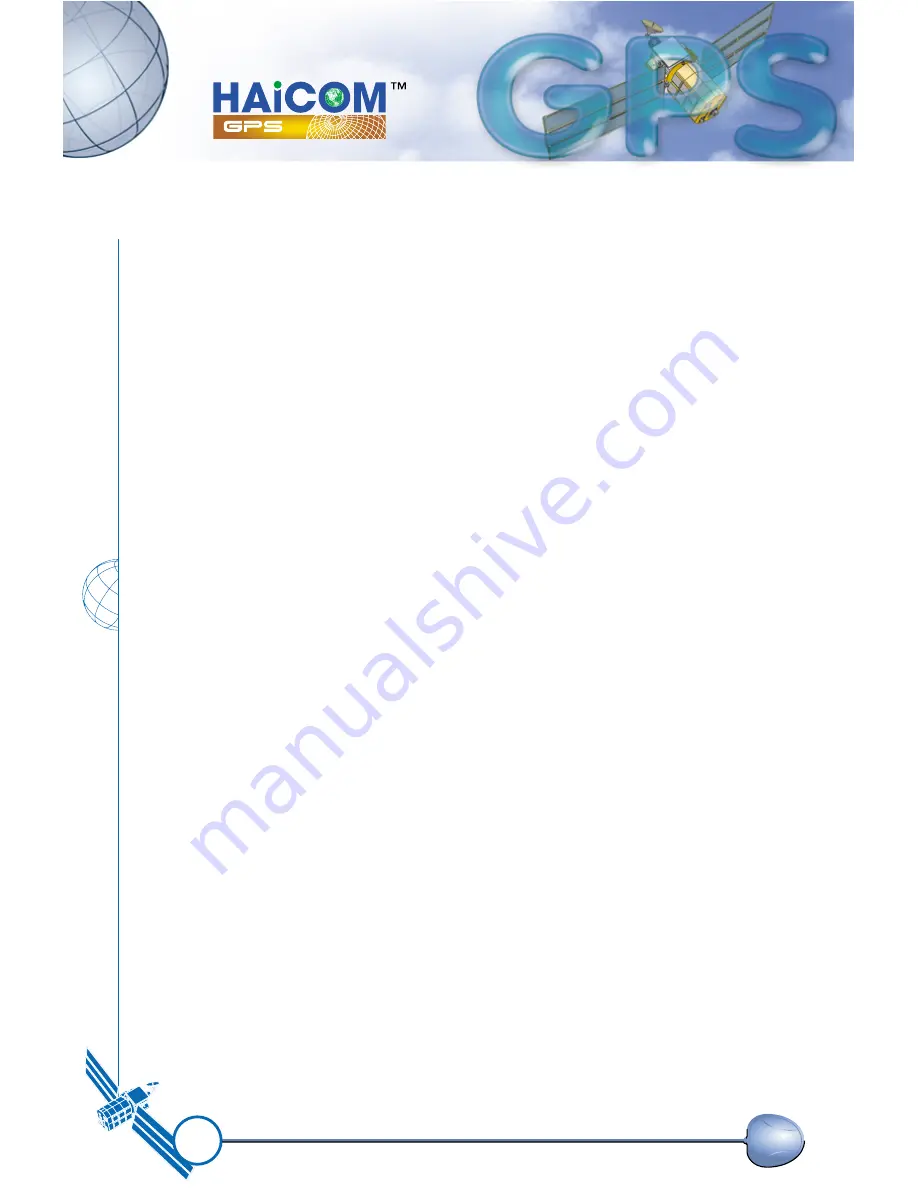
14
As long as enough satellite signals are received to generate
valid position fixes, the 1PPS output remains synchronized
to the GPS second, and the 1PPS Valid Signal remains
active. If signal blockage prevents the receiver from
generating valid position fix, the 1PPS output will drift away
from the GPS second and the 1PPS Valid Signal will
become inactive. Upon re-acquiring enough satellites to
generate consecutive valid position fixes, the 1PPS Valid
Signal will become active again, signaling that the 1PPS
output is again synchronized with the GPS second.
For best stable operation of the 1PPS signal, it is to be
operated in static environment having clear view of the sky.
Содержание HI-204III
Страница 1: ...HI 204III USB Ultra High Sensitive USB GPS Receiver...
Страница 3: ...1 HI 204III USB WATERPROOF Ultra High Sensitive USB GPS Receiver...
Страница 7: ...5 For notebook PC use HI 204III USB connect with a LaptopPC USB port USB port...
Страница 13: ...11 2 2 LED INDICATOR LED flashing 0 25Hz LED flashing 1Hz Signal Searching Position Fixed...
Страница 30: ...28 USB Driver Setup Guide HI 204III USB USB GPS Receiver...
Страница 32: ...30 Figure 1 Screen of GPS USB Driver Group Figure 2 Screen of GPS USB Driver Win 2000 and Win XP System File...
Страница 33: ...31 Figure 3 Screen of GPS USB Driver Win 98 and Win ME Group...
Страница 35: ...33 Step 1 Click the Next button Figure 4 Win 98 Automatic Installation Driver Screen...
Страница 36: ...34 Step 2 Select Automatically and click the Next button Figure 5 Win 98 Automatic Installation Driver Screen...
Страница 38: ...36 Step 4 Click the Next button Figure 7 Win 98 Automatic Installation Driver Screen...
Страница 39: ...37 Step 5 Click the Finish button Figure 8 Win 98 Automatic Installation Driver Screen...
Страница 41: ...39 Step 2 Double click the Control Panel icon Figure 10 My Computer Screen...
Страница 42: ...40 Step 3 Double click the System icon Figure 11 Control Panel Screen...
Страница 43: ...41 Step 4 Press Device Manager button Figure 12 System Properties Screen...
Страница 44: ...42 Step 5 Slect USB to Serial Port COM3 and click Propertes button Figure 13 System Properties Screen...
Страница 45: ...43 Step 6 Browse COM3 properties Figure 14 System Properties Screen...
Страница 51: ...49 Step 2 Select Hardware Figure 23 System Properties Screen...
Страница 52: ...50 Step 3 Select Device Manager Figure 24 System Properties Screen...
Страница 53: ...51 Step 4 Select Ports COM LPT Figure 25 Device Manager Screen...
Страница 54: ...52 Step 5 Select COM4 Figure 26 Device Manager Screen...
Страница 55: ...53 Step 6 Select Driver Figure 27 USB to Serial Bridge Screen...
Страница 56: ...54 Step 7 Browse COM4 properties Figure 28 USB to Serial Bridge Properties Screen...
Страница 64: ...WATERPROOF USB GPS Receiver...