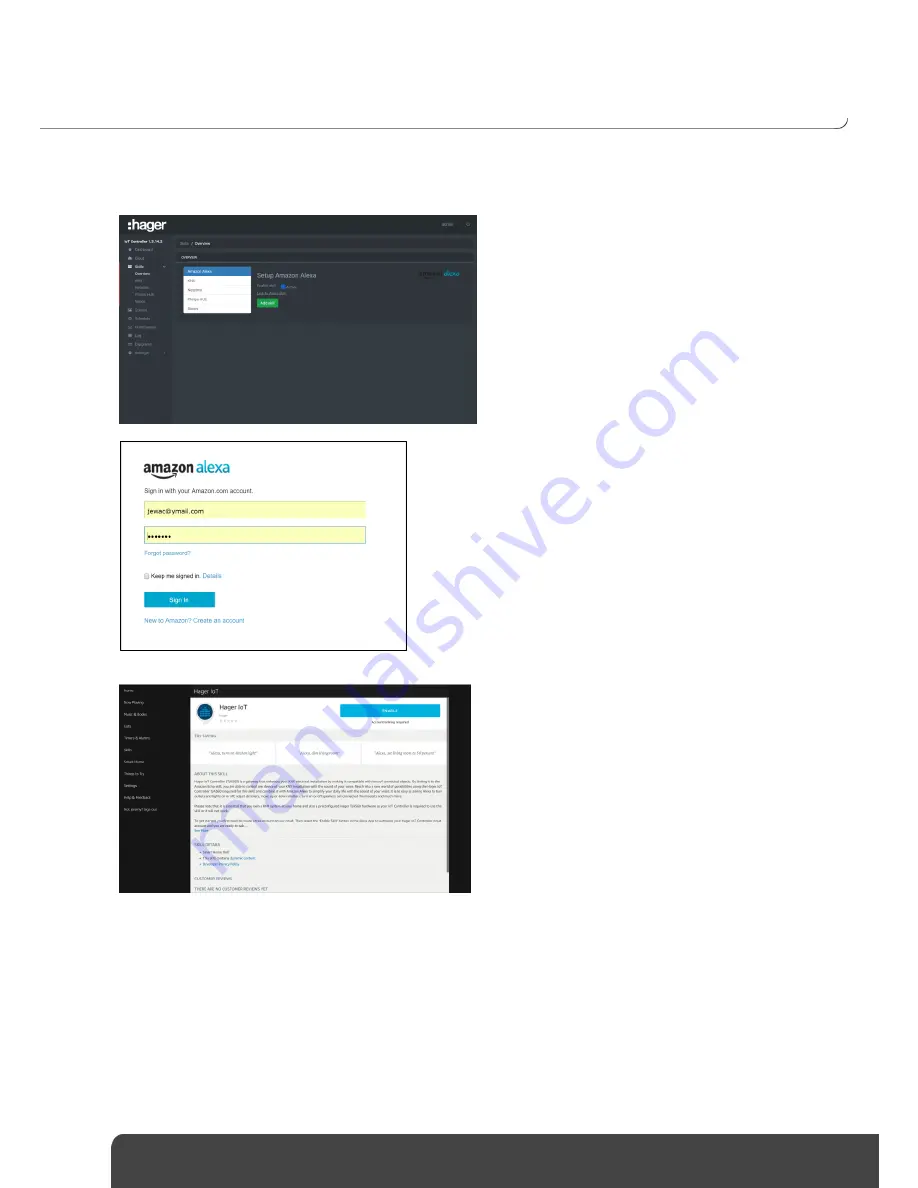
IoT Controller TJA560
Installer Manual
24
PLAY A SCENE USING AMAZON ECHO
4.8
The objective is to play the
I’m back
scene when the user ask it to Alexa
o
Click the
Amazon Alexa
skill
o
Click
Add skill
to confirm
o
Click on
Link to Alexa Skill
to open the web
page for your Amazon Alexa account
o
Once the alexa webpage is opened, fill in your
amazon credentials
o
Go to Alexa skills store and search for the
Hager
IoT skill
o
Click on
Connect
Содержание TJA560
Страница 1: ...01 2018 6LE005108C TJA560 IoT Controller Installer Manual ...
Страница 3: ...3 LIMITATIONS 41 5 9 LIST OF DATAPOINTS 41 5 10 LIST OF ALEXA VOCAL COMMANDS 42 5 11 ...
Страница 43: ...Hager Controls S A S 33 Rue Saint Nicolas B P 10140 67703 SAVERNE CEDEX France www hager fr 01 2018 6LE005108C ...






























