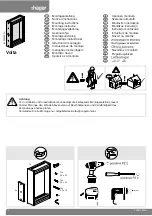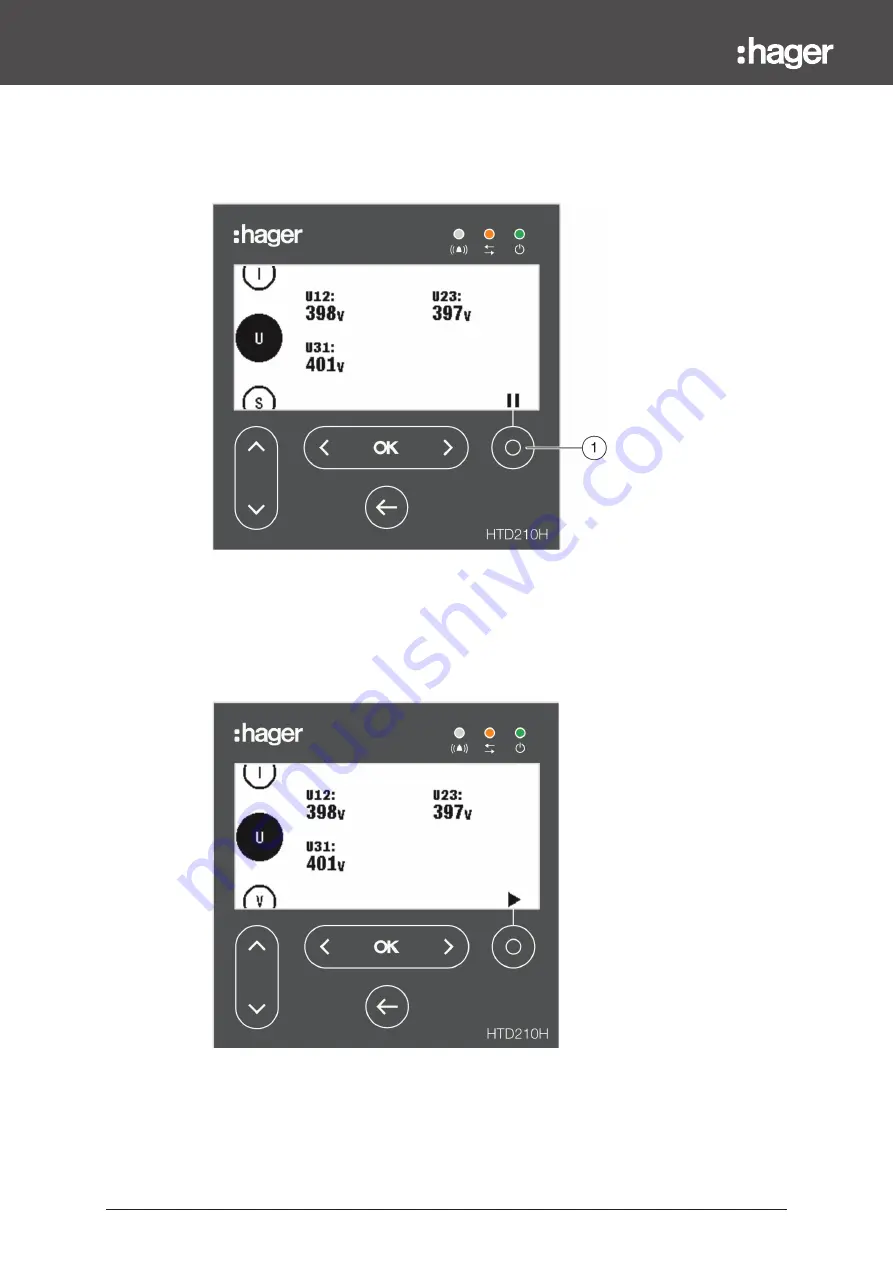
28
Technical changes reserved
Display modes and navigation
4.3 Live mode
After start-up or if there is no user action within a menu for 2 minutes, the display
switches automatically to Live mode.
Live mode displays the measurement screen views set as favourites in the Measure
menu. To set the favourites refer to Setting favourites and representation on page
44.
The display shows each value for about 3 seconds and then scrolls to the next value.
Use the
Contextual
key
(1)
to pause or to continue the animation.
Live mode paused
NOTE
I, U and V measurement values are set as favourite by default. These values are
displayed in Live mode at fi rst start-up of an Energy MCCB.
Содержание h3+ HTD210H
Страница 1: ......
Страница 2: ......
Страница 8: ...8 Technical changes reserved...
Страница 40: ...40 Technical changes reserved...
Страница 64: ...64 Technical changes reserved...
Страница 70: ......