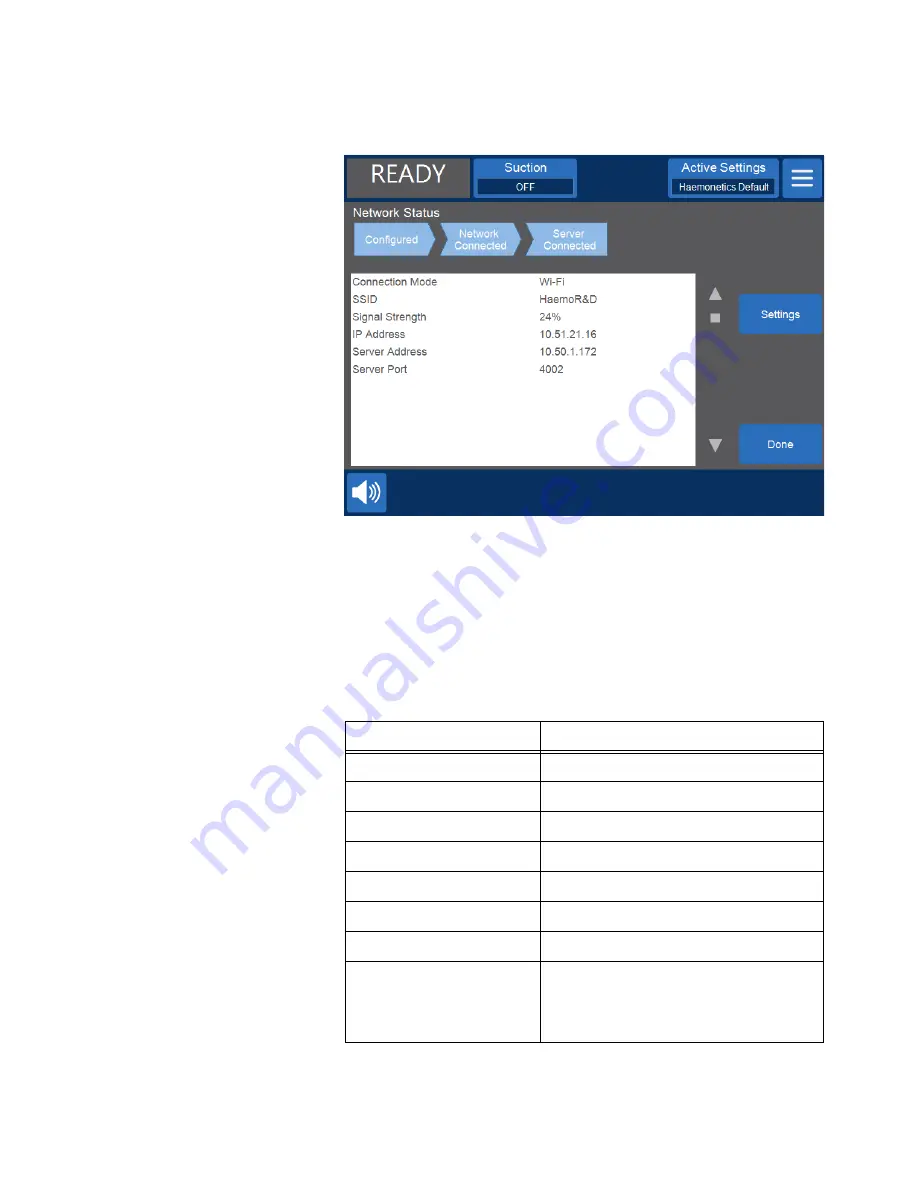
Connectivity
13
Haemonetics
®
Cell Saver
®
Elite
®
/Elite
®
+ User Manual
P/N 120857-US, Manual Revision: AC
Figure 5, Example of the Network Status screen
Tested Network
Configuration
The following list describes the network configuration used to test the effects of
external radio frequency (RF) noise and coexistence on the Haemonetics
device data transmission in the network, using the Haemonetics
HaemoCommunicator software as the data collection application. The list is for
reference only and is not intended to be a list of required equipment.
1.
Server configuration:
Parameter
Value
Model
DELL
™
OptiPlex
™
computer
Processor(s)
Intel
®
Core
™
i5-3470 CPU @ 3.20GHz
Physical Memory
4 GB
Internal Hard Disk
500 GB
Video Display
17” LCD Monitor
Network
100 Mbps
IP Address
Static 192.168.1.120
Network Security
Password protected network access
Security mode: WPA2
Encryption: AES
Содержание Cell Saver Elite
Страница 1: ...Connectivity Upgrade User Manual Addendum 120857 US AC June 2017 0123...
Страница 4: ......
Страница 20: ......






































