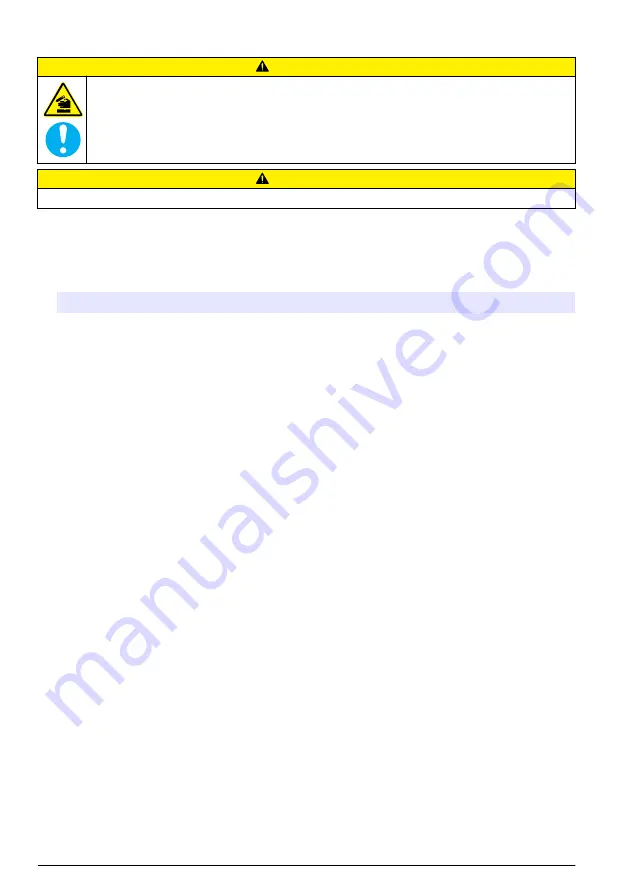
Startup
C A U T I O N
Chemical exposure hazard. Obey laboratory safety procedures and wear all of the personal protective
equipment appropriate to the chemicals that are handled. Refer to the current safety data sheets
(MSDS/SDS) for safety protocols.
C A U T I O N
Personal injury hazard. Never use the instrument without the syringe cover installed.
Configure the instrument
1.
From the main menu, select
Settings
.
2.
Select an option, then push
Select
.
Option
Description
Applications
Changes, makes copies, exports and removes application data. Make sure that the
duplication function does not make more than five applications.
Operators
Adds, changes and removes operators.
Date + Time
Sets the instrument date and time.
Brightness
Sets the brightness of the display.
Sounds
Sets the sound options.
Language
Sets the language.
Network
Give a name to the instrument. If a printer is connected, this name is printed on the hard-
copy output. Restart the instrument if the name is changed.
Info
Shows information about the instrument and the attached hardware.
Restore Defaults
Sets the instrument to the default configuration.
Options
Sets the application parameters view to expert mode. When the instrument is set to off,
sets the syringe to empty into the titrant bottle. Changes the temperature display unit. Set
the cell standby parameter (refer to
on page 18). Prints the measurement
and derivative curves if a printer is connected. Specify if a balance is connected.
Security
Change the password and specify which options are password protected.
3.
Push
Back
.
Cell standby
Make sure that the measurement cell is prepared before selecting an application, because the cell
standby starts automatically.
Cell standby dries the measurement cell automatically using a regulated addition of the titrant as
defined in the application. When the cell standby option is active:
• Cell standby starts automatically as soon as an application is selected from the home screen
• The stirring speed is the speed specified for the application
• Cell standby information is shown at the bottom of the application start screen
• After the weight of the sample is validated at the end of the measurement procedure, the cell
conditioning automatically starts again
• Cell standby continues until the next sample is selected and a new measurement procedure starts
• If the
Cell management
option is selected at the end of the measurement procedure, cell standby
is paused and starts again when the cell management procedure completes
18
English
Содержание TitraLab KF1121
Страница 9: ...English 9...
Страница 14: ...14 English...
Страница 34: ...34 Deutsch...
Страница 39: ...Deutsch 39...
Страница 60: ...60 Italiano...
Страница 65: ...Italiano 65...
Страница 86: ...86 Fran ais...
Страница 91: ...Fran ais 91...
Страница 112: ...112 Espa ol...
Страница 117: ...Espa ol 117...
Страница 138: ...138 Portugu s...
Страница 143: ...Portugu s 143...
Страница 169: ...e tina 169...
Страница 189: ...Dansk 189...
Страница 194: ...194 Dansk...
Страница 214: ...214 Nederlands...
Страница 219: ...Nederlands 219...
Страница 240: ...240 Polski...
Страница 245: ...Polski 245...
Страница 271: ...Svenska 271...
Страница 290: ...290 Suomi...
Страница 295: ...Suomi 295...
Страница 309: ...ESD IECS 003 309...
Страница 311: ...1 6 11 2 2 7 12 1 3 USB 1 8 13 4 9 5 10 1 KF1121 1 2 1 USB USB 311...
Страница 312: ...USB USB USB USB 1 24 V 4 7 USB 2 1 5 8 Ethernet 3 2 6 1 1 3 2 4 312...
Страница 313: ...2 1 KF 6 2 KF PTFE 7 3 8 4 USB 9 3 x GL45 5 10 3x 313...
Страница 314: ...15 6 in GFCI GFI 1 2 312 3 180 6 314...
Страница 315: ...315...
Страница 316: ...316...
Страница 317: ...317...
Страница 318: ...3 318...
Страница 319: ...3 1 2 3 MSDS SDS 333 1 2 319...
Страница 320: ...320...
Страница 321: ...4 1 3 2 321...
Страница 322: ...1 3 5 2 4 2 Settings Options 322...
Страница 323: ...1 5 2 6 2 3 KF 7 4 8 2 2 USB 1 2 331 323...
Страница 324: ...MSDS SDS 1 Settings 2 Select 324 3 Back 324...
Страница 326: ...MSDS SDS a 1 2 3 USB 4 332 5 Calibration 6 Select 7 8 9 Start 10 11 326...
Страница 327: ...12 Replicate Sample Skip 13 14 15 16 13 17 Start Injection Autodetect Yes 18 19 Replicate Sample Skip 20 16 Select 327...
Страница 329: ...8 Sample QC Define blank Define blank QC with blank Sample with blank 9 10 Start 11 Cell standby 324 15 12 13 329...
Страница 333: ...300 C 572 F 4 333...
Страница 341: ...Magyar 341...
Страница 346: ...346 Magyar...
Страница 367: ...Rom n 367...
Страница 372: ...372 Rom n...
Страница 392: ...392 T rk e...
Страница 397: ...T rk e 397...
Страница 417: ...Slovensk jazyk 417...
Страница 422: ...422 Slovensk jazyk...
Страница 441: ...Slovenski 441...
Страница 446: ...446 Slovenski...
Страница 465: ...Hrvatski 465...
Страница 470: ...470 Hrvatski...
Страница 484: ...IECS 003 A IECS 484...
Страница 486: ...1 6 11 2 2 7 12 1 3 USB1 8 13 4 9 5 10 1 KF1121 1 2 USB USB USB 1 USB USB 486...
Страница 487: ...USB 1 24 V 4 7 USB 2 1 5 8 Ethernet 3 2 6 1 1 3 2 4 487...
Страница 488: ...2 1 KF 6 2 KF PTFE 7 3 8 4 USB 9 3 x GL45 5 10 3x 488...
Страница 489: ...15 cm AC GFCI GFI 1 2 486 3 180 6 489...
Страница 490: ...490...
Страница 491: ...491...
Страница 492: ...492...
Страница 493: ...3 493...
Страница 494: ...3 1 2 3 MSDS SDS o 508 1 2 494...
Страница 495: ...495...
Страница 496: ...4 1 3 2 496...
Страница 497: ...1 ON OFF 3 5 2 4 ON OFF 2 Settings Options 497...
Страница 498: ...1 5 2 6 2 3 KF 7 4 8 2 2 USB 1 2 506 498...
Страница 500: ...Cell management Start USB 1 Home 2 USB USB USB 3 4 Import 5 Home USB 1 Purge 2 All elements Select 3 4 2 5 6 Exit 500...
Страница 501: ...MSDS SDS 1 2 3 USB 4 Cell management 507 5 Calibration 6 Select 7 Information Operator ID 8 9 Start 501...
Страница 508: ...Empty cell pump 2 2 2 Stop pumps Fill cell Empty cell Fill cell Empty cell 3 Exit 300 C 4 508...
Страница 509: ......
















































