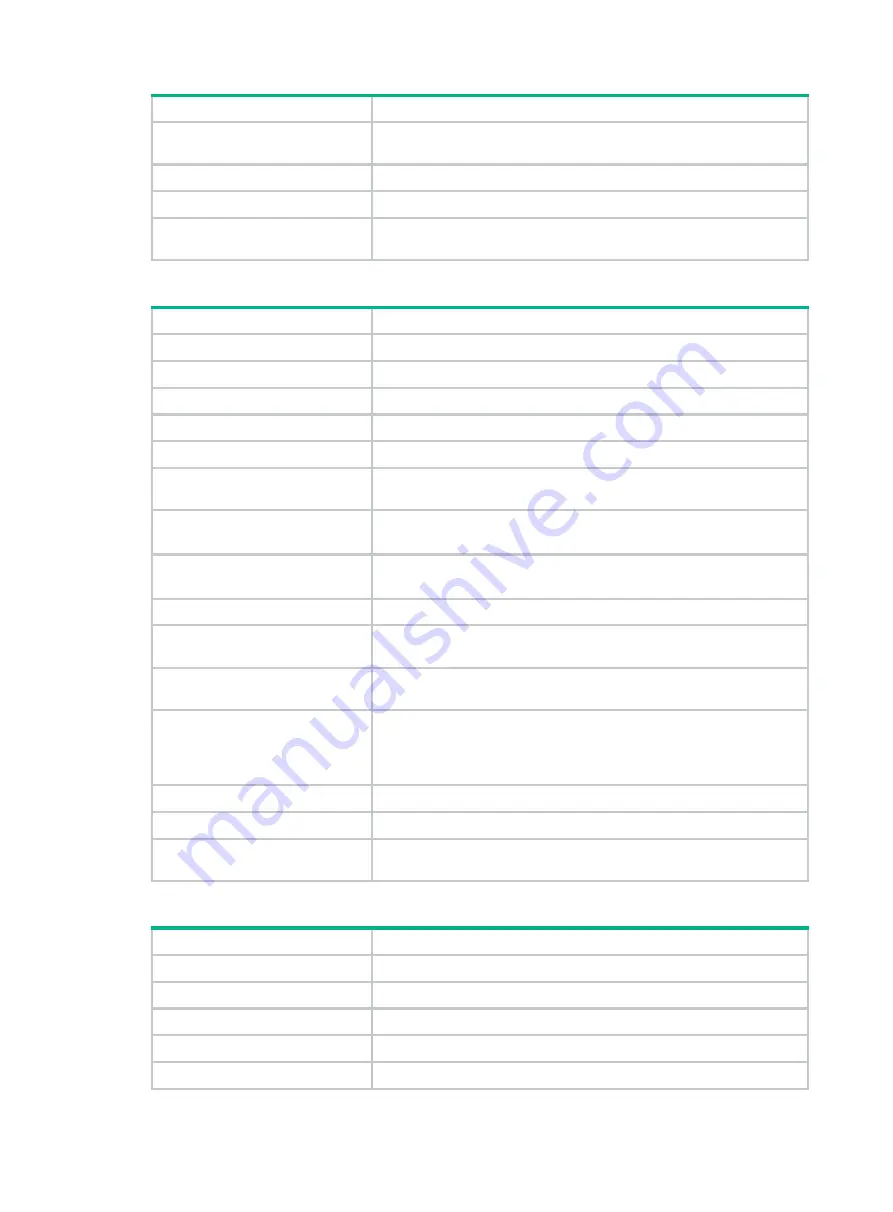
5-6
Item WX3010H
Max. PoE+ output capacity of the
chassis
196 W (allows six PoE+ ports to provide the max. PoE+ output
concurrently)
Weight
4.5 kg (9.92 lb)
Operating temperature
0°C to 45°C (32°F to 113°F)
Relative humidity
(noncondensing)
5% RH to 95% RH
Table5-2 WX3010H-X-PWR technical specifications
Item WX3010H-X-PWR
Console port
One, 9600 bps (default) to 115200 bps
Gigabit Ethernet port
8 × 2.5G/1000/100BASE-T PoE+ autosensing Ethernet port
SFP port
2 × 10G/1GBASE-R SFP+/SFP autosensing port
Memory
2 × 2GB DDR3
Storage media
4GB CF card
Dimensions (H × W × D)
(excluding rubber feet)
43.6 × 270 × 440 mm (1.72 × 10.63 × 17.32 in)
AC input voltage
•
Rated voltage range: 100 to 240 VAC @ 50/60 Hz
•
Max voltage range: 90 to 264 VAC @ 47 to 63 Hz
DC input voltage
•
Rated voltage range: –54 to –57 VDC
•
Max voltage range: –44 to –60 VDC
System power consumption
64 W to 103 W
Number of ports that support
PoE+
8
Max. output capacity per PoE+
port
35 W
Max. PoE+ output capacity of the
chassis
•
AC input: 280 W (allows all the eight PoE+ ports to provide the
max. PoE+ output concurrently)
•
DC input (RPS power source): Allows all the eight PoE+ ports to
provide the max. PoE+ output concurrently)
Weight
5.5 kg (12.13 lb)
Operating temperature
0°C to 45°C (32°F to 113°F)
Relative humidity
(noncondensing)
5% RH to 95% RH
Table5-3 WX3010H-L-PWR technical specifications
Item WX3010H-L-PWR
Console port
One, 9600 bps (default) to 115200 bps
Gigabit Ethernet port
10 × 100/1000BASE-T autosensing Ethernet port
SFP port
2 × 1000BASE-X SFP port
Memory 1GB
DDR3
Storage media
1GB NAND flash
















































