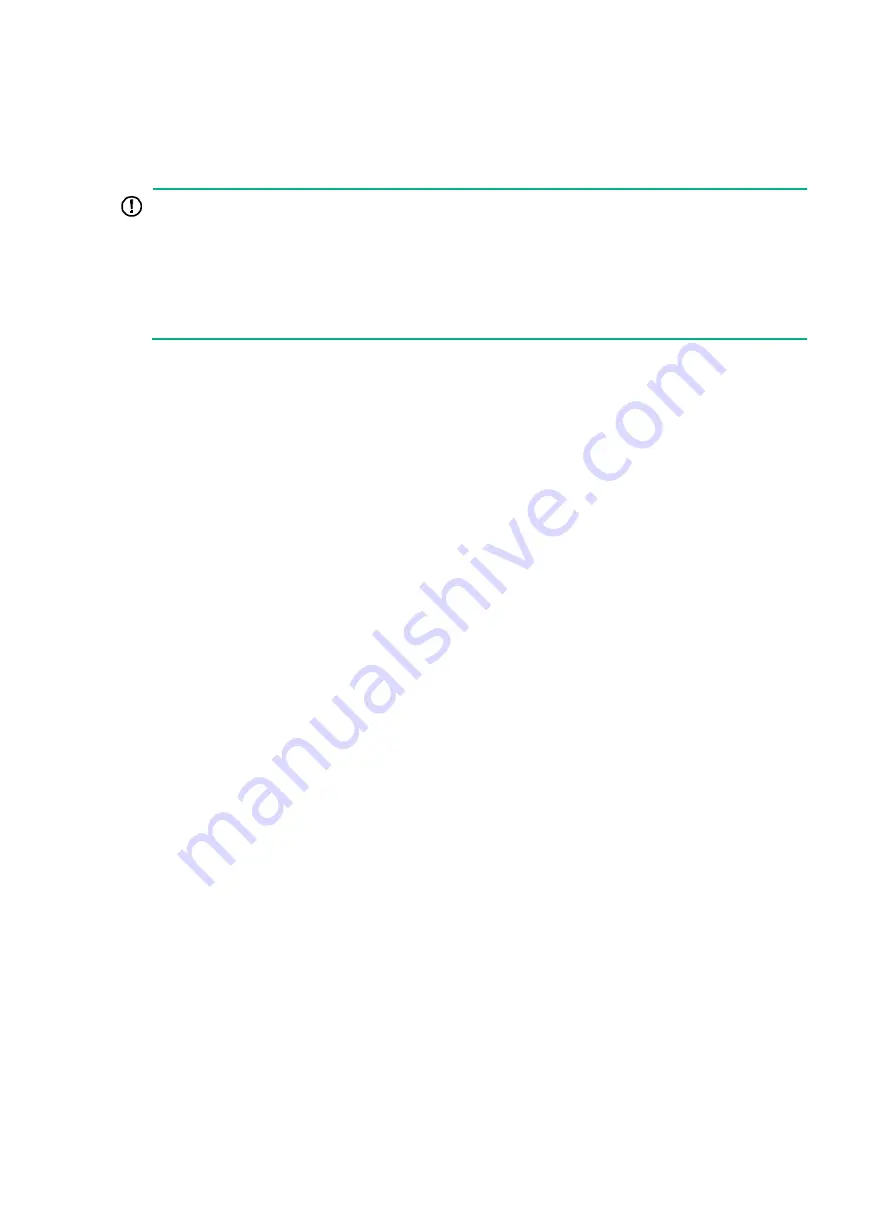
2-8
(Optional) Installing network port lightning
protectors
IMPORTANT:
•
Before installing a network port lightning protector, read the instructions in the document that
comes with the protector.
•
Network port lightning protectors are available only for 10M/100M/1000M RJ-45 Ethernet copper
ports.
•
If multiple network ports have network cables routed outdoors, install a network port lightning
protector for each network port.
If part of the network cable for a network port is routed outdoors, install a network port lightning
protector for the port to protect against damages caused by lightning strikes.
No network port lightning protectors are provided with the device. Purchase them yourself as
required.
The network port lightning protector installation procedure is the same for the WX1800H series
access controllers. The following procedure uses the WX1840H access controller as an example.
To install a network port lightning protector for a network port:
1.
Use a double-faced adhesive tape to stick the network port lightning protector onto the device
chassis, and make sure it is as close to the grounding screw of the device as possible.
2.
Cut the ground wire of the protector to a length (as short as possible) as required by the
distance between the protector and the grounding screw of the device. Attach the ground wire
securely to the grounding screw of the device.
Make sure the grounding screw of the device is reliably grounded.
3.
Use a multimeter to verify that the ground wire of the protector makes good contact with the
grounding screw of the chassis.
4.
Insert the outdoor network cable into the protector's Surge end, and insert the cable from the
network port into the Protect end.
5.
Examine the port LED to verify that the port is operating correctly.















