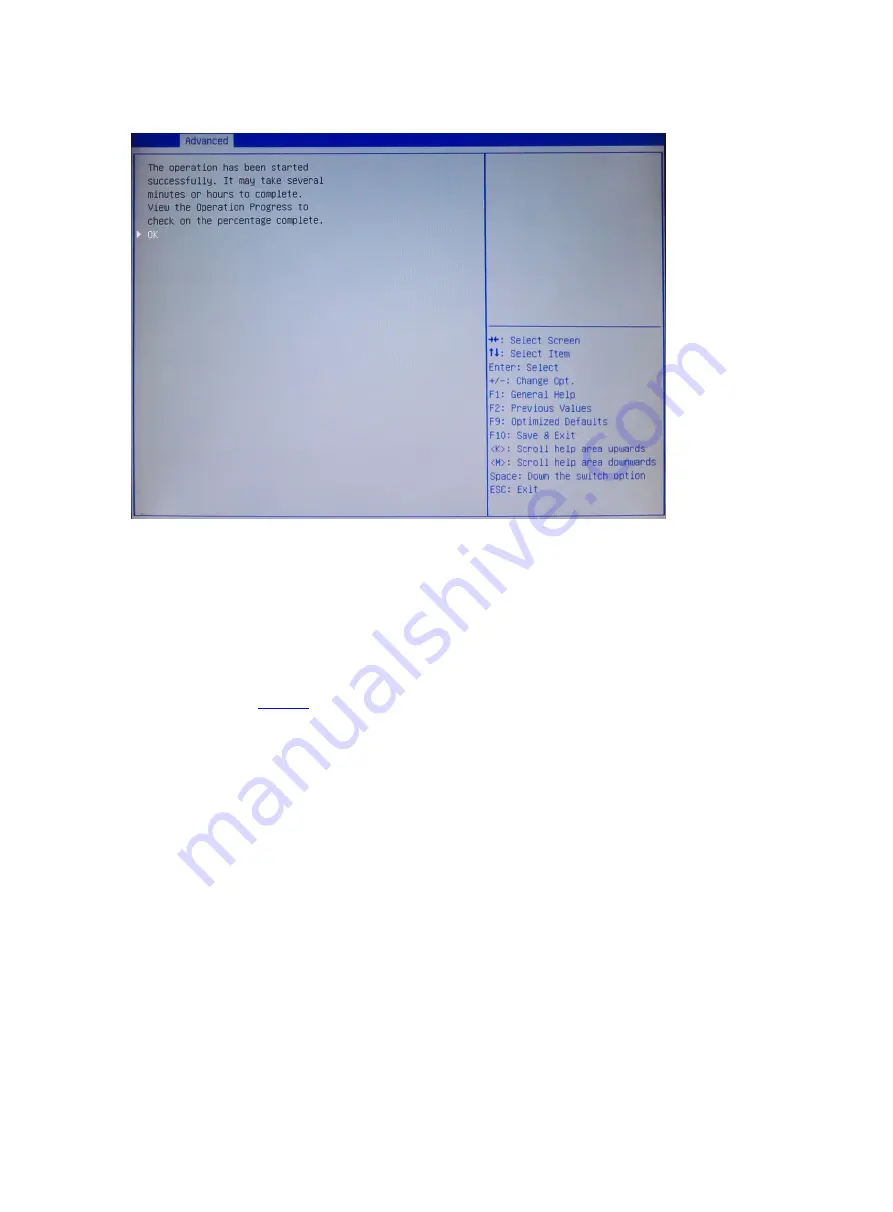
3-39
图
3-67
Completing data erase from a logical disk
8. Expanding the RAID Capacity
This function is used to expand the RAID capacity to increase the availability of RAID. You can
expand the RAID capacity of the RAID card by setting the percentage of available capacity of the
disk.
(1)
On the RAID card configuration screen, select
Virtual Drive Management
and press
Enter
,
as shown in
Содержание UniServer T1100 G3
Страница 37: ...2 23 2 34 Setting acceleration options...
















































