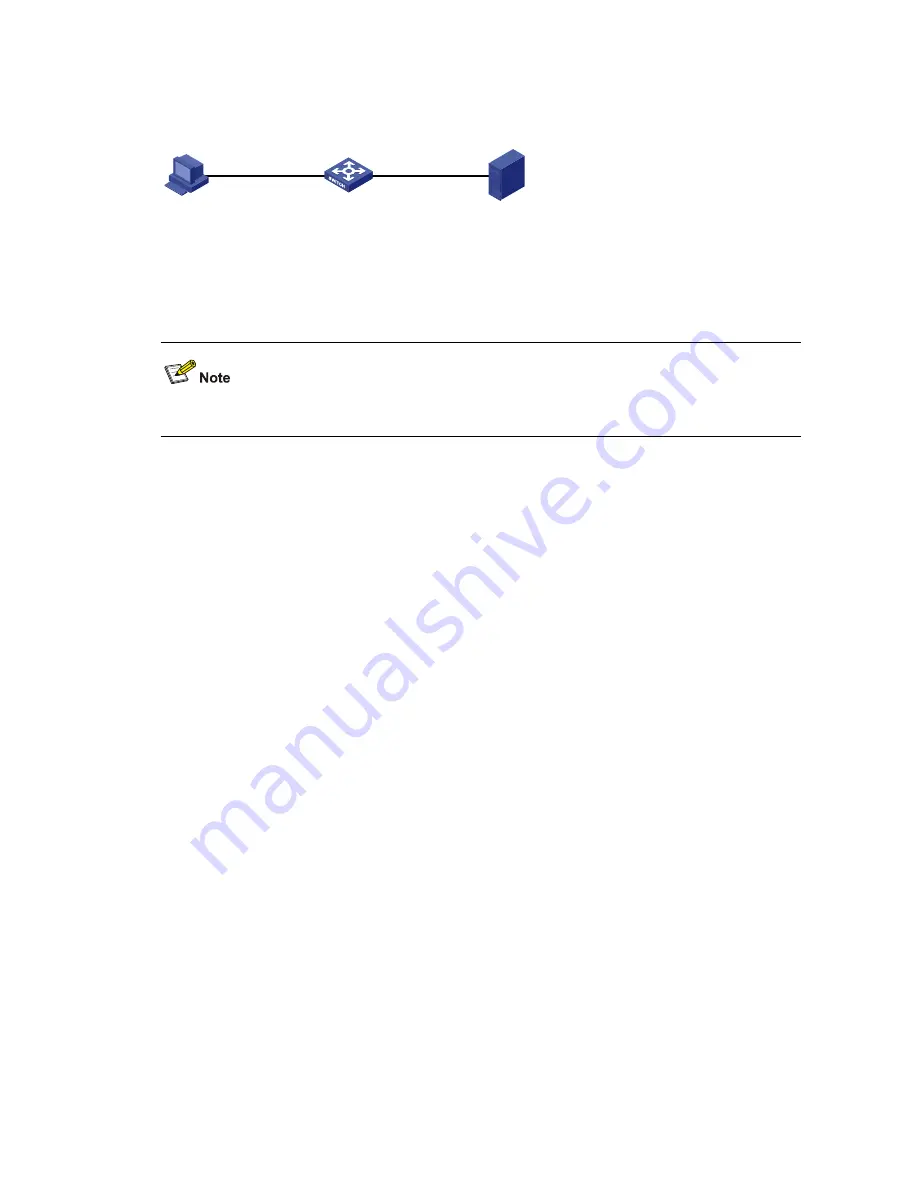
5-11
Loading Boot ROM software
Figure 5-8
Load Boot ROM software through FTP
PC
FTP Client
FTP Server
Switch
Console port
Ethernet port
Step1
As shown in Figure 5-8, connect the switch through an Ethernet port to the FTP server, and connect the
switch through the console port to the configuration PC.
You can use one PC as both configuration device and FTP server.
Step2
Run the FTP server program on the FTP server, configure an FTP user name and password, and
specify the path of the program to be downloaded.
Step3
Run the terminal emulation program on the configuration PC. Start the switch. Then enter the Boot
Menu.
At the prompt "Enter your choice(0-9):" select
6
in the Boot Menu, and then press
Enter
to enter the
Boot ROM update menu shown below:
Bootrom update menu:
1. Set TFTP protocol parameter
2. Set FTP protocol parameter
3. Set XMODEM protocol parameter
0. Return to boot menu
Enter your choice(0-3):
Step4
Enter
2
in the above menu to download the Boot ROM software using FTP. Then set the following
FTP-related parameters as required:
Load File name :S5120-EI.btm
Switch IP address :10.1.1.2
Server IP address :10.1.1.1
FTP User Name :S5120-EI
FTP User Password :123
Step5
Press
Enter
after inputting the information above. The system displays the following information:
Are you sure you want to update your bootrom? Yes or No(Y/N)
Step6
Enter
Y
to start file downloading or
N
to return to the Boot ROM update menu. If you enter
Y
, the system
begins to download and update the program. Upon completion, the system displays the following
information:
Loading........................................done
Содержание S5120-EI Series
Страница 8: ...iii Configuration System Failure 6 4...






























