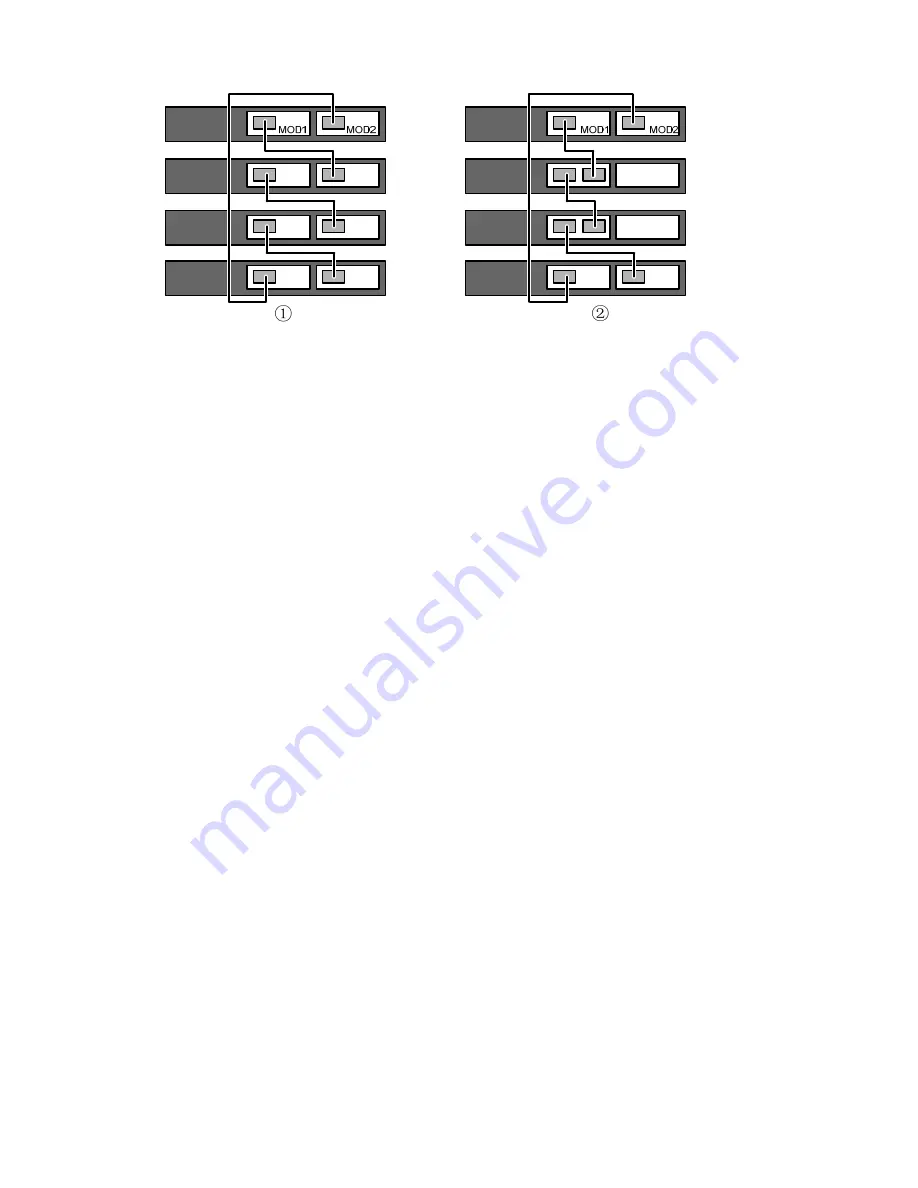
3-24
Figure 3-33
Cable connections for a stack with 1-port interface modules
Verifying the Installation
z
Check whether the selected power is the same as the power label on the switch;
z
Check whether the ground wire is connected;
z
Check whether the power cords are connected correctly;
z
Check whether all the interface cables are routed indoors. If there are cables outdoors, check that
the socket strip with lightning protection and lightning arresters for network ports have been
correctly connected.
Содержание S5120-EI Series
Страница 8: ...iii Configuration System Failure 6 4...
















































