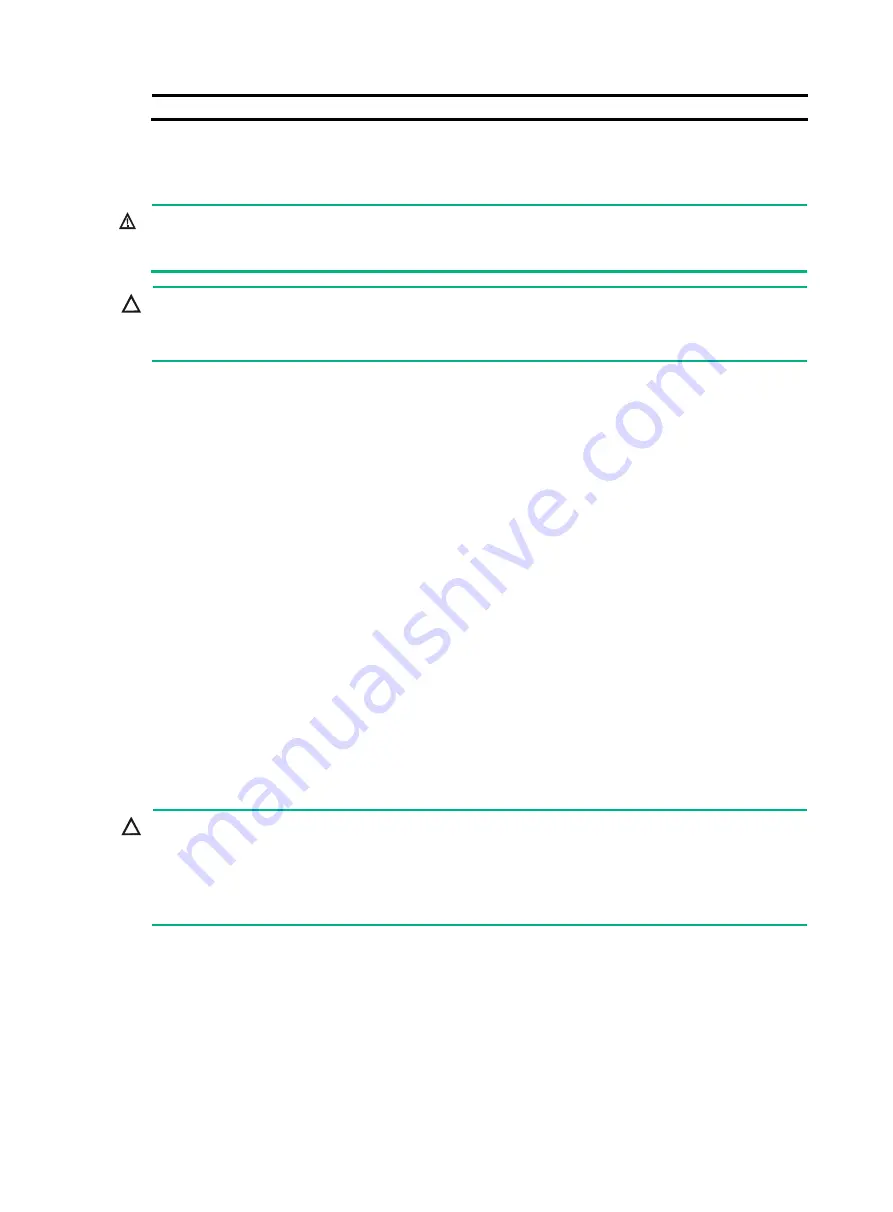
6-7
(3) Pull the fan tray slowly out of the chassis
Replacing a transceiver module
WARNING!
Disconnected optical fibers or transceiver modules might emit invisible laser light. Do not stare into
beams or view directly with optical instruments when the device is operating.
CAUTION:
•
Do not touch the golden plating on a transceiver module.
•
Make sure the transceiver modules at the two ends of an optical fiber are the same model.
Replacing an SFP+/QSFP+/QSFP28 transceiver module
1.
Wear an ESD wrist strap, and make sure it makes good skin contact and is reliably grounded.
For more information, see "Installing FRUs."
2.
Remove the optical fibers from the module.
3.
Pivot the clasp outward.
For a plastic pull latch, skip this step.
4.
Grasp the clasp on the module and carefully pull the module out of the slot.
5.
Insert the dust plugs into the removed module, and put the remove module into its original
packaging materials.
6.
Install a new SFP+/QSFP+/QSFP28 transceiver module in the port. For the installation
procedure, see "Installing FRUs."
If you are not to install a new SFP+/QSFP+/QSFP28 transceiver module in the port, install the
dust plug that is provided with the service module into the port, to prevent particles from
entering the port.
Replacing an SFP+/QSFP+/QSFP28/QSFP+ to SFP+
copper cable
CAUTION:
•
The bend radius of the cable must be a minimum of eight times the cable diameter.
•
If the cable cannot be removed or installed, verify that the removal or installation procedures are
correct. Do not use excessive force.
•
Pull the pull latch horizontally for smooth removal and avoiding damage.
To replace an SFP+/QSFP+/QSFP28/QSFP+ to SFP+ copper cable:
1.
Wear an ESD wrist strap, and make sure it makes good skin contact and is reliably grounded.
For more information, see "Installing FRUs."
2.
Gently press the cable connector in, and then pull the pull latch on the cable outward to pull out
the cable connector.
3.
Install a new SFP+/QSFP+/QSFP28/QSFP+ to SFP+ copper cable in the port. For the
installation procedure, see "Installing FRUs."
Содержание S12500G-EF Series
Страница 33: ...3 6 Figure 3 6 Cable management brackets Figure 3 7 Installing a cable management bracket...
Страница 50: ...3 23 2 Plug the cable connector into the port Make sure the cable connector is correctly oriented...
Страница 64: ...5 6 Brief explanation of the troubleshooting measures that have been taken...
















































