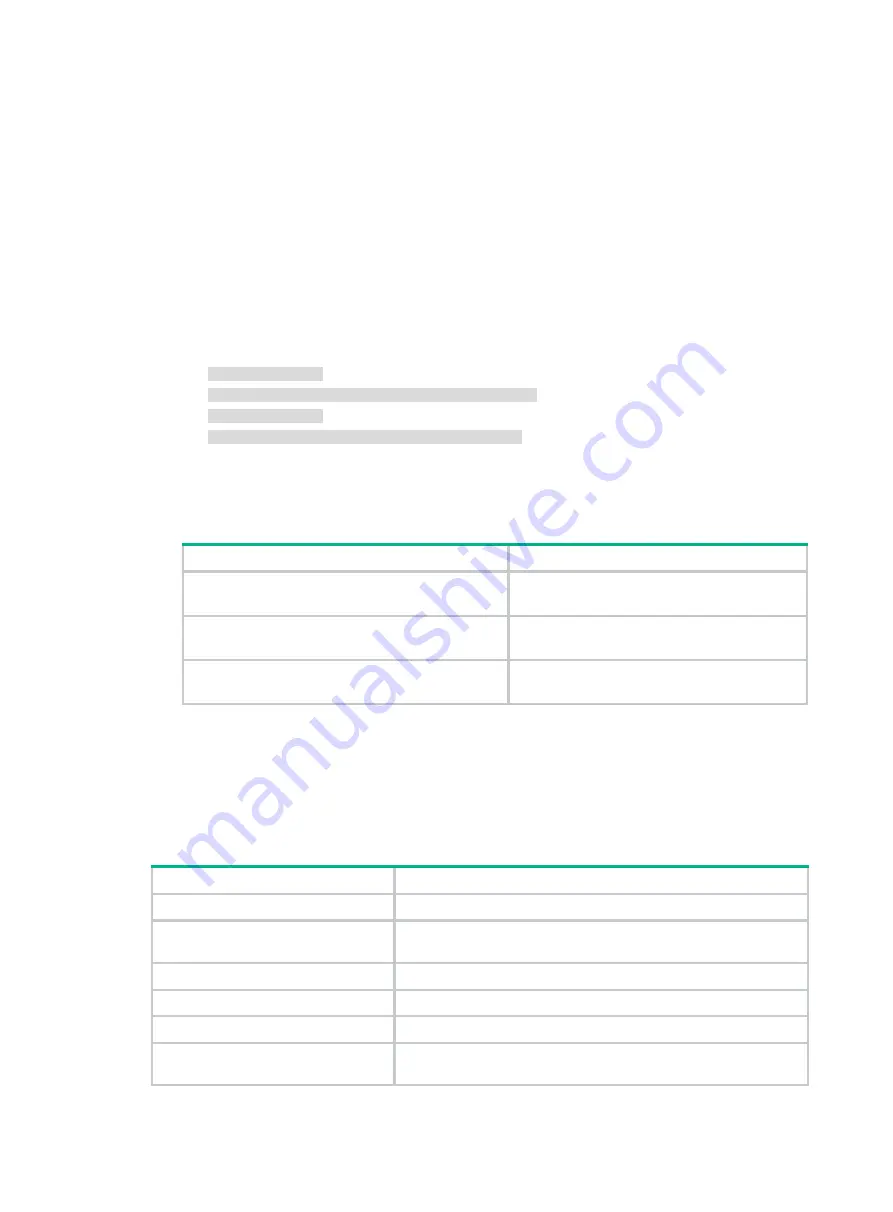
71
Solution
To resolve the issue:
1.
Check the ACLs used by QoS policies and packet filters for overlapping rules:
a.
Use the following commands to display ACLs that are used by QoS policies and packet
filters:
−
display packet-filter
−
display qos policy user-defined
−
display traffic classifier user-defined
b.
Execute the
display acl
command to check for overlapping rules in the ACLs.
For example, the following sample output shows that rule 0 in ACL 3100 and rule 0 in ACL
3009 can both match traffic sourced from 2.2.2.1.
ACL number 3100
rule 0 permit ip source 2.2.2.2 0.0.255.255
ACL number 3009
rule 0 permit ip source 2.2.2.2 0.0.0.255
2.
Check the filters and policies that use overlapping ACLs for a behavior conflict.
If two behaviors conflict, the device performs the behavior that has higher priority, as shown in
Table 3 Rules for selecting a higher priority behavior from conflicting behaviors
Conflicting behaviors
Higher priority behavior
•
redirect
•
filter permit
redirect
•
redirect
•
filter deny
filter deny
•
filter permit
•
filter deny
The behavior configured first.
3.
Revise ACLs, packet filters, or QoS policies to remove the behavior conflict.
4.
If the issue persists, collect device information and contact H3C Support.
Related commands
This section lists the commands that you might use for troubleshooting QoS and ACLs.
Command
Description
display acl
Displays configuration and match statistics for ACLs.
display diagnostic-information
Displays operating statistics for multiple feature modules in the
system.
display packet-filter
Displays ACL application information for packet filtering.
display qos-acl resource
Displays ACL resource usage.
display qos policy user-defined
Displays user-defined QoS policies.
display traffic classifier
user-defined
Displays user-defined traffic classes.


























