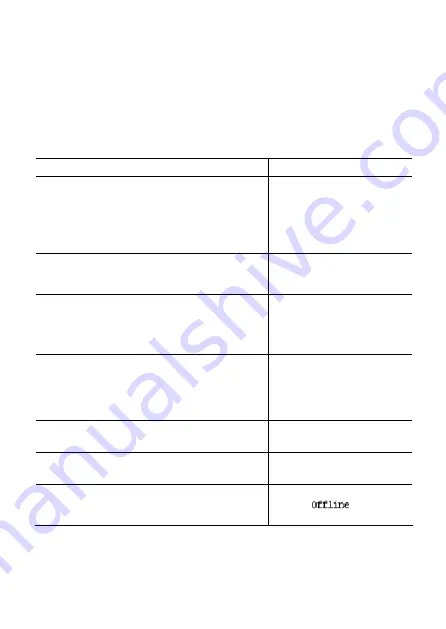
6 Setup
After the installation and cable connections, you can set up the phone now (through keys).
Your EP302 must have an IP address before it can be accessed to and work in the
network. This IP address can be either automatically obtained through DHCP or statically
configured. Ask your network administrator for the access method of your EP302 and set
up your phone accordingly. The following section describes setup procedures for
accessing the network through DHCP. (The description below is for EP302-XE7000, and
the menu items for EP302-XE2000 may be slightly different from it.)
Step LCD
Display
1. Ask your network administrator for your account
information (phone number, password, and so on),
the NCP server IP address and the PBX IP address.
Note: if you need to set up the NCP server address
(provided by the network administrator), go to the
next step. Otherwise, go to step 6.
—
2. Power on the EP302 (or power cycle it if it is
already powered on). Press
MENU
when the
message on the right appears.
H3C Model ep302-
Wait for NCP M
3. Press the Down direction key to turn to the next
screen. Then press 3 on the keypad to select
3 NCP
IP
.
H3C Test Menu
Scroll – Options
1 View Settings
2 Network Settings
4. Select
1 NCP IP
and enter the IP address of the
NCP server provided by the network administrator.
Press the
#
key to save the settings.
Note: to save the settings, press the
#
key; to cancel
the settings, press
MENU
.
1 NCP IP
192.168.1.32
2 Alt SrvrIP
0.0.0.0
5. Press
MENU
twice to return to the screen shown
on the right.
H3C Model EP302-
Wait for NCP M
6. Wait while the EP302 downloads programs
automatically.
H3C Model EP302-
Downloading…
7. When the standby screen appears (displayed
“offline”), configure the registration information of the
phone.
6












