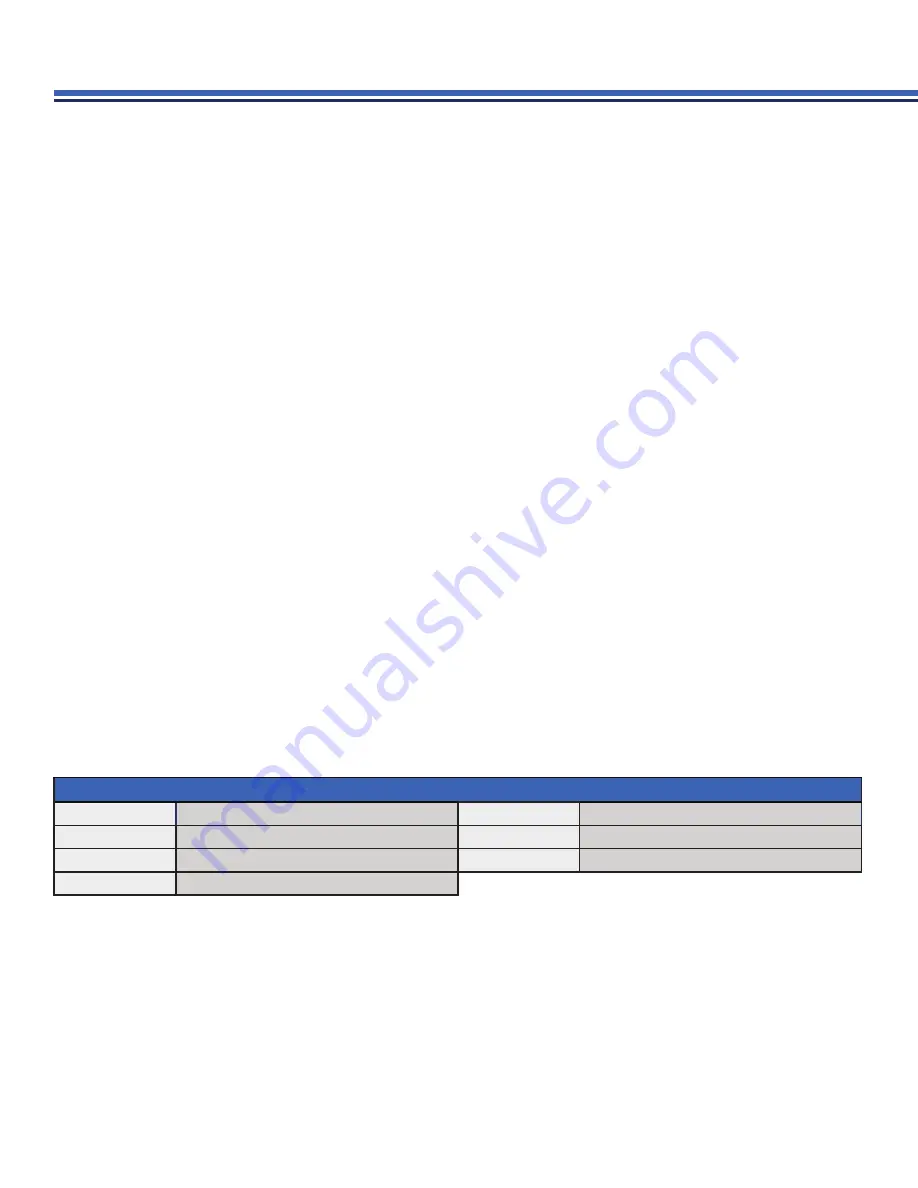
www.h2flow.net
•
Tel: 888-635-0296 (Toll Free)
OR
(+1) 419-841-7774 (International)
16
6. Select
START
. The
RUN
option should be marked with an asterisk *; this means that the datalogger is operating.
7. Select the
RETURN
option to complete the set up.
The instrument will ask if you want to save the new parameters by displaying the text
SAVE SETUP?
. Select
YES
to confirm
and the flow meter will save the new parameters and switch to normal display mode. If the datalogger is set in this way, it will
start recording in accordance with the time mask and records measured values during interval PER; time intervals between
individual records correspond to time mask setting.
G-3. Examples of time mask setting
• xx - xx - xx
xx : 00 recording starts every rounded hour
• 15 - xx - xx
11 : 30 recording starts every 15th day in month at 11:30
• 15 - 11 - xx
11 : 30 recording starts every 15th November at 11:30
• 15 - 11 - 19
11 : 30 recording starts only on 15 . 11 . 2019 at 11:30
• x1 - xx - xx
11 : 30 recording starts each Monday at 11:30
• x2 - xx - xx
11 : 30 recording starts each Tuesday at 11:30
• x3 - xx - xx
11 : 30 recording starts each Wednesday at 11:30
• x4 - xx - xx
11 : 30 recording starts each Thursday at 11:30
• x5 - xx - xx
11 : 30 recording starts each Friday at 11:30
• x6 - xx - xx
11 : 30 recording starts each Saturday at 11:30
• x0 - xx - xx
11 : 30 recording starts each Sunday at 11:30
SUB-MENU OPTIONS
RETURN
Return to previous menu
RUN*
Datalogger operating
STOP
Datalogger stop
START
Datalogger start with deleting previous samples
PER
Time interval setting
MASK
Time mask configuration
VAR
Selecting of optional values
G4.
Datalogger sub-menu



















