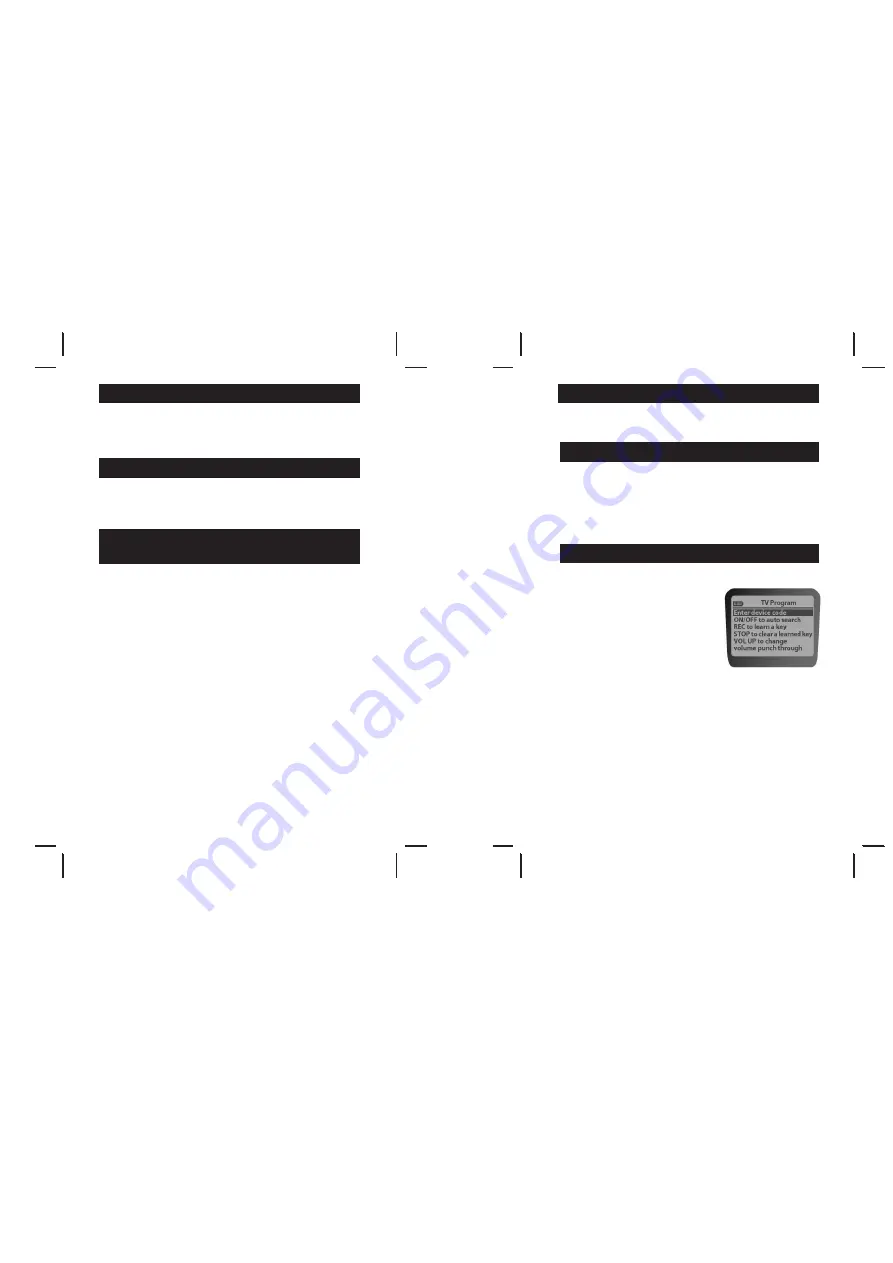
A
A
USB Features
• .Connects .to .PC .via .standard .USB .1 .1 .or .USB .2 .0 .connection
• .PC .operating .systems .supported: .Windows .Vista, .Windows .XP .MCE, .and .Windows .XP
• .LED .to .indicate .bind .sequence .and .radio .activity
• .Connect .button, .pen-push .type
USB Compatibility
The .transceiver .uses .a .standard .USB .Type .A .connector .for .connection .to .any .standard .USB .
port .of .a .computer . .The .transceiver .is .a .certified .USB .compatible .2 .0 .device, .running .at .low .
speed . . .It .is .certified .to .run .on .Windows .Vista, .Windows .XP .MCE, .and .Windows .XP .
This .transceiver .is .compatible .with .the .following .Gyration .products:
R4000 .(The .Music .Service .and .Music .Display .functions .of .this .remote .require .use .of .the .
included .R4000 .RF .Receiver .to .fully .function)
Gyration .Go .Mouse
Gyration .Go .Mobile .keyboard
Gyration .Go .Full .size .keyboard
Gyration .Media .Center .Universal .Remote .Control
Gyration .GyroTransport
Transceiver Compatibility
Matrix with Gyration Products
Programming the Remote
The .RCU .can .be .programmed .to .operate .many .brands .of .IR .controllable .devices .via .the
IR .functions .of .the .RCU . . .Devices .include .TVs, .DVD .Players, .Cable/Satellite .Boxes, .etc . .
Please .see .the .Remote .Code .List .for .all .devices .supported .
Find Out If You Need to Progam the Remote
To .determine .whether .the .remote .needs .to .be .programmed .to .operate .your .device, .do .the
following .(using .the .TV .as .an .example)
1 . .Turn .on .the .TV .
2 . .Point .the .remote .at .the .TV .
3 . .Press .the .TV .button .
4 . .Press .the .ON/OFF .button .to .see .if .the .TV .responds . .If .the .TV .doesn’t .respond, .you .must .
. . . .program .the .remote .to .operate .it .
Programming Methods
There .are .two .ways .to .program .the .remote .control: .the .Menu .Based .Programming .Method .
and .the .Direct .Programming .Method .
Menu Based Programming Method
.To .enter .the .Menu .Based .Programming .Method, .press .
and .hold .the .device .mode .button .of .the .particular .de-
vice .to .be .programmed . . .After .three .seconds, .the .main .
menu .will .appear .on .the .display . . .All .programming .
steps .can .now .be .completed .by .following .the .on-screen .
menu . . .Here .is .an .example .main .menu .that .will .be .dis-
played .after .holding .down .the .TV .device .mode .button:
Direct Programming Method:
The .Direct .Programming .Method .allows .you .to .perform .
one .particular .programming .step .directly, .as .outlined .below . . .To .program .the .remote .control .to .
operate .other .components .you .may .choose .between .Automatic .Code .Search .and .Direct .Entry .
Using Automatic Code Search:
The .following .instructions .can .be .used .to .program .the .
RCU .to .operate .each .of .your .components . .If .you .want .to .stop .the .automatic .code .search .without .
programming .any .of .your .components, .press .
CLEAR
and .the .indicator .on .the .RCU .turns .off .
1 . .Turn .on .the .device .you .want .to .operate .(TV, .DVD .player, .etc .)
2 . .Press .and .hold .the .device .button .you .want .to .program .(
TV, AUX
, .etc .) . .While .holding .
the .device .button, .press .and .hold .ON/OFF .button .until .the .device .button .on .the .RCU .
turns .on, .then .release .both .buttons . .When .the .RCU .has .successfully .entered .search .mode .
all .devices .buttons .turn .on . . .NOTE: . .This .step .must .be .completed .within .2 .seconds .to .
activate .Automatic .Code .Search .without .entering .the .Menu .Program .Method .
3 . .Point .the .remote .at .the .device .
19
20
All manuals and user guides at all-guides.com
all-guides.com












































