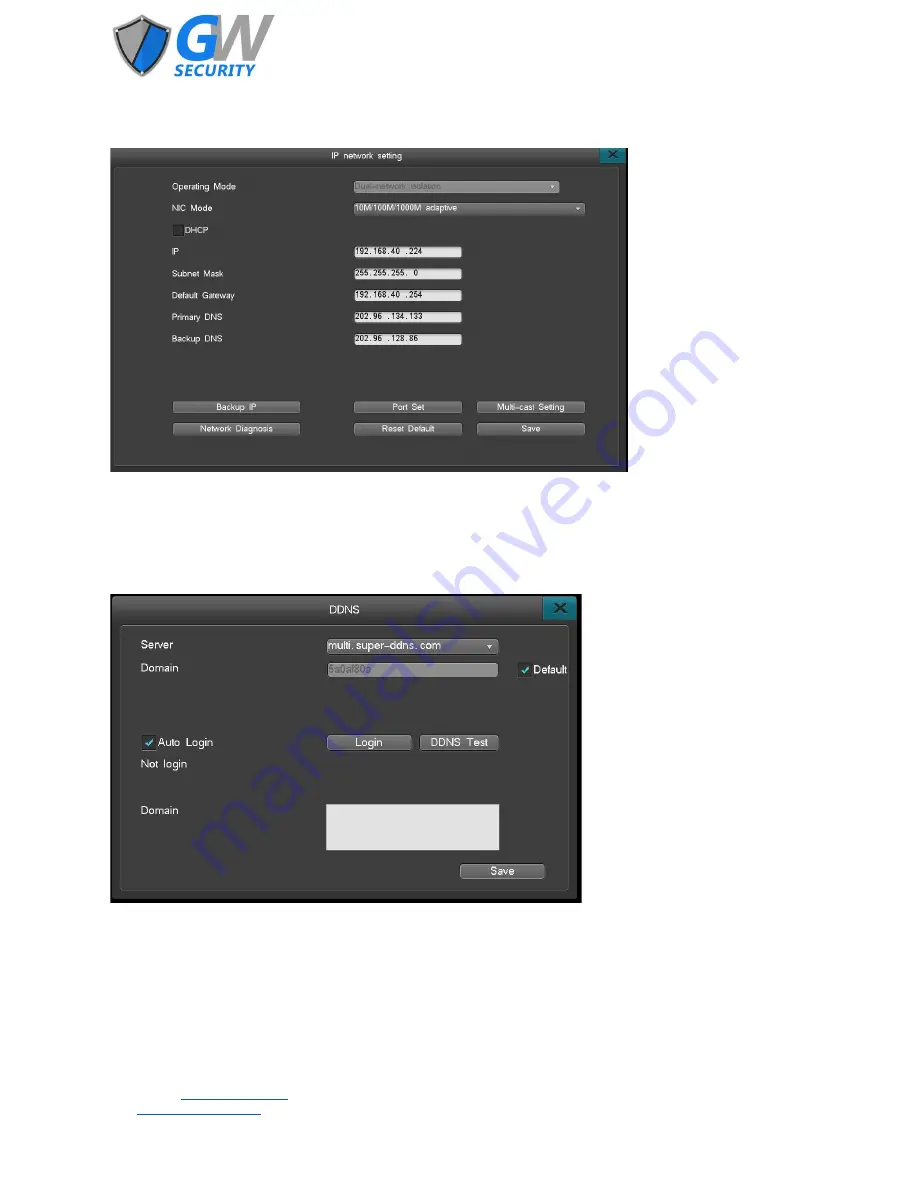
5.7.4.1 Network Settings
Go to [Main Menu]
→
[Settings Management]
→
[Network]
→
[Network] to enter the network settings interface.
This interface allows for the manual modification of network addresses and ports. In most cases these parameters should be
left as is unless a complex NVR system is being set up. It is highly recommended that only a professional network technician or
other qualified technician alter these parameters.
5.7.4.2 DDNS Settings
Go to [Main Menu]
→
[Settings Management]
→
[Network]
→
[DDNS] to enter the network settings interface.
Setting up a DDNS allows for a remote connection to the NVR by a computer or smartphone via the internet.
To set up a DDNS follow these steps:
●
Server: Select the desired server. The default selection is multi.super-ddns.com.
●
Domain: The domain is the last eight digits of the NVR’s MAC address. Default should be enabled in this option.
●
Login: Left click Login to input the username and password of the domain.
●
DDNS Test: Left click to check if the domain is available.
●
Auto Login: Select to enable automatic login to the DDNS.
●
Domain display box: The domain address will be updated and displayed in this box.
●
Save: Left click to save the settings.
Official Website:
www.gwsecurityusa.com
Email:
Business Hours: Mon-Fri 9am to 5:30pm PST/PDT
Tel: 626-350-0555
Содержание GW-NVR2208E-8P
Страница 1: ...Network Video Recorder User Manual...


























