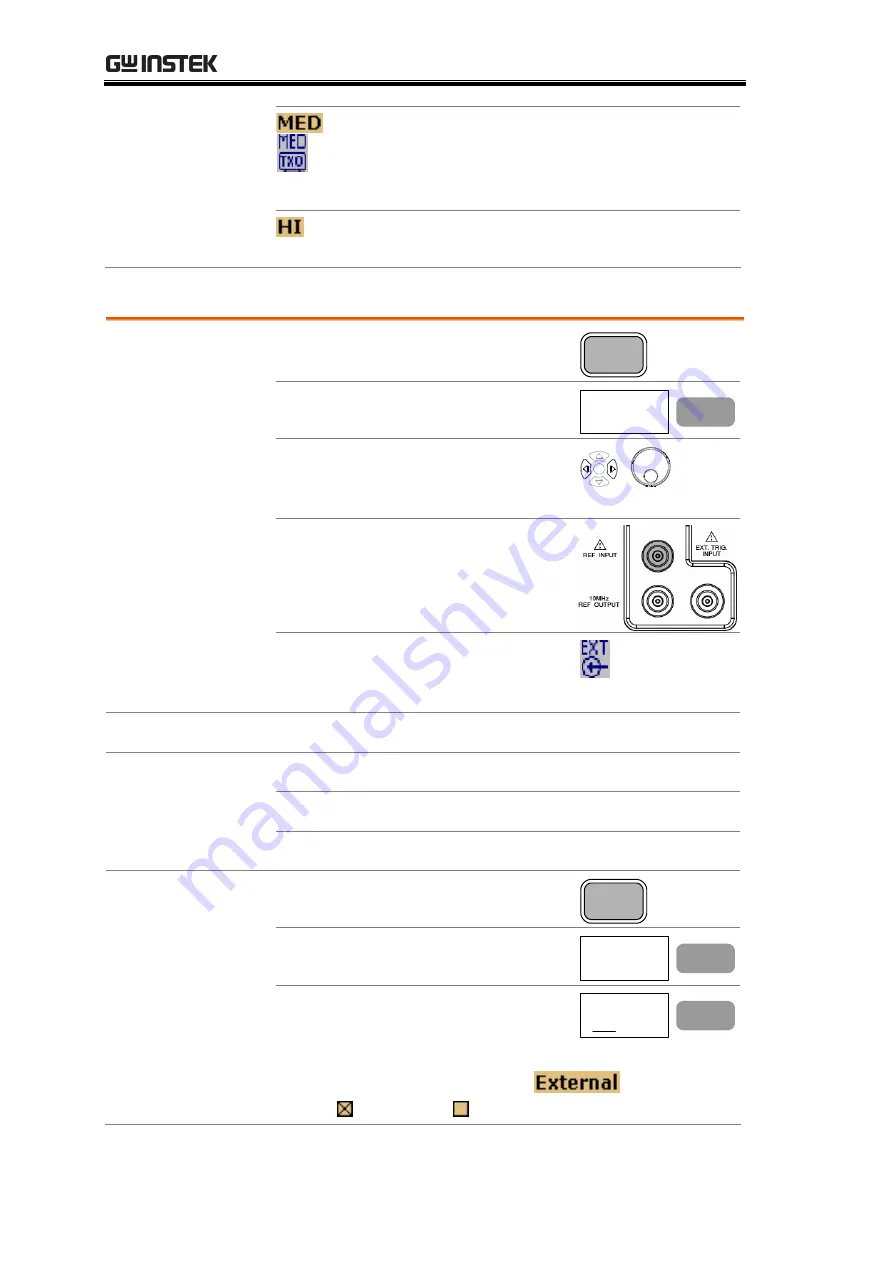
GSP-830 User Manual
134
Internal reference signal, median stability.
Available when the ±1ppm stability module
(page174) is installed. The MED icon
appears at the bottom of the display.
Internal reference signal, high stability
(reserved for future use).
GSP-830 as slave (external reference signal)
Panel operation
1.
Press the Option key.
Option
2.
Press F4 (Ext Ref Freq) to
enable external reference signal.
Ext Ref Freq
10MHz
F 4
3.
Use the Left/Right keys or
Scroll knob to select the
external reference frequency.
4.
Connect the external reference
signal to the input terminal on
the rear panel.
5.
The external reference signal
icon appears at the bottom of
the display.
Signal type
TTL signal
Frequency
10 preset frequencies are available (units in MHz).
1.0 1.544
2.048
5.0 10.0
10.24 13.0 15.36 15.4 19.2
Status check
1.
Press the System key.
System
2.
Press F6 (More).
More...
F 6
3.
Press F4 (System Config On).
System Config
On Off
F 4
The system configuration window appears. The
External Reference Signal sign
shows the
status: - enabled, - disabled.






























