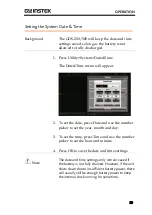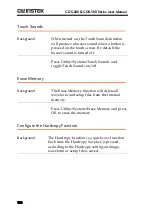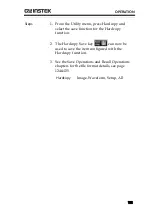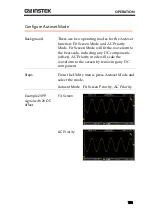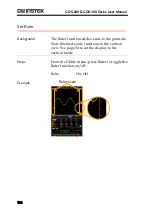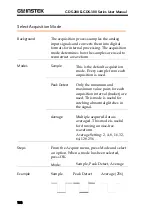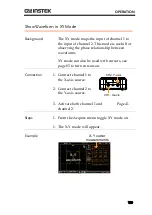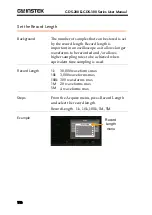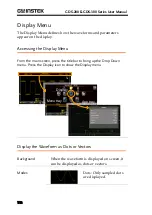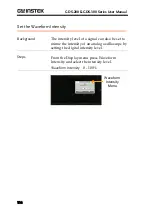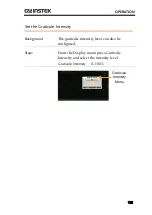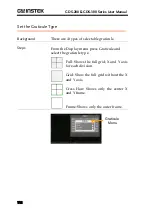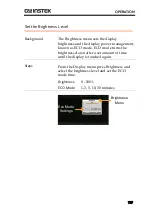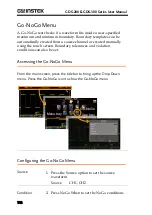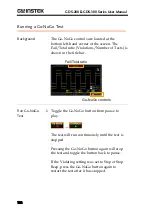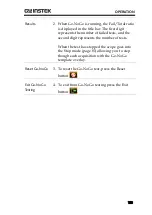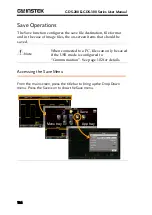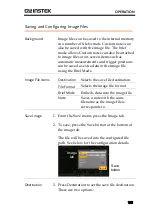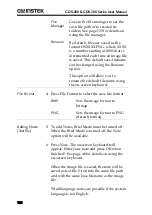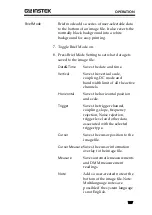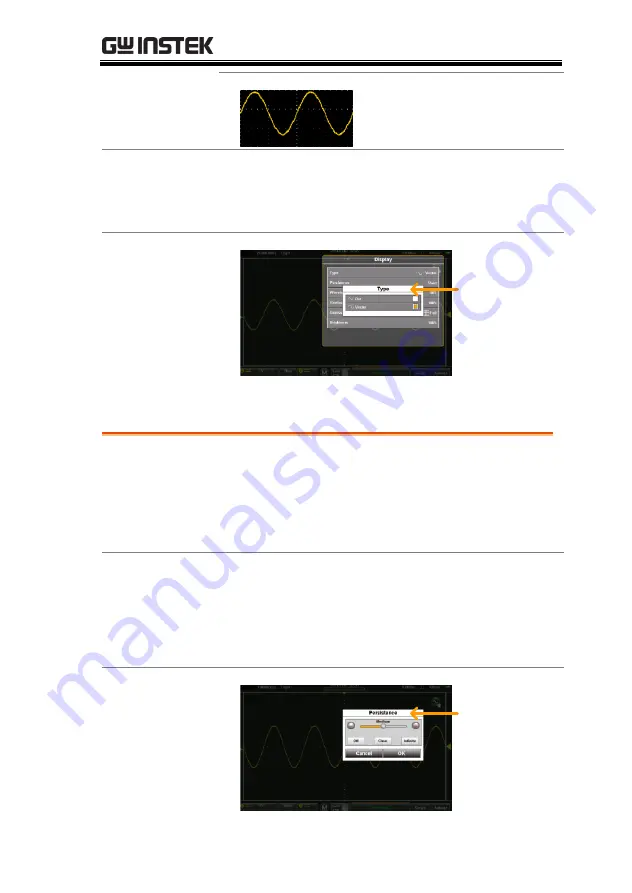
OPERATION
113
Vectors: Both the sampled
dots and the connecting
line are displayed.
Steps
From the Display menu press Type and select
the display mode.
Type
Vectors, Dots
Type
Menu
Set the Level of Persistence
Background
The Persistence function allows the GDS-
200/GDS-300 to mimic the trace of a traditional
analog oscilloscope. A waveform trace can be
configured to “persist” for a designated amount
of time.
Steps
From the Display menu press Persistence and
set the level of persistence with the slider or the
preset keys.
Persistence
Off, Short, Medium, Long,
Infinite
Persistence
Menu