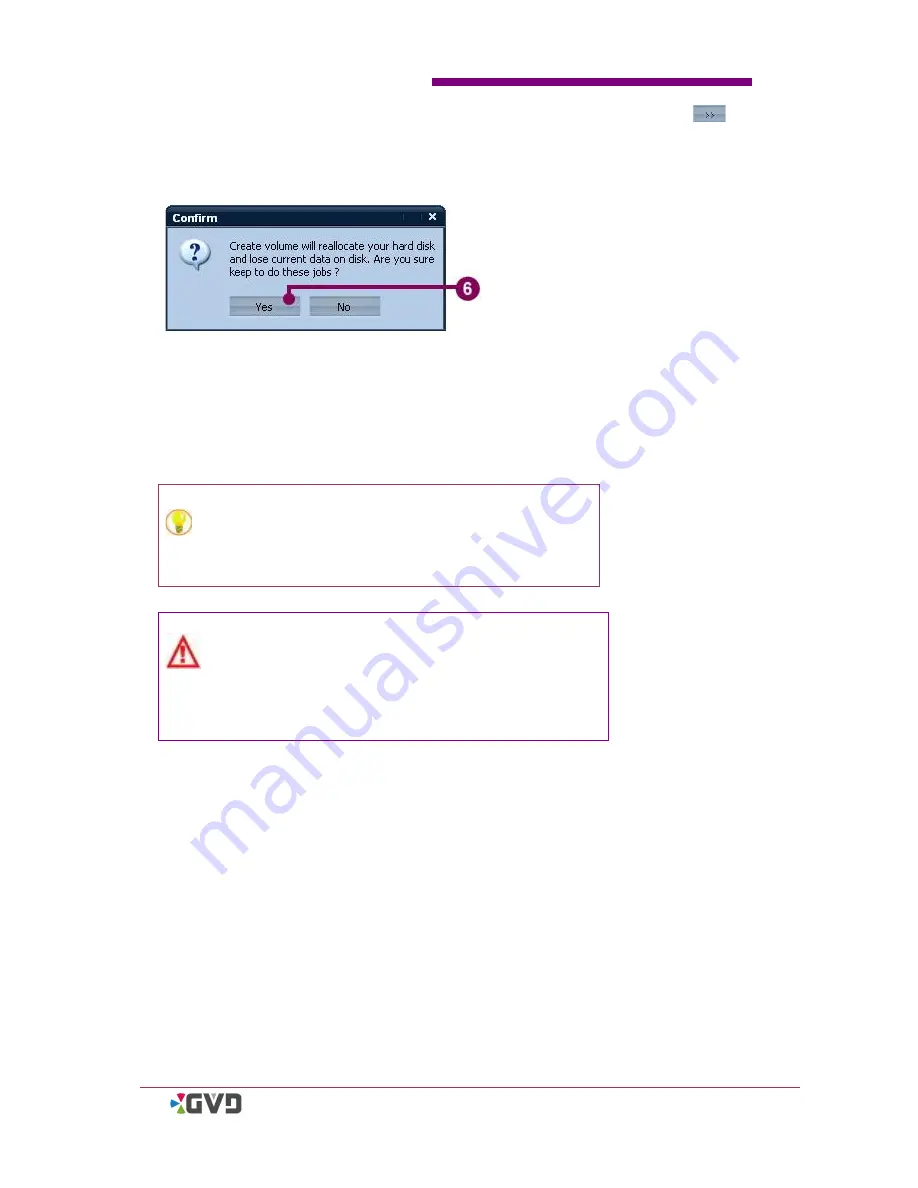
Chapter 3 SSMT Program User Guide
HD NVR User Manual
3-5
3.
Click the preferred hard disk from the available hard disk list. Then click
(add) button to add the selected hard disk to the list of
‘
Hard Disk in Volume
’
.
4.
Click
‘
Add to List
’
and the selected hard disk will be shown in the list below.
5.
Click
‘
Create
’
to continue. (Or Click
‘
Cancel
’
to exit.)
6.
The system shows a confirmation message
– ‘
Create volume will reallocate your
hard disk and lose current data on disk. Are you sure to do these jobs?
’
Click
‘
Yes
’
to continue.
7.
The system shows a progress bar. When the process is complete, the device panel
has showed the new volume and its subsidiary hard disk(s), and the information of
the formatted hard disk has been shown in the configuration panel.
TIP: Click the icon of the subsidiary hard disk in the
device panel, and the configuration panel will show
the information of the selected hard disk.
Warning: When new volume is created, all
repositories in the new volume will be formatted
directly. Save the data in the repositories first before
formatting.
Содержание M3 series
Страница 8: ......
Страница 19: ...Chapter 2 Installation HD NVR User Manual 2 9...
Страница 27: ...Chapter 2 Installation HD NVR User Manual 2 17 12 Click Finish to complete Restart the Windows...
Страница 32: ......
Страница 48: ......
Страница 93: ...Chapter 4 System Operation HD NVR User Manual 4 45 5 The PTZ camera has moved to the new center...
Страница 126: ......
Страница 190: ......






























