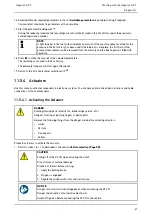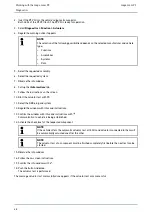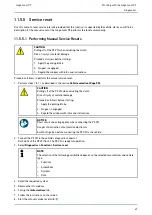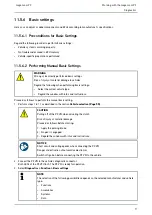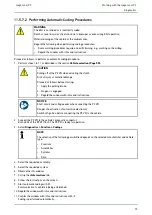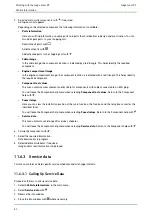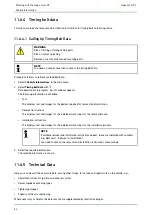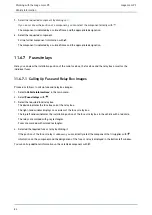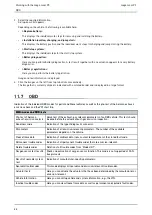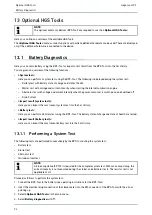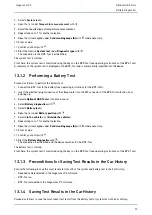mega macs PC
5. Select the required service types.
The individual service types differ depending on the manufacturer and vehicle type selected.
You can retrieve additional vehicle information about the manufacturer, model, or type with
.
6. Select the another service interval where necessary.
7. Continue with
.
Another tab is indicated.
The individual tabs differ depending on the manufacturer and vehicle type selected.
8. Activate the requested check box.
9. Continue with
.
The service data with the individual working positions appears.
NOTE
We recommend printing out the service data and processing the single working positions
systematically. This information will not be saved in the Car History.
10. Activate the check box for the processed working positions.
11. Enter the tire tread depth and the tire pressure under
Further points
after having done all working positions.
12. Open the virtual keypad under
mm
with
.
13. Enter the tire tread depth.
14. Confirm your entry with
.
15. Repeat steps 12 to 14 for further entries.
16. Open the virtual keypad under
bar
with
.
17. Enter the tire pressure.
18. Confirm your entry with
.
19. Repeat steps 16 to 18 for further entries.
20. Open the selection window under
Date of next vehicle safety and emissions inspection:
with .
21. Open the list under
Month
with
.
22. Selected the required month.
23. Repeat steps 21 and 22 for
Year
.
24. Confirm the selection with
.
25. Open the selection window under
First-aid kit expiry date
with
.
26. Repeat steps 20 to 22 for further selections.
27. Open the virtual keypad under
Remark
with
.
28. Enter your remark.
29. Confirm your entry with
.
30. Print the service data using
.
81