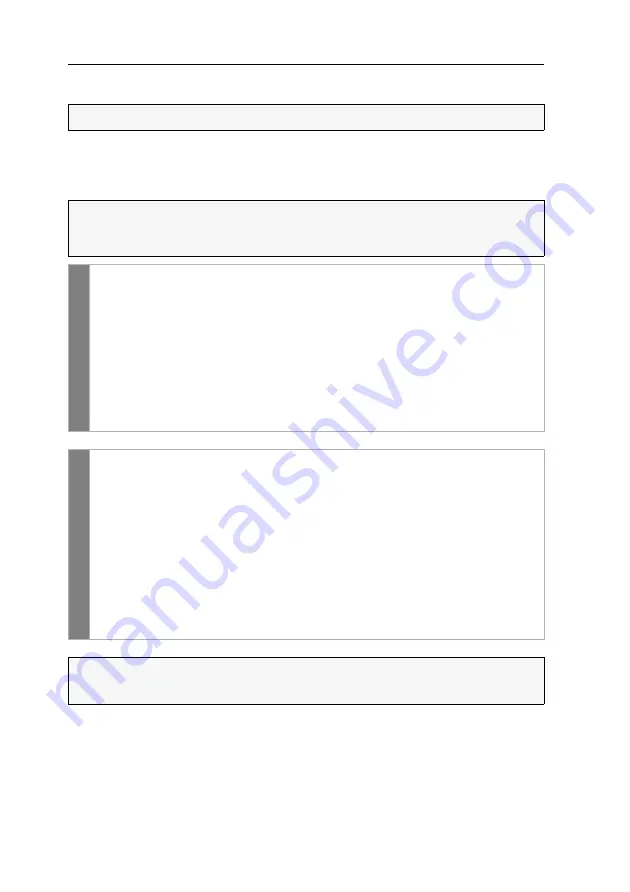
Configuration
47
· G&D DVI-Vision-CAT
Resetting the default settings
This function is used to reset the default settings of the KVM extender. By perform-
ing this function, the default settings mentioned on page 22 are reactivated.
How to reset the default settings:
NOTE:
This function can be carried out only via web application.
NOTE:
Open the local OSD of the user module by pressing the
local hotkey
(default:
Alt
+
Num
) if you want to reset the local settings of the user module only instead of
the settings of the extender system.
OSD
1. Open the remote OSD of the computer module by pressing
remote hotkey
(default:
Ctrl
+
Num
) if you want to reset the settings of the extender system.
Open the local OSD of the user module by pressing the
local hotkey
(default:
Alt
+
Num
) if you want to reset the local settings of the user module.
2. Select the row
System setup
(remote OSD) or
Console utility
(local OSD) and press
Enter
.
3. Select the row
Set system defauts
and press
Enter
.
4. Confirm the security prompt or cancel the process.
Confi
g
Pan
el
1. In the menu, click on
System
.
2. Click on
System defaults
.
3. Select the scope of the recovery:
Reset all settings
Reset all settings of the device.
Reset only local network settings
Reset only local network settings.
Reset only KVM application settings
Reset all settings except the local network settings.
4. Click on
Set system defaults
.
NOTE:
You can also reset the default settings by pressing the
Reset
keys.
Further information about this topic is given on page 20.
Содержание DVI-Vision-CAT series
Страница 72: ......
Страница 73: ...Deutsch...
Страница 144: ......
Страница 145: ...English...
Страница 146: ......
Страница 147: ...English...






























