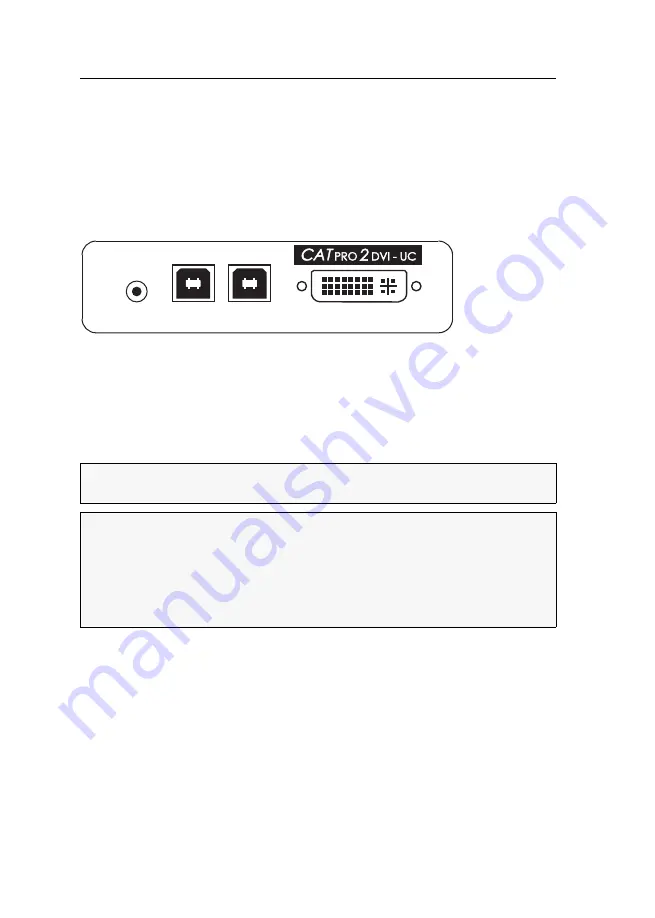
Installation
3
· G&D CATpro2-DVI-Audio-UC-USB
Installation
Required accessories
One or two category 5 (or better) twisted pair cables to connect the target module
to one or two KVM matrix systems.
Interfaces on the front panel
Line In:
Use the
Audio-M/M-2 with ferrite
cable to connect the
Line-Out
interface of the
computer to this interface.
USB Pwr:
Use the
USB-AM/BM-2
cable to connect one of the computer’s USB inter-
faces to this interface if you want to supply the target module with the power of
two
USB interfaces.
USB CPU:
The keyboard and mouse signals of the console are transmitted to the com-
puter via this interface.
Use the
USB-AM/BM-2
cable to connect one (further) of the computer’s USB inter-
faces to this interface.
DVI-D CPU:
Insert the supplied DVI-D video cable (
DVI-D-SL-M/M-2
) into this inter-
face and connect it to the computer’s graphics output.
Figure 1: Front view of the
CATpro2-DVI-Audio-UC-USB
target module
NOTE:
If both the
USB Pwr
and the
USB CPU
interface are connected to the target
module,
two
of the computer’s USB interfaces supply the device with power.
NOTE:
The user is enabled to apply other possibilities to supply the target module
with power:
connect the
optional
AC adapter to the
Power In
interface.
connect an
optional
Power Loop cable to the
Power In
interface.
The
Power In
interface described on the following page and the chapter
on page 10 provide further information regarding this topic.
USB CPU
USB Pwr
Line In
DVI-D CPU
Содержание CATpro2-DVI-Audio-UC-USB
Страница 15: ...NOTIZEN...
Страница 29: ...NOTES...
Страница 30: ...NOTES...
Страница 31: ...NOTES...



























