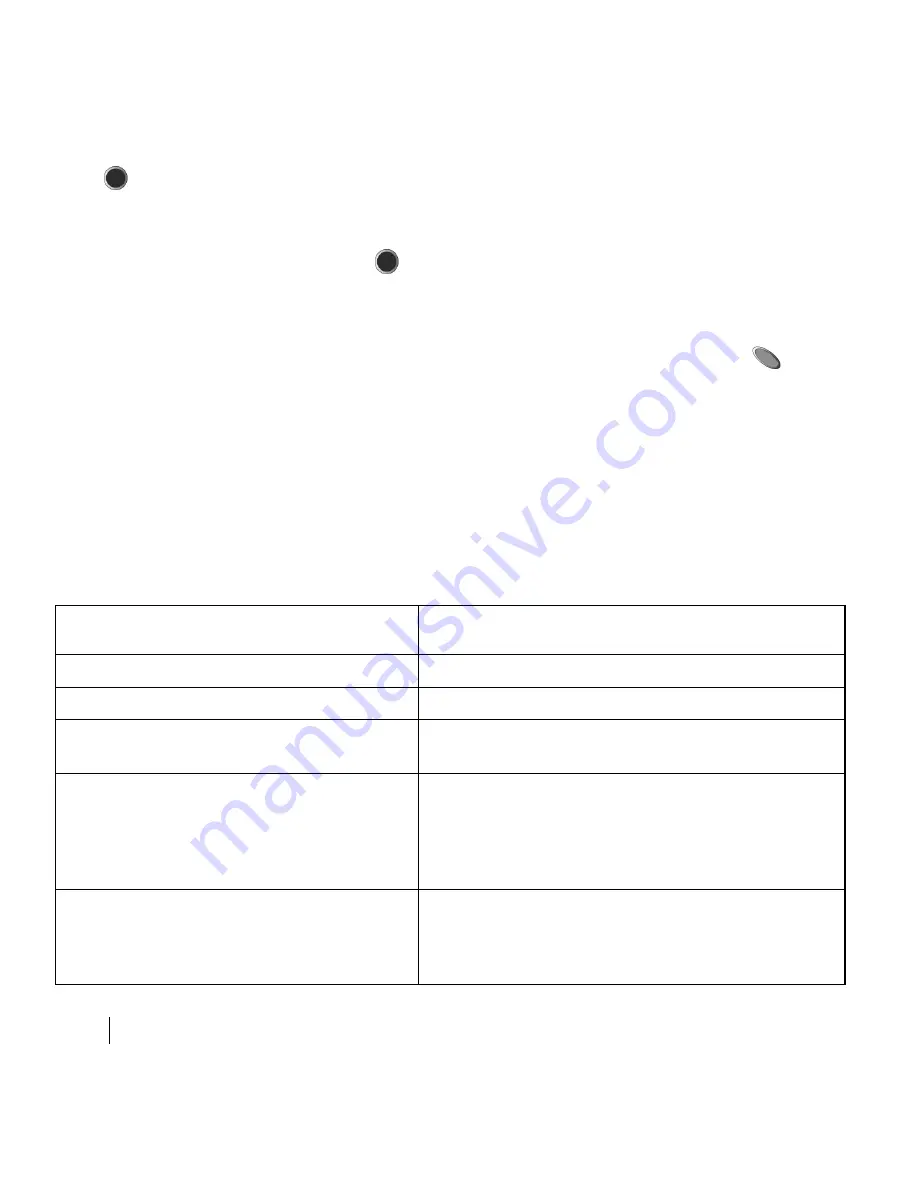
20
Troubleshooting
2.
Wait for the configuration mode tone to sound, then press the blue PRINT button
.
3.
When a printer has been located, a double tone will be heard and a system
status page will be printed.
4.
Press the blue PRINT button
within 60 seconds of the double tone to
confirm.
5.
The double tone will then be heard again.
6.
If the double tone is heard but the status page is not being printed, or is being
printed from the wrong printer, press the green INTERROGATE button
to
start the pairing process again.
7.
If the double tone is heard but the user does not press any button within
60 seconds, the pairing will fail.
8.
If pairing failed for any reason, a low-pitched double tone will be heard.
NOTE:
Before beginning the pairing process, verify the printer power is On and there
are no printer errors (e.g., paper jams, no paper, etc.).
Troubleshooting
Problem
Possible Solution
Symbols do not light up.
Change the batteries.
Voice messages sound crackly.
Change the batteries.
Symbols flash randomly when a
button is pressed.
Change the batteries.
New batteries have been inserted, but
button presses do not turn the
HF PARTNER device On.
Check if the batteries are inserted properly
(see “Battery Replacement” on page 17). If it
still doesn’t turn On, call Guidant Technical
Services. See “Contacting Guidant” on
page 5.
HF PARTNER device buttons were
pressed but no function was
performed
The HF PARTNER device may be
completing the previous function. Wait
three seconds and press the desired
command sequence again.























