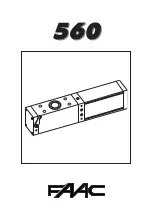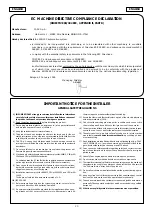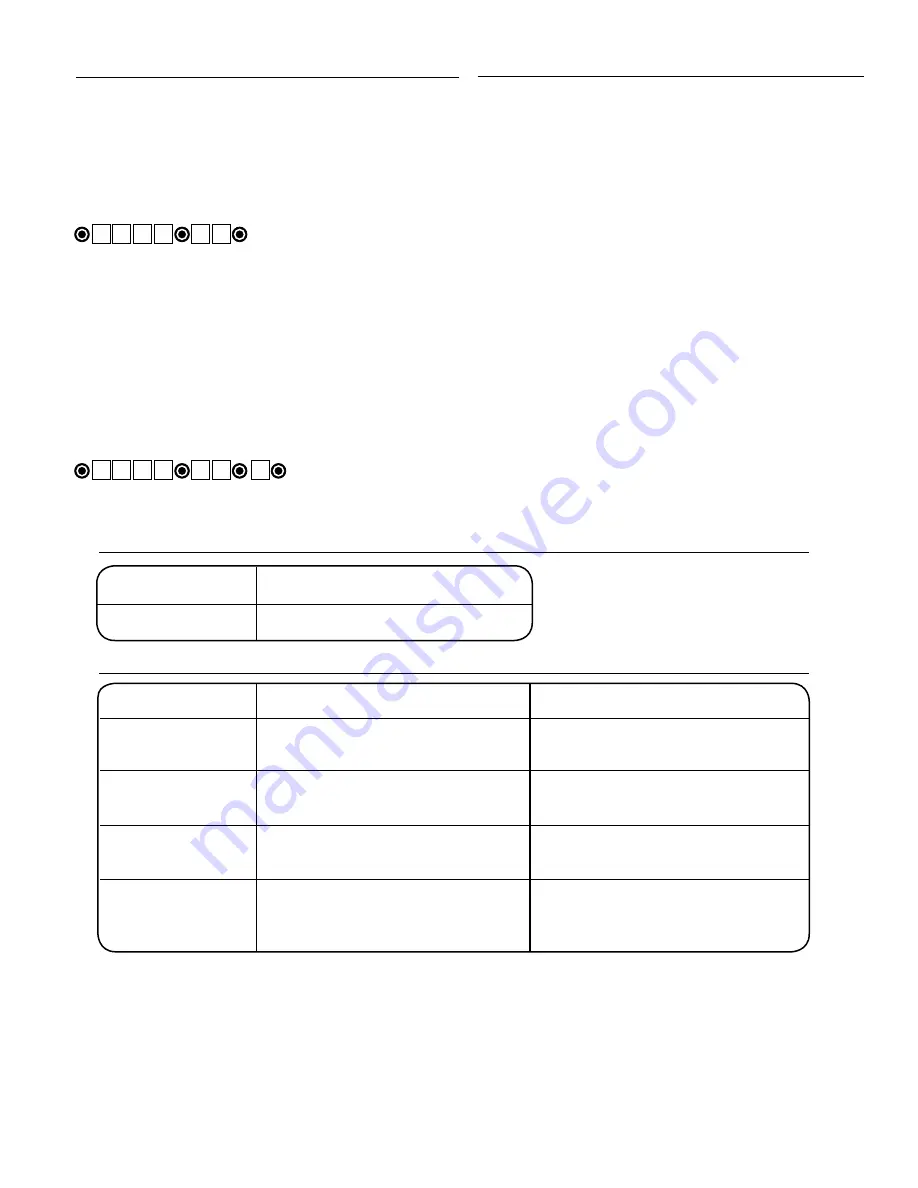
If you have any questions or concerns, please contact our Technical Service Department at 1-800-543-1236 or 850-575-4144.
GTO, Inc. • 3121 Hartsfield Road • Tallahassee, Florida 32303
Telephone (850) 575-0176 • Fax (850) 575-8912 • website www.gtoinc.com
Keying Indication Summary
:
Keying Error Alert Indication
Keying accepted confirmation Indication
Master Code Setting
Speaker: continuous Beep for 2 seconds
Speaker: Beep – Beep – Beep
STATUS light: rapid flashing
STATUS light: no light, no flashing
Permanent Entry Code
Speaker: continuous Beep for 2 seconds
Speaker: Beep – Beep – Beep
STATUS light: rapid flashing
STATUS light: no light, no flashing
Temporary Entry Code
Speaker: continuous Beep for 2 seconds
Speaker: Beep – Beep – Beep
Setting
STATUS light: rapid flashing
STATUS light: no light, no flashing
Entry Code Matching
Speaker: continuous Beep for 2 seconds
Speaker: Beep – Beep – Beep
(after non-matching 20 keying)
STATUS light: rapid flashing
STATUS light: no light, no flashing
Normal Keypad Operation
:
• If the user enters a 4-digit code that is matched to one of
the 25 stored codes. The STATUS light should blink and the
beeper should beep twice to confirm that a matched code is
entered. The lock is pulled for 3 sec (factory default).
• No more than 20 key presses are allowed to obtain the 4-digit
entry code.
Example
:
1234 is one of the codes stored in one of the memory location.
The user can enter ‘x1234’ or ‘xxxxxxxxxxxxxxxx1234’ and the
gate should be activated (x is any key). If more than 20 key
presses is entered without matching one of the codes then the
unit’s STATUS light should be flashing rapidly and no entry will
be accepted for the next 40 seconds. The user must not enter
any code for at least 40 seconds before the unit returns to nor-
mal operation; otherwise it remains in this ‘lock-down’ mode.
The contents of all material available on this installation manual are copyrighted by GTO, Inc. (“GTO”), unless otherwise indicated. All rights are reserved by GTO, and
content may not be reproduced, downloaded, disseminated, published, or transferred in any form or by any means, except with the prior, written permission of GTO. Any
reprinting of GTO publications is by permission only. Copyright infringement is a violation of federal law.
GTO®, GTO/PRO®, Mighty Mule® are registered trademarks of GTO, Inc. Professional Access Systems™ is a trademark of GTO, Inc. and are the exclusive property of
GTO, Inc. (“GTO”). All rights are reserved by GTO, and these marks may not be used, in any for without the prior, written permission of GTO.
Delete ALL Entry Codes:
• Press and release PROGRAM button.
• Enter the Master Code then press and release PROGRAM
button.
• Enter 0, 7 then press and release PROGRAM button.
• Beeper beeps 3 times to confirm that the All Entry Codes are
deleted.
Example
: Key press sequence to delete all entry codes from
memory. (for example if 3121 is the Master Code)
The round black dot is the ‘PROGRAM’ button.
Program Lock-Hold Time:
• Press & release PROGRAM button.
• Enter the Master Code then press & release the PROGRAM
button.
• Enter ‘0’, ‘4’ then press & release the PROGRAM button.
• Enter any number between 1-9 and press & release the PRO
-
GRAM button. This number is the number of seconds the lock
will hold (unlock) for once it is activated.
Example: Key press sequence to program the lock to hold for
5 seconds (1234 is the Master Code)
3 1 2 1 0 7
1 2 3 4 0 4 5
Low Battery Indication Summary
:
Low Battery Indicator
Beeps twice when any key is pressed.
Battery OK
Beeps once when any key is pressed.