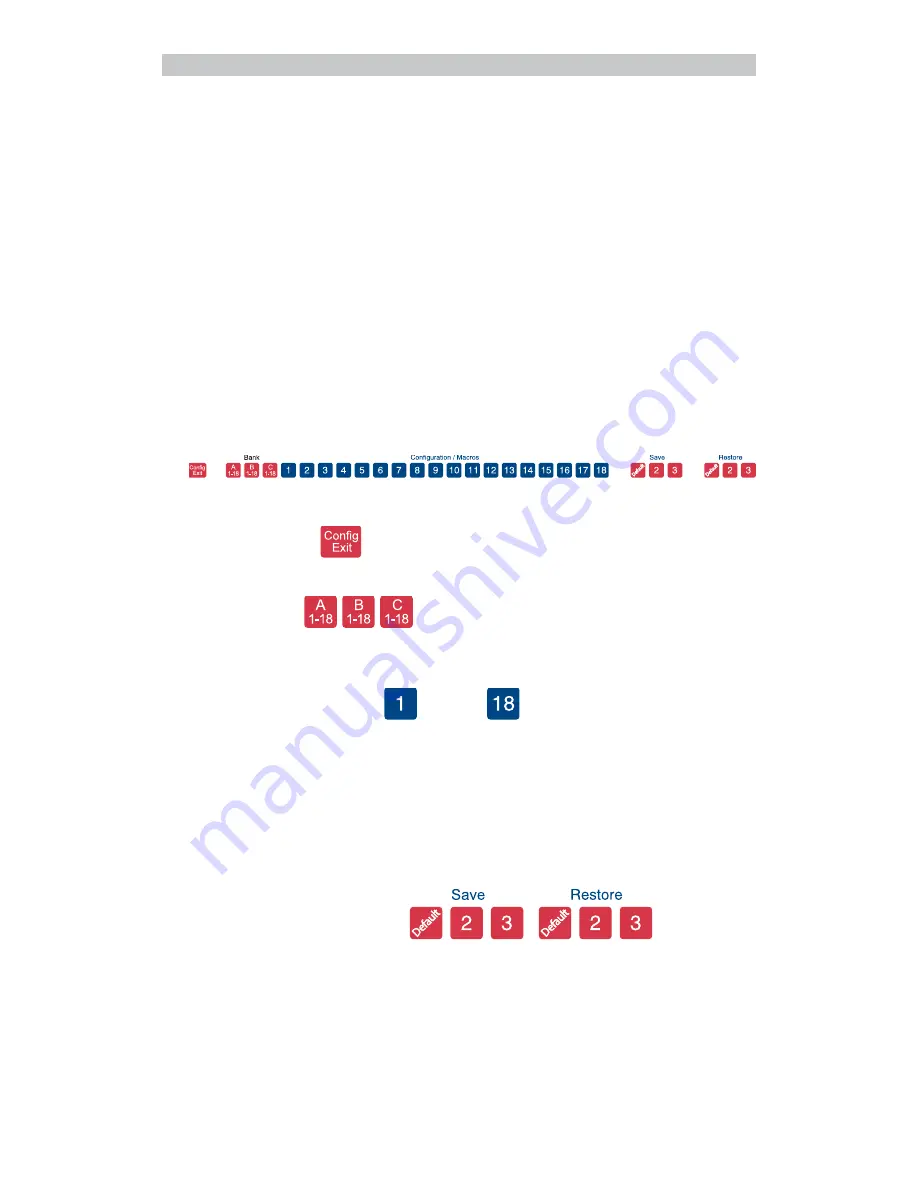
13
The DrawingBoard V
Customizing the Tablet
You can customize your
DrawingBoard V
digitizer and transducer to suit
your individual work requirements using TabletWorks. TabletWorks is a
Windows program included with the Digitizer Software that helps you
use the full capabilities of your DrawingBoard V. You can map your
digitizer to the screen area, record your own macros, and designate areas
on the digitizer’s surface where different open software applications can
be used. To learn how to use TabletWorks, please refer to TabletWorks
Help on the CD.
You can also customize your tablet using the Menu Strip. However, keep
in mind, if you use the TabletWorks digitizer software, it will override the
Menu Strip setup.
Overview of the Menu Strip
The Menu Strip is composed of:
Config/Exit Key
The Config/Exit key turns Configuration Mode On and Off.
3 Bank Keys
There are three Bank keys: A, B and C. Each bank has a different set of
tablet options that are available through Configuration key combinations.
18 Configuration Keys
through
The keys numbered 1-18 can be used as both Configuration and Macro
keys. When the tablet is in Configuration Mode, the keys function as
Configuration keys. These keys allow you to set specific tablet options by
turning different combinations of Configuration keys On or Off.
When Configuration Mode is Off, the keys function as Macro keys.
Macros can be recorded only with the TabletWorks software (see Tablet-
Works Help).
3 Save and 3 Restore Keys
The Save and Restore keys work hand-in-hand. They are used to save, or
recall/restore, a setup to or from one of three Save Areas. The tablet
comes with three pre-programmed setups. You can use these setups
directly or overwrite them with your own. The Default Save Key controls
the first Save Area. The setup saved to this area is activated whenever you
power up the digitizer. We recommend you save the setup you use most
often as
Default
.
Tablet Customization




























