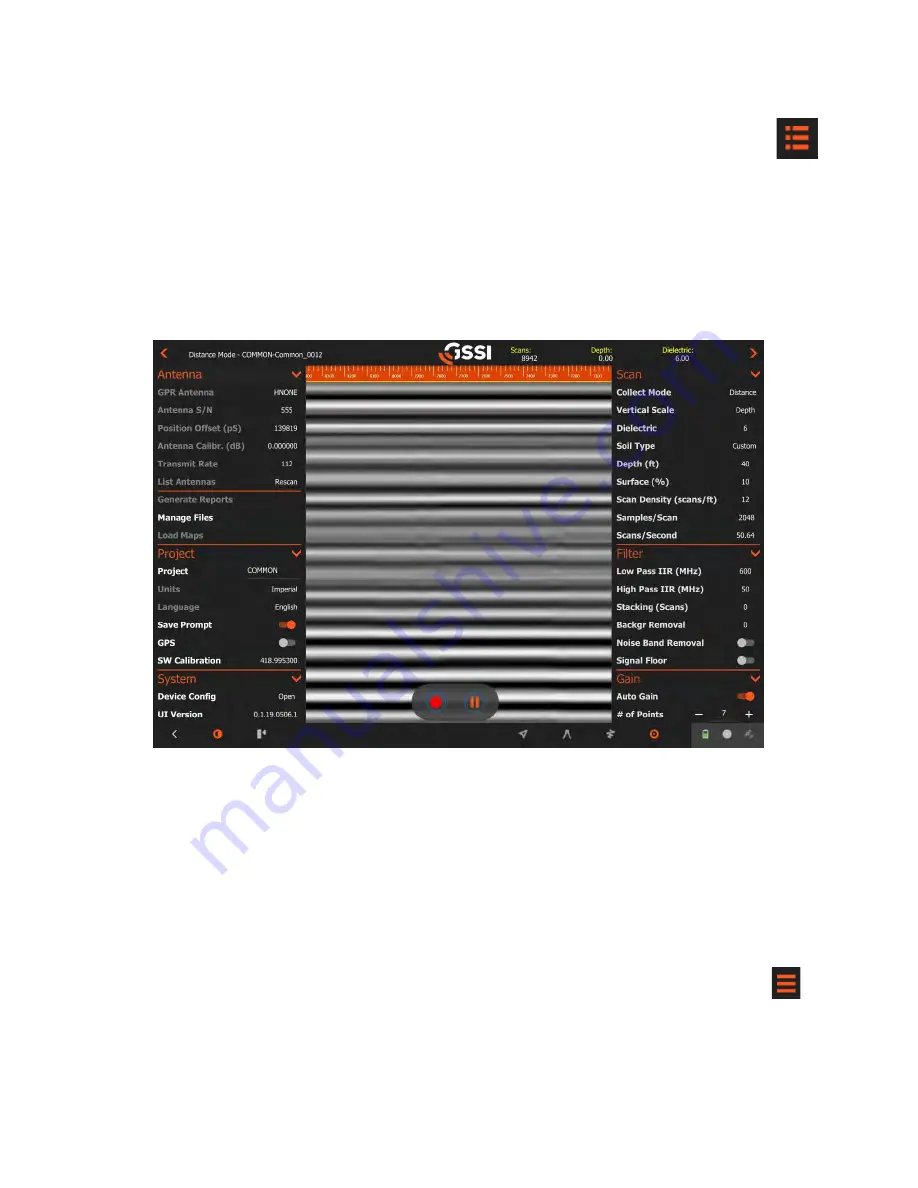
Geophysical Survey Systems, Inc.
GS Series
200 HS Antenna
MN27-151 Rev A
4
Interface and Menus
There are three groupings of control items that you will interact with: the
Global Stack
at the left,
the
File Specific Stack
at the right, and the
Control Bar
at the bottom.
•
In order to maximize the visible data image, these are collapsed into the sides of the screen and
opened when needed.
•
The Global Stack and the File Stack can be accessed by tapping the collapsed menu icon in the
top left and top right corners respectively.
•
The Control Bar is always present although the available functions may vary depending on which
mode you are in. We’ll describe these in greater detail in the next section.
Interface with all menus open
Configuring One-Time and Global Settings
Typical one-time settings include language and units of measurement. Typical global settings include the
project folder where you will save individual profiles. These changes will need to be made before
connecting to the antenna.
If you have already clicked through to Collect or Playback, tap the Back arrow
<
in the lower left corner
to return to the Collect/Playback screen.
1
Tap the Global/Project stack button at the top left
. This will expand the portion of the
menu pertaining to settings which do not vary from file to file in a single project.
2
Scroll to the Project section of the stack
. You are looking for the
Units
and
Language
options.
3
Tap the selected parameter to change.
For example, if you wish to change the Units from imperial
to metric, tap the word
Imperial
. These settings will remain from session to session.
Содержание 200 HS
Страница 1: ...MN27 151 Rev A ...
Страница 4: ...Geophysical Survey Systems Inc GS Series 200 HS Antenna ...
Страница 6: ...Geophysical Survey Systems Inc GS Series 200 HS Antenna ...
Страница 32: ...Geophysical Survey Systems Inc GS Series 200 HS Antenna MN27 151 Rev A 26 ...
Страница 33: ...Geophysical Survey Systems Inc GS Series 200 HS Antenna Notes ...
Страница 34: ......
Страница 35: ......

























