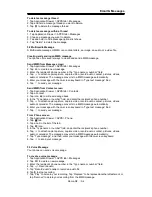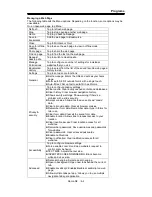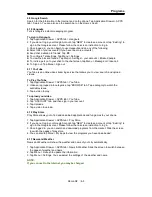Programs
NOTE:
The added and scheduled events will be showed in the status bar.
6.5 Gmail
Gmail is Google's web-based email service. Gmail can be configured when you set up your
phone for the first time. Depending on your settings of the synchronization, Gmail on your
phone may be synchronized with your Gmail account on the web automatically.
1. Tap Application Drawer > APPS tab > Gmail.
2. If you do not log in your Google Account, tap “NEW” to create an account, or tap “Existing” to
sign in the Google account. Please follow the on-screen instruction to log in.
3. Once logged in, you can begin reading and sending emails from your Gmail account.
6.6 Maps
Google's mapping service help you search for the places you want.
NOTE:
If you connect to the Internet and turn on the GPS, you may be charged.
To open Map
1. Tap Application Drawer > APPS tab > Maps.
2. Do any of the following:
My location: Tap
to go back to my location.
Search: Tap
to search for a place you want. You need type in a keyword to begin to
search.
To get the direction: Tap
to input your start point and your destination, and then, Maps
will direct you to attend the destination. You can select Car, Bus, or Walk mode.
Find places: Tap to find restaurants, cafes, bars, attractions.
Check layers: Tap
, then you can select different layers and functions.
Tap Menu
to set more options as below:
To clear the map: Tap Menu > Clear Map.
To view terms, privacy, and notices: Tap Menu > Settings > Terms, Privacy & Notices.
To view information about Maps: Tap Menu > Settings > About.
6.7 Local
Use Google maps to search places that you want to find near your current location and the
details about the location you select displays on the screen.
NOTE:
If you connect to the Internet and turn on the GPS, you may be charged.
1.Tap Application Drawer > APPS tab > Local, or tap Local when using Google maps.
2.To search: Tap
,and enter the places you want, or tap the category in the list.
3.The system will display the locations you want, tap one of them to check the detailed
information. Tap the star on the top of the screen to add it to Maps. Helps you find the place
quickly. Tap
to go back to Maps. Tap
to get the direction. Tap
to make a phone
call to this place.
6.8 Navigation
Tap Application Drawer > APPS tab > Navigation.
Navigation is an Internet-connected GPS navigation system with voice guidance. Helps you
get to the destination.
NOTE:
1.If you connect to the Internet and turn on the GPS, you may be charged.
2.In some locations and regions, Navigation may not be available.
Roma R2
|
6-4
Содержание Roma R2
Страница 1: ...Roma R2 GIGA BYTE COMMUNICATIONS INC ...