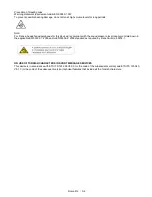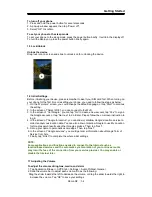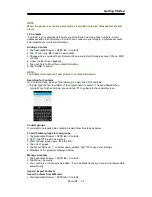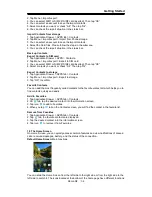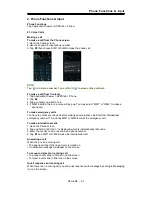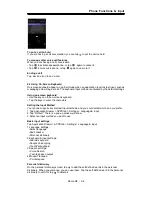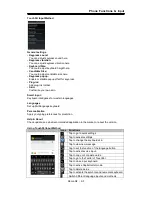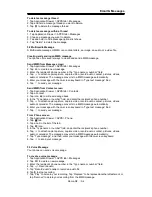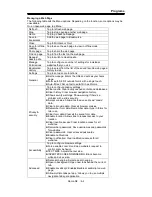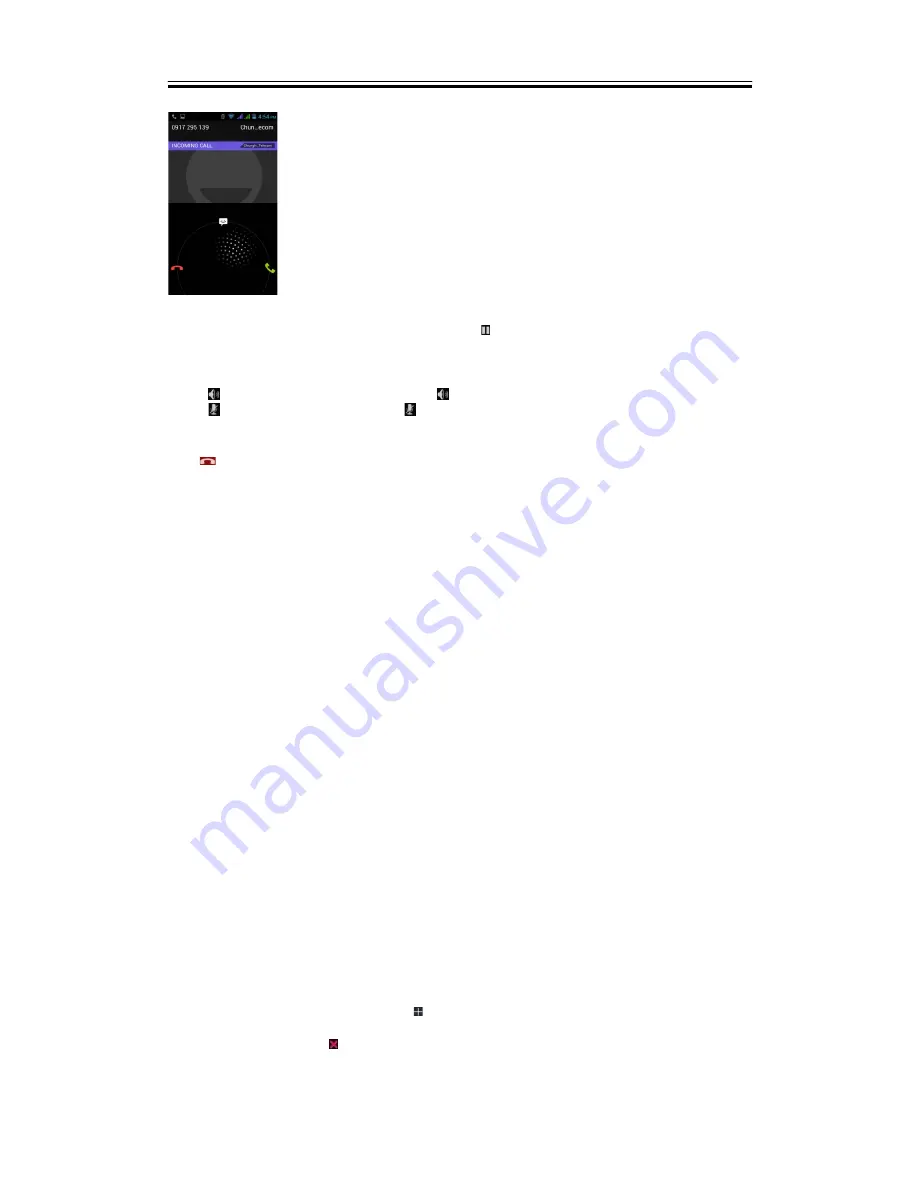
Phone Functions & Input
To put a call on hold
If you are having a call conversation, you can tap
to put the call on hold.
To manage other voice call features
When you are having a call conversation
• Tap
to activate speakerphone, or tap
again to cancel it.
• Tap
to mute microphone, or tap
again to un-mute it.
Ending a call
Tap
End icon to end a call.
2.2 Using On-Screen Keyboard
On-screen keyboard appears in portrait mode when an application requires text input, such as
messaging and writing e-mails. The keyboard input method is activated by the default settings.
Using on-screen keyboard
• Use the keys on the on-screen keyboard.
• Tap the keys to enter the characters.
Setting the Input Method
Your phone supports several text input methods, and you could select which one you prefer.
1. Tap Application Drawer > APPS tab > Settings > Language & input.
2. Tap ”Default” .There is a pop-up window will show.
3. Select an input method you want to use.
Basic input settings
Tap Application Drawer > APPS tab > Settings > Language & input.
1.Language settings:
Select language
Spell checker
Personal dictionary
2.Keyboard & input settings:
Android keyboard
Google Voice typing
TouchPal keyboard
3.Speech settings:
Voice Search
Text-to-speech output
4.Mouse/Trackpad
Pointer speed
Personal dictionary
On the personal dictionary screen, tap to add the self-defined words in the personal
dictionary. When you compose, you can use them. Tap the self-defined word in the personal
dictionary to edit it or tap to delete it.
Roma R2
|
2-2
Содержание Roma R2
Страница 1: ...Roma R2 GIGA BYTE COMMUNICATIONS INC ...