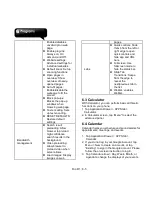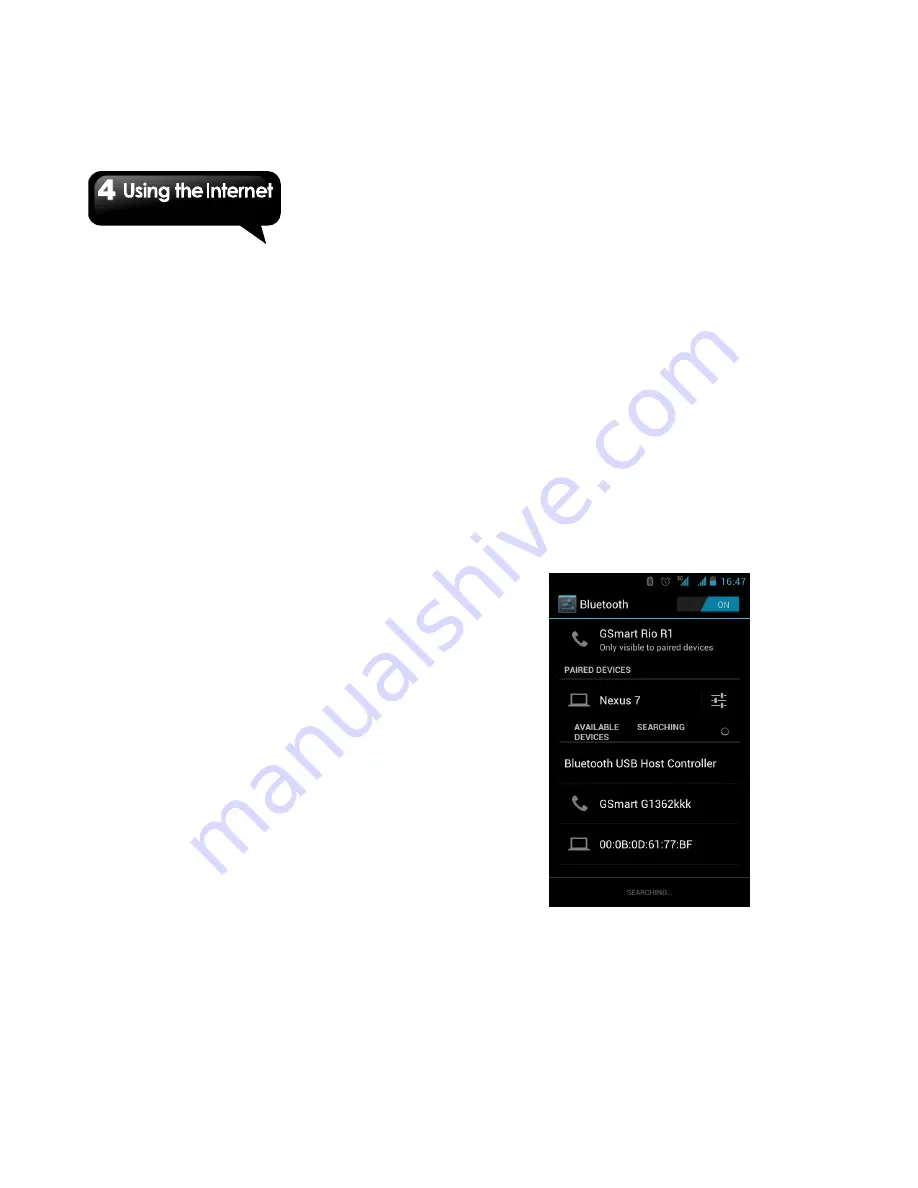
Rio R1
│
4-2
Tethering & portable hotspot
Share your phone’s mobile data connection via
USB, Bluetooth, or as a portable Wi-Fi hotspot.
1. Tap Application Drawer > APPS tab > Settings
> W IRELESS & NETW ORKS section > More >
Tethering & portable hotspot.
2. You can turn on/off USB tethering, Portable
Wi-Fi hotspot, Bluetooth tethering and
configure the portable Wi-Fi hotspot settings.
VPN settings
Set up & manage Virtual Private Networks
(VPNs.)
1. Tap Application Drawer > APPS tab > Settings
> W IRELESS & NETW ORKS section > More >
VPN.
2. You must set lock screen PIN or password
before using credential storage. Please tap OK
go to Unlock selection, then choose which way
you want to lock the screen.
3. After you set it up. It will go back to VPN
screen.
4. Tap ”Add VPN network” to edit VPN network.
5. After filling in all necessary information, tap
“Save” to finish the settings.
To start a data connection
If you set up multiple data connections, select the
connection you want to use.
1. Tap Application Drawer >APPS tab > Settings
> W IRELESS & NETW ORKS section > More >
Mobile networks.
2. Check “Data enabled” to enable data access
over Mobile network.
3. If you would like to use network when roaming,
please check “Data roaming”.
4.2 Bluetooth modes
Bluetooth on your phone operates in three
different modes:
On:
Bluetooth is turned on. Your phone
detects other Bluetooth devices, but your
phone is not visible to others.
Discoverable:
Bluetooth is turned on, but your
phone is not visible to other Bluetooth devices.
Off:
Bluetooth is turned off.
To turn Bluetooth on or off
1. Tap Application Drawer > APPS tab > Settings
> Bluetooth.
2. Switch or tap to turn it on.
3. Tap “Bluetooth” to view the menu options.
4. Tap the device’s name to make your device
visible to others.
Содержание RIO R1
Страница 1: ...RIO R1 ...