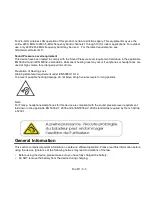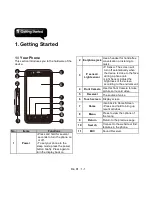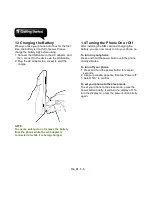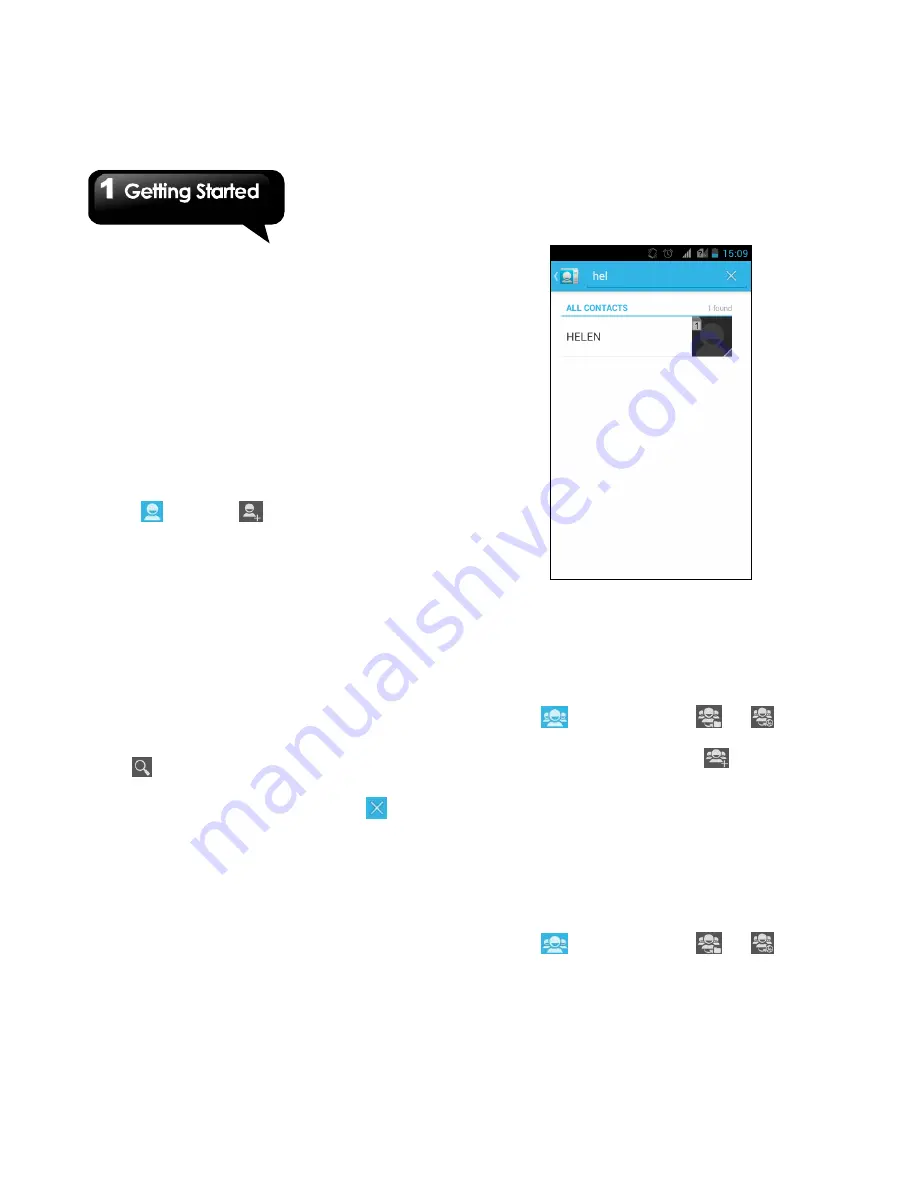
Rio R1
│
1-9
NOTE:
When the phone is set to the silent mode, all
sounds are turned off except media and alarm.
1.8
Contact
“Contact”
is your phonebook that lets you store
friends’ names, phone numbers, e-mail addresses
and other information.”Contact” can connect to
your Google, Corporate accounts, and integrate
your contacts information.
Adding a Contact
1. Tap Application Drawer > APPS tab > Contact.
2. Tap
tab > tap
to add a new contact.
3. Choose where you want to synchronize the
new contact with, Phone, SIM1 or SIM2.
4. A new contact screen appears.
5. Tap each field to fill out the contact information.
6. Tap ”DONE”
to save it.
NOTE:
The SIM card contact can’t add picture to
contact information.
Searching for Contacts
On Contact Screen, do any of the following to
easily search for contacts:
• Tap
. Type the first few letters of the contact
name to search. The list is filtered when typing.
When finish searching, you could tap
to go
back to the contacts screen.
Contact groups
If you want to categorize the contacts, please
follow the steps as below:
To add Contact groups in local groups
1. Tap Application Drawer > APPS tab > Contact.
2. Tap
tab. You can tap
or
to
switch the group of sorts.
3. On local groups screen, tap
to add a new
group.
4. Enter the new group name, then tap ”OK”.
5. Tap one of groups.
6. Tap “Add members” to select new members.
Tap “Ok” to save your settings.
7. Members of the group are displayed below.
To add Contact groups in remote groups
1. Tap Application Drawer > APPS tab > Contact.
2. Tap
tab. You can tap
or
to
Содержание RIO R1
Страница 1: ...RIO R1 ...