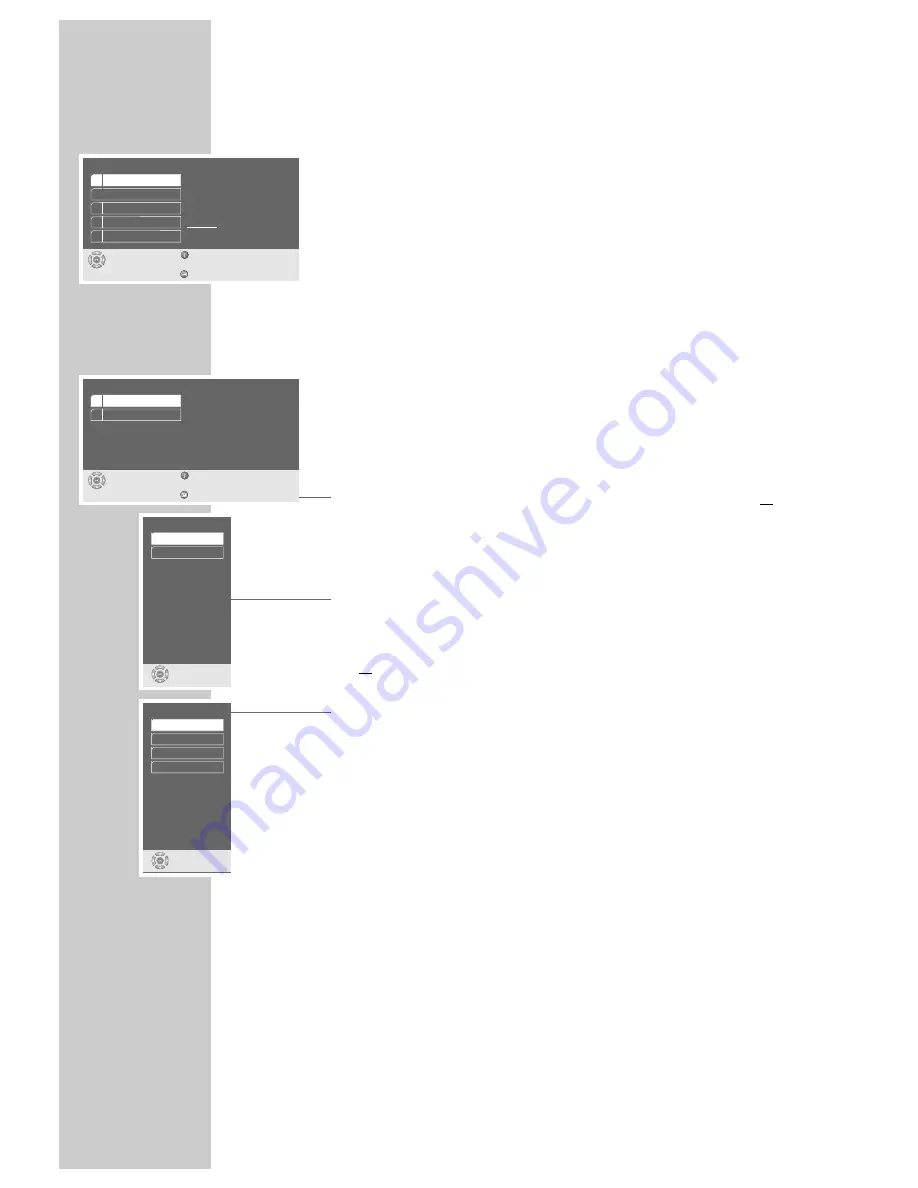
28
28
Selecting the picture format for your television
This setting is dependent on the chosen TV format, see the ”Selecting the screen
format for your television” chapter on page 12.
If 4:3 format is selected, you can set:
»Pan&Scan« for wide-screen playback, with the left and right edges of the pic-
ture cropped,
»Letterbox« for wide-screen playback with black bars on the top and bottom
edges of the screen.
If 16:9 format is selected, you can set:
»Use TV settings« for resetting the format by the television set.
»Automatic« for adapting the picture format automatically by the DVD player.
»Original« for 4:3 playback with black bars on the left and right edges of the
screen.
»Cinema zoom«, where the picture is enlarged to the width of the screen, and
the upper and lower edges of the picture are cropped. In most cases, the televi-
sion can set the format itself.
1
Press »
i
« to call up the main menu.
2
Select the »Picture« menu with »
S
« or »
A
« activate with »
OK
«, or
select directly with »
1 ... 0
«.
3
Select the » Format« line with »
S
« or »
A
« and activate with »
OK
«.
4
Select the desired setting for 4:3 format (»Pan&Scan« or »Letterbox«) with
»
S
« or »
A
« and press »
OK
« to confirm;
or
select the desired setting for 16:9 widescreen format (»Use TV settings«,
»Automatic«, »Original« or »Cinema zoom«) with »
S
« or »
A
« and
press »
OK
« to confirm, see the ”Selecting the screen format for your televi-
sion” chapter on page 12.
5
Press »
i
« to quit the menu.
PICTURE SETTINGS
___________________________________________________
Picture
select
exit
and choose
back
1 Format
2 Extended settings
Letterbox
Format
select
and choose
Pan & Scan
Letterbox
Player Menu
ǵ
select
exit
and choose
back
1 Picture
2 Sound
3 Disc preferences
4 Child lock
5 Installation
* * * *
16:9 widescreen
select
and choose
TV settings
Automatic
Original
Cinema zoom





























