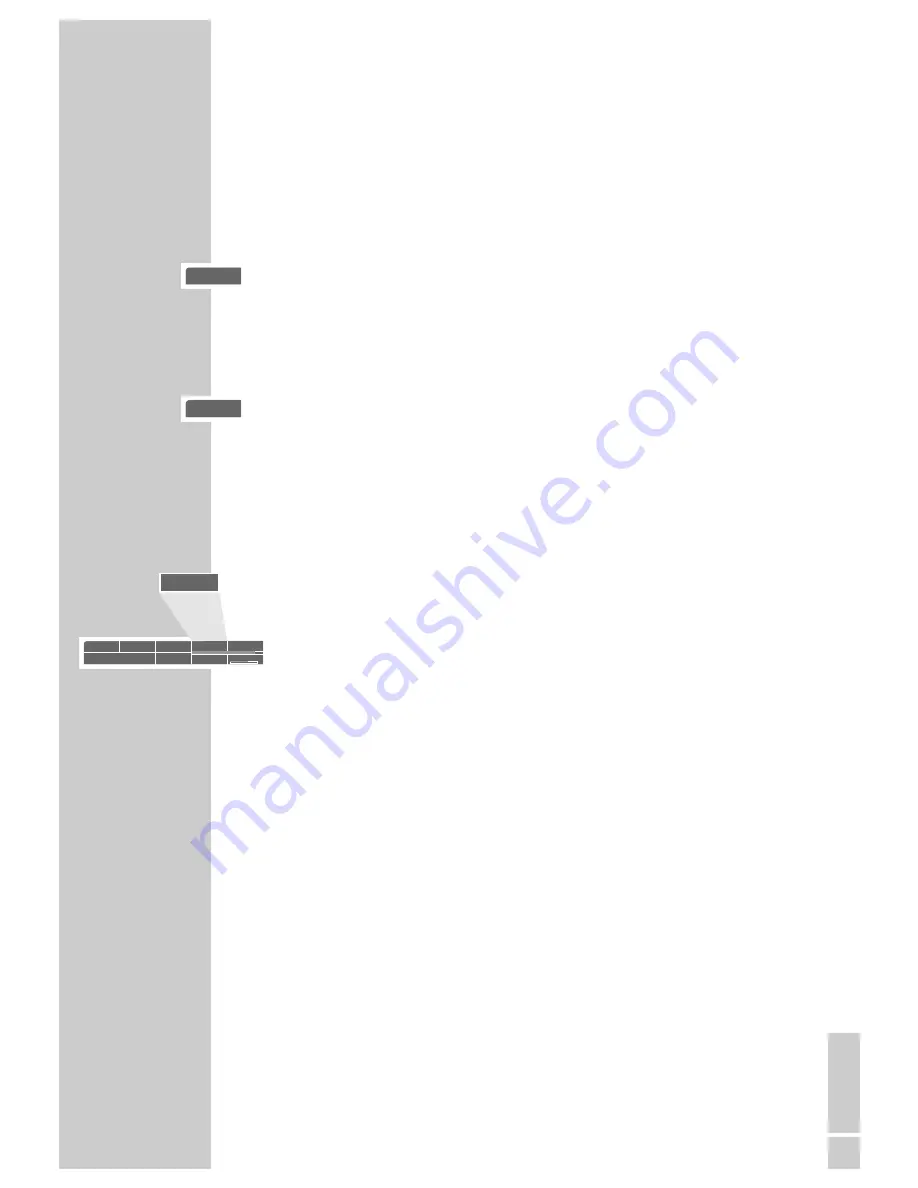
ENGLISH
19
gen
c
gen
c
8
Selecting and playing scenes
You can mark a scene on the DVD, which you can then select directly during
playback. The bookmark is retained when you remove the DVD. You can give
up to 5 DVDs a bookmark. You can make a bookmark for a DVD.
Setting a mark
1
During playback, press »
c
«.
Note:
This mark is deleted automatically when you set a new mark.
Playing selected scenes
1
During playback, press and hold down »
c
«.
– Playback starts at the point marked.
Zero setting (Goto)
This function enables the selection of a playback position on the disc which is
accurate to the second.
1
Press »
7
« to end playback.
2
Call up the status line with »
OK
«.
3
Press »
,
« and hold down.
– Instead of the playing time, 00:00:00 is displayed, the last digit is high-
lighted.
4
Use »
a
«, »
s
« to select the input position.
5
Enter the six digits of the desired playing time with »
1 ... 0
« and confirm
»
OK
«.
– Playback starts at the point marked.
DVD PLAYBACK
_________________________________________________________________________
Einstellungen
DVD
T
1 /2
C
33 /45
01:35:55
00:26:28
F
de 2/3
=
5.1
y
en1 /14
n
1 /1
Mbit/s
3
00:00:0
7
0






























