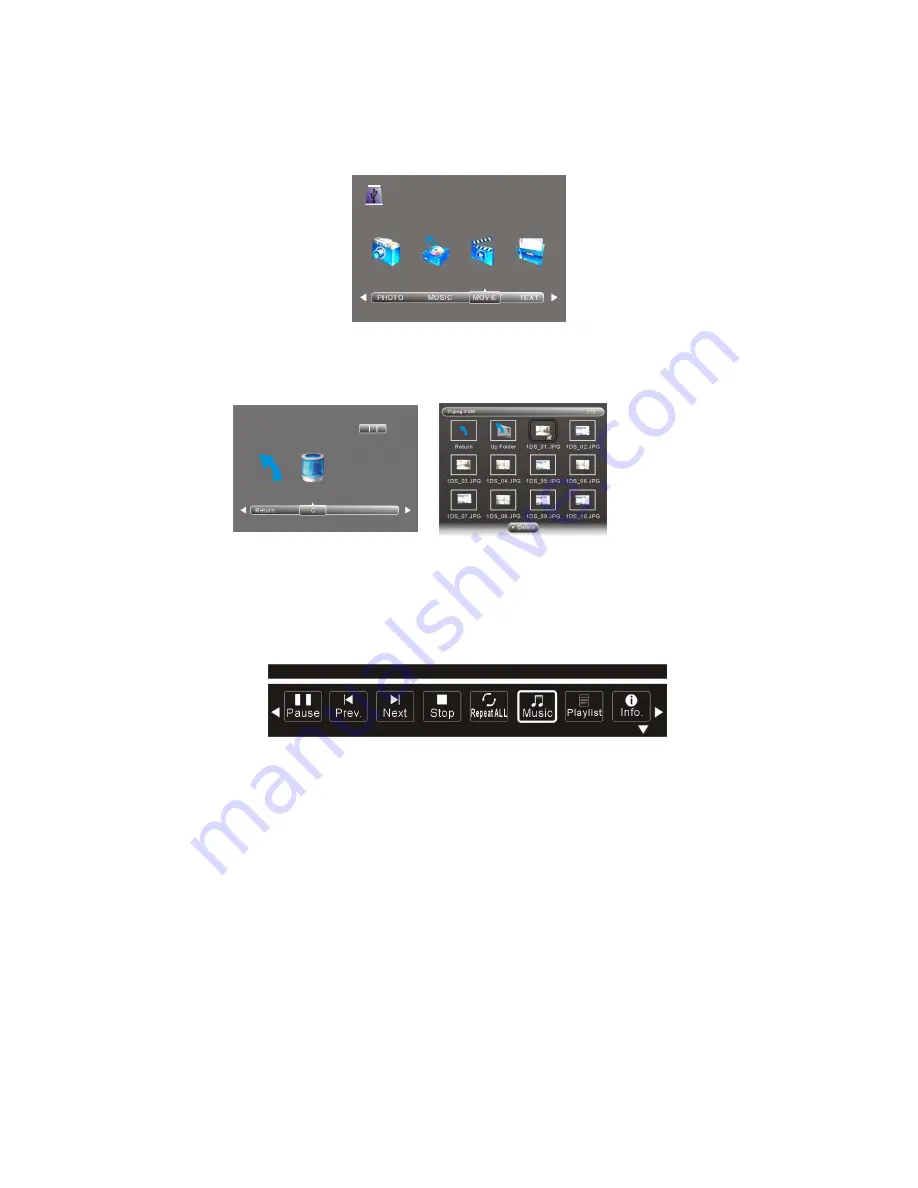
Clear
Lock:
This
option
allows
you
to
clear
all
lock
settings.
Press
the
OK
Button
to
confirm.
Media
Player
To
playback
media
files
from
your
USB/HDD
or
to
playback
recorded
programs,
press
the
Source
Button
on
your
remote
control
and
then
select
the
Media
Player
option.
Make
sure
your
USB/HDD
is
connected
to
the
USB
input
on
the
side
of
your
TV.
Once
your
USB/HDD
is
connected,
press
the
◄
or
►
Buttons
to
select
the
media
mode
you
wish
to
play.
Recorded
TV
files
can
be
played
via
the
movie
option.
Press
the
OK
Button
to
enter
the
selected
media
mode
and
your
storage
device
files
will
be
displayed
on
screen
(see
below).
Once
in
the
chosen
media
mode
highlight
the
files
you
would
like
to
view
and
press
the
OK
Button
followed
by
the
PLAY
Button
to
begin
play
of
the
files
you
have
selected.
If
there
is
more
than
one
page
of
files
use
the
I<<
or
>>I
Buttons
skip
to
the
next
or
previous
page.
To
stop
play
of
a
media
file,
just
press
the
Stop
Button
on
the
remote
and
to
pause
play,
press
the
Pause
Button.
Alternatively
you
can
press
the
OK
or
Info
button
to
display
the
below
control
bar.
Use
the
Navigation
Buttons
to
select
the
options
you
want
to
use
and
press
the
OK
Button
to
confirm.
‐
24
‐
Содержание Venti G24FLED
Страница 1: ......
Страница 8: ...Remote Control Layout G19LED G22FLED G24FLED G32LCD 7 ...
Страница 10: ...Remote Control Layout G22FLEDV G24FLEDV G26LCDV G32LCDV 9 ...
















































