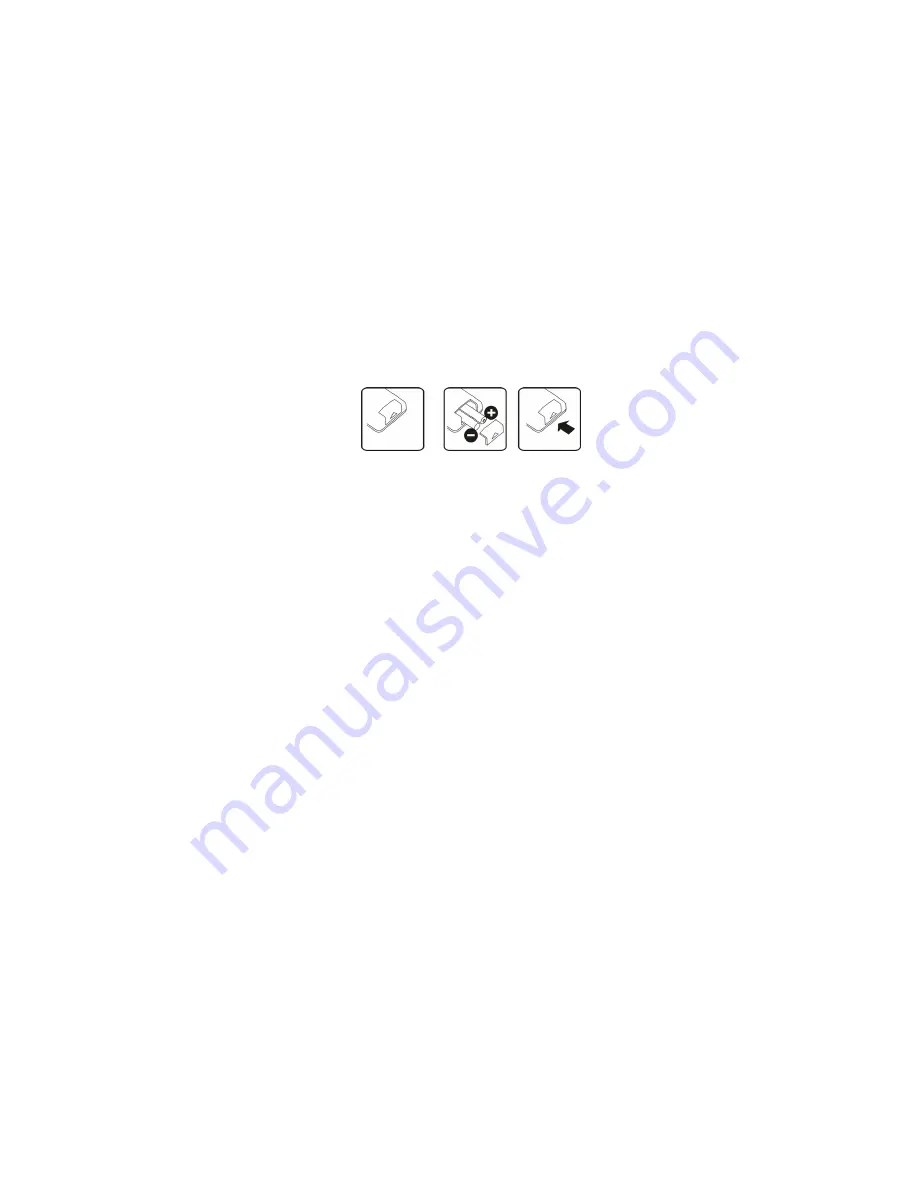
26.
DISPLAY
Button:
Press
the
Display
Button
to
show
the
information
of
the
current
playing
disc.
27.
SOURCE
Button:
Press
the
Source
Button
to
show
the
Source
List.
28.
EXIT
Button:
Press
the
Exit
Button
to
exit
Menu
settings.
29.
CH+
/
CH
‐
Button:
Press
the
Ch+
/CH
‐
Button
to
scroll
through
the
channel
list.
30.
REC
/
REP
Button:
Press
the
REC
Button
to
record
a
TV
program
or
press
the
REC
Button
in
USB/DVD
mode
to
select
repeat
during
playback.
31.
RECALL/GOTO
Button:
Press
the
Recall/GOTO
Button
to
return
to
the
previous
channel
viewed
in
DTV
mode.
In
DVD
mode,
press
the
Recall/GOTO
Button
to
choose
the
desired
title,
chapter
or
to
search
the
desired
title
time
and
chapter
time.
For
super
VCD
and
CD
discs
press
this
Button
to
search
the
desired
disc
time
and
track
time
and
choose
the
desired
track.
Note:
During
VCD
playback,
the
PBC
mode
must
be
set
to
OFF.
Remote
Control
Battery
Installation
The
remote
control
requires
two
AAA
batteries.
Below
are
steps
to
assist
you
with
replacing
the
batteries.
1.
Open
the
back
cover
of
the
battery
compartment.
2.
Install
the
batteries
into
the
battery
tray.
There
is
+/
‐
polarity
marking
in
the
battery
compartment.
Please
ensure
the
polarity
is
correct.
3.
Close
the
battery
cover.
Caution:
1.
Keep
the
batteries
out
of
the
reach
of
children.
2.
Don’t
attempt
to
recharge,
short
‐
circuit,
disassemble,
heat
up
or
throw
batteries
into
a
fire.
3.
Always
replace
both
batteries
at
the
same
time
and
never
mix
new
and
old
batteries.
4.
Remove
the
batteries
if
unused
for
a
long
period
of
time
to
prevent
possible
corrosion.
Notes:
Do
not
drop,
shake
or
step
on
the
remote
control.
Do
not
spill
water
on
the
remote
control.
Aim
the
remote
control
directly
at
the
remote
sensor,
for
best
use.
Replace
the
batteries,
if
the
remote
control
does
not
operate
from
a
close
range.
Installation
&
Connection
1.
Connect
the
TV
RF
antenna
cable
to
the
RF
IN
port
on
the
back
of
the
TV.
2.
To
connect
your
video
sources
(including
DVD,
VCR
or
Camcorder)
you
can
connect
them
to
the
Video
Input
via
a
RCA
Cable
(Red,
White
and
Yellow
cables).
3.
For
a
better
quality
connection,
the
YPbPr
Component
Video
Input
can
be
connected
with
the
YPbPr
Video
Output
of
your
DVD,
VCR
or
Camcorder
(cables
not
supplied).
4.
For
the
best
quality
connection,
the
HDMI
Input
should
be
connected
via
the
HDMI
Output
of
your
DVD,
VCR
‐
11
‐
Содержание Venti G24FLED
Страница 1: ......
Страница 8: ...Remote Control Layout G19LED G22FLED G24FLED G32LCD 7 ...
Страница 10: ...Remote Control Layout G22FLEDV G24FLEDV G26LCDV G32LCDV 9 ...













































