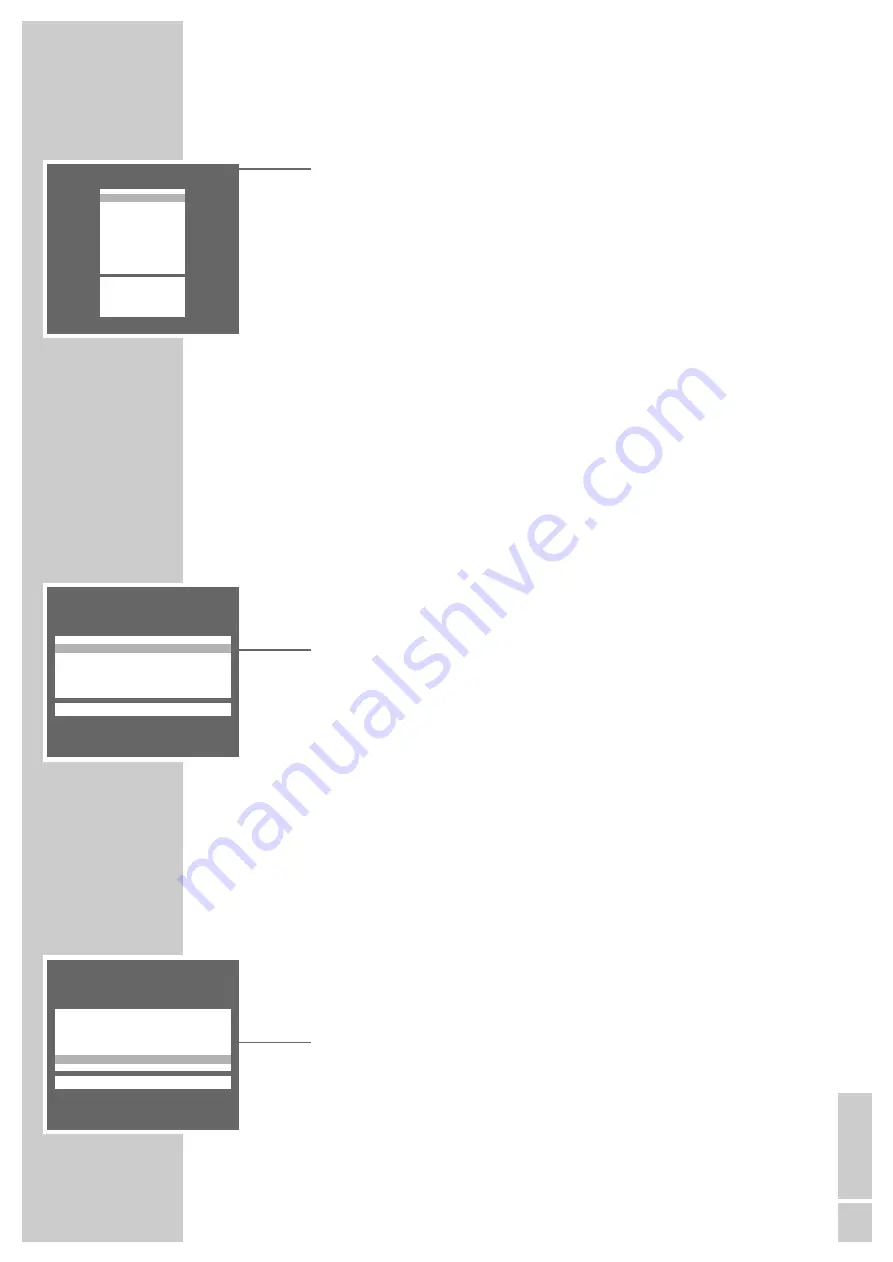
ENGLISH
7
SETTINGS
___________________________________________________________________________________
Sorting TV channels
1
In the » SORT« menu, select the TV channel to be moved with »
,
« or
»
.
«.
2
Mark the TV channel with »
OK
«.
3
Select a new channel position with »
,
« or »
.
«.
4
Save the setting with »
OK
«.
Note:
To sort further TV channels, repeat points
1
to
4
.
Completing the settings
1
Complete the settings with »
TXT
«.
Picture settings
Setting brightness, colour, contrast, definition and tint
1
Call up the » PICTURE« menu with »
z
«.
– The » PICTURE« menu appears.
2
Select the line »Brightness«, »Color«, »Contrast«, »Sharpness« or »Tint«
(color tone) with »
,
« or »
.
« and set the required value with »
F
« or
»
E
« (»Tint« indication only for NTSC reception).
Note:
The set has been tested with maximum contrast in order to control the reliabi-
lity of all modules. Depending on the location of the set and the light level in
the room (ambient light) it is nevertheless a good idea to reduce the contrast
slightly for optimum picture quality.
3
Complete the setting with »
TXT
«.
Perfect Clear
Perfect Clear increases contrast in dark areas of the picture. This gives the
picture depth.
1
Call up the » PICTURE« menu with »
z
«.
– The » PICTURE« menu appears.
2
Select the line »Perfect Clear« with »
,
« or »
.
« and switch the function
on or off with »
F
« or »
E
«.
3
Complete the setting with »
TXT
«.
SORT
OK
Sort
AUX
Delete
Ǻ
Return
TXT
TV
ĵ
–––––––––––––––––
Ł
P 01
ARD
P 02
ZDF
P 03
RTL
P 04
SAT1
P 05
PRO7
P 06
BR 3
P 07
P 08
P 09
P 10
PICTURE
TXT
Brightness
ľ
■■■■■■■■■
–_–_–_
ı
Color
■■■■■■■
–_–_–_–_–_
Contrast
■■■■■■■
–_–_–_–_–_
Sharpness
■■■■■■■
–_–_–_–_–_
n
Perfect Clear
on
ĵ
–––––––––––
Ł
PICTURE
TXT
Brigthness
■■■■■■■■■
–_–_–_
Color
■■■■■■■
–_–_–_–_–_
Contrast
■■■■■■■
–_–_–_–_–_
Sharpness
■■■■■■■
–_–_–_–_–_
n
Perfect Clear
ľ
on
ı
ĵ
––––––––––
Ł






















