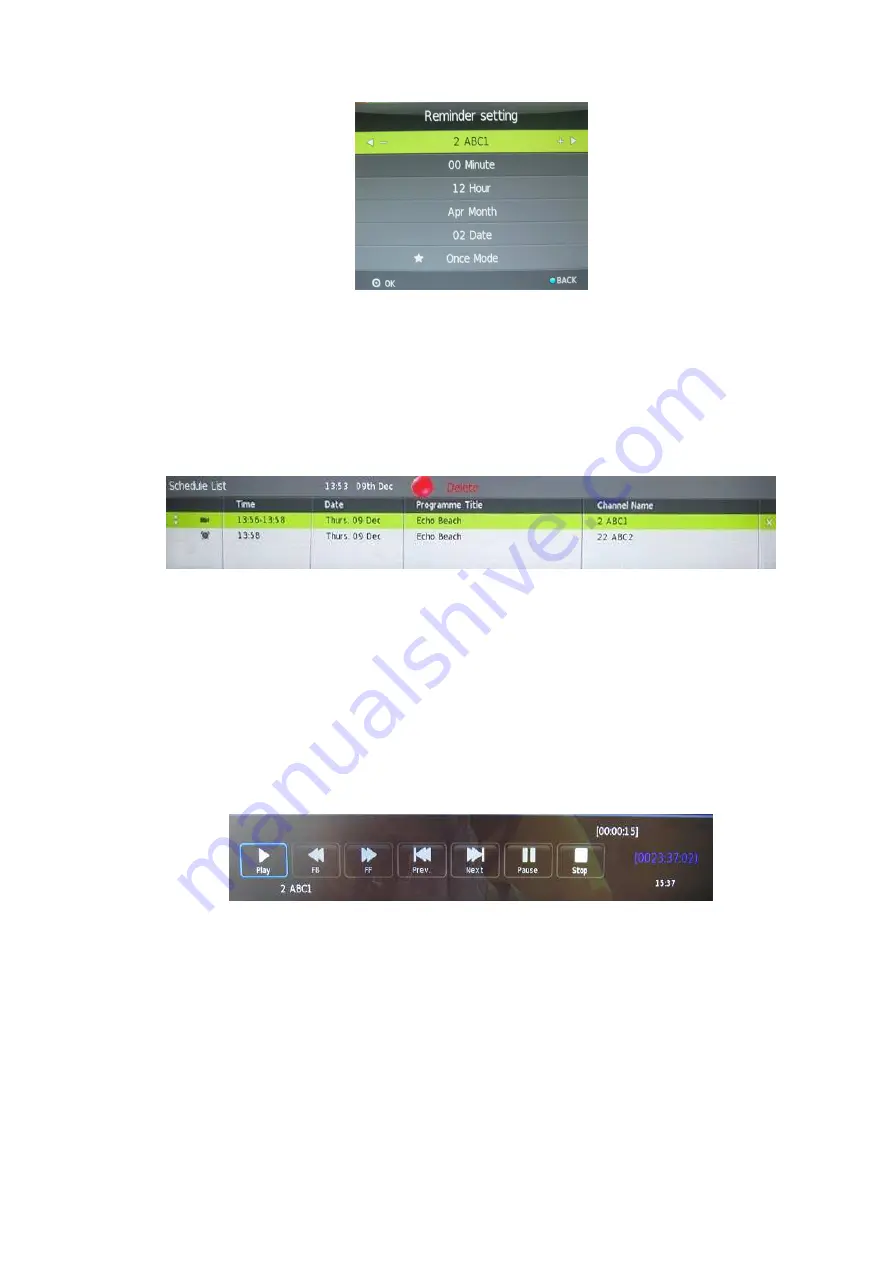
- 25 -
viewing. You may also set the reminder to Once, Everyday or Weekly.
Schedule (Yellow Button)
Press the YELLOW Button to view the schedule list of booked programs for watching or recording. There
are two different icons shown in the schedule list for identifying booked programs for watching or
recording. If you want to delete a program set for viewing or recording, you may press the UP or DOWN
Button to highlight it and then press the RED Button to delete.
Prev Day / Next Day
Press the I<< or >>I Button to switch the date of EPG.
DTV RECORDING
To record the program you are currently watching press the REC Button, and a red icon ® will appear on
the screen. The record time length and remaining record Time will be displayed in the menu below.
To conceal or reveal the menu press the EXIT Button. To stop recording, press the Stop Button or move
the cursor to select the Stop option when the menu is on, and then follow the pop-up guide.
Notes:
Ensure the storage device used to record is inserted into the USB Input on the back of the unit and
is compatible for recording. If your storage device is not compatible, you will be asked to format it.
Press the MENU button to enter the PVR File System to format your device.
During recording, you are not allowed to change the channel to view the live TV program.
All manuals and user guides at all-guides.com



























