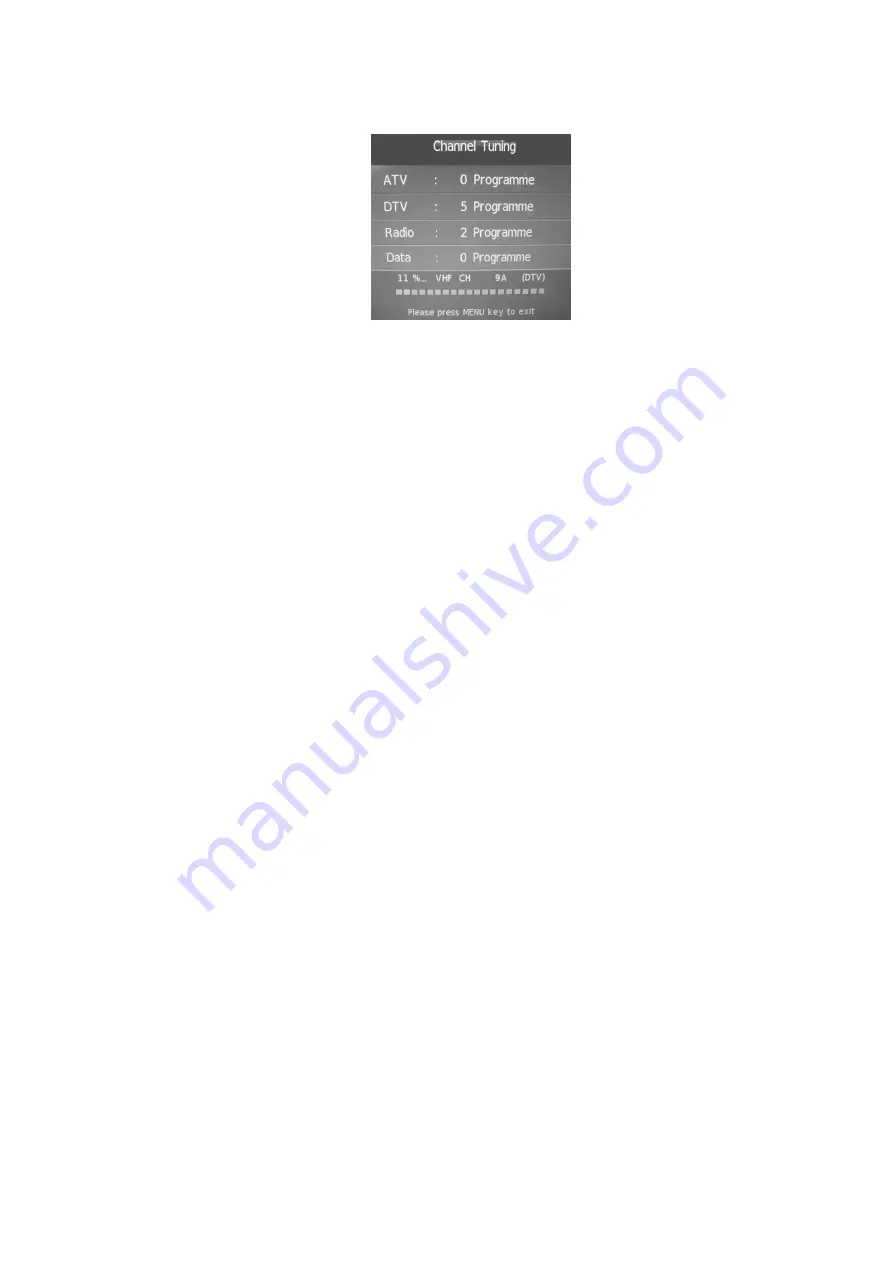
- 12 -
3)
After auto tuning, the amount of programs found and stored will be shown on the display and the
first channel (typically channel "1") will begin to play automatically.
4)
To change between Digital TV (DTV) and Analog TV (ATV), press the SOURCE Button on the remote
control to select the preferred mode.
5)
To change the channel in either mode, press the CH+/CH- Buttons or UP/DOWN Navigation Buttons
to watch. You also may press the OK Button to see the Channel List and then press UP/DOWN & OK
Buttons choose a channel you want to watch. You can press NUMERIC Buttons on remote to select
the channel directly. To go back to the last channel where watching you can press the PRE CH Button
on the remote control.
6)
To adjust the volume, press the VOL+/- or LEFT / RIGHT Buttons to increase or decrease the sound
level.
7)
Press the MUTE Button to turn off the sound only and press it again to turn on the sound again.
8)
Press the PICTURE Button repeatedly to cycle through the available video picture modes.
9)
Press the SOUND Button repeatedly to cycle through the available sound modes.
10)
Press the INFO Button to display the information of the channel playing. Press the UP or DOWN
arrow to scroll up through the information. Press the Right arrow to display the information of the
next channel, and press the Left arrow to return to the information of the current channel.
11)
To change the source input to watch a connected accessory, play a DVD or connected media, press
the SOURCE Button and then press the UP OR DOW Navigation Buttons to scroll and select the
available input sources as follows:
TELETEXT
To view the TV Teletext Menu you must be in DTV mode. The Teletext Menu will provide you with
additional information transmitted by the broadcaster. To enter the Teletext Menu press the TELETEXT
Button. Press the CH+/- or NUMERIC Buttons to select the page you wish to view.
Note: When using the Numeric Buttons the first number should not be ‘0’ or ‘9’. To exit just press the
TELETEXT Button again
All manuals and user guides at all-guides.com






























