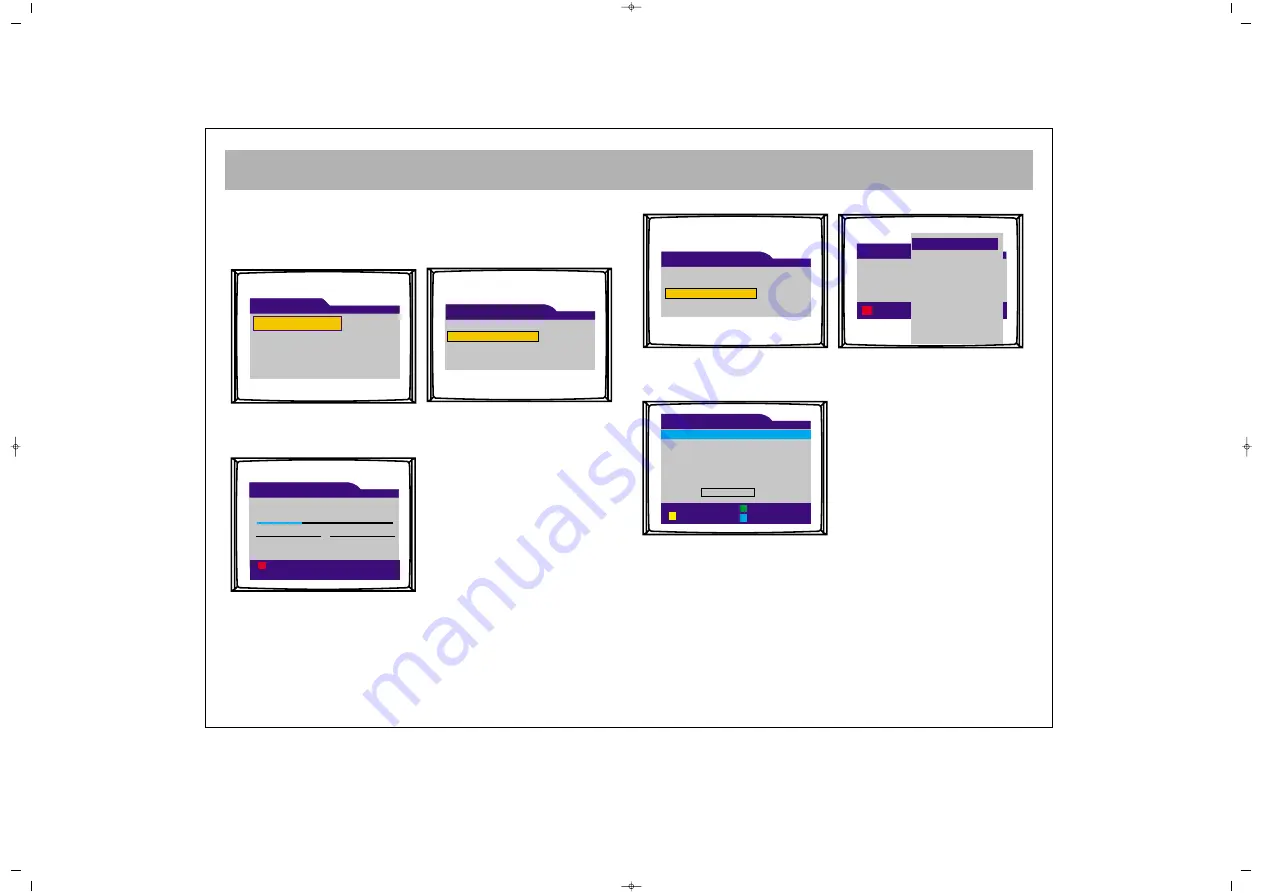
INSTALLATION
37
2
2.. C
CH
HA
AN
NN
NE
EL
L IIN
NS
ST
TA
AL
LL
LA
AT
TIIO
ON
N
Enter into the “Main Menu” by pressing “DVB/MENU” button.
Select the “Installation” menu in there.
In this menu you can have digital channels search performed
and then, adjust the channels.
2
2..1
1.. A
Au
utto
om
ma
attiic
c sse
ea
arrc
ch
h
When search is selected with the OK button. Automatic
programming will start directly and add non-existing channels.
2
2..2
2.. M
Ma
an
nu
ua
all sse
ea
arrc
ch
h
You can do searching according to frequency in manual search
menu. Go to the channel line, you may find your requested
frequency by pressing on OK button, and after that when you press
once more to OK button the requested frequency option would be
selected. You can do manual search by using green button.
Programming will start directly and add non-existing channels.
2
2..3
3.. E
Ed
diitt c
ch
ha
an
nn
ne
ellss
In this menu, you may delete channels by pressing the red button.
You can also determine your favorite channels in this menu.
Go to your requested channels and by using 1,2,3,4 number
buttons your favorite channels might be arranged in order. When
you do this selection as well, you will see the related channels
signed with 1,2,3,4 numbers. To cancel one of channel favorite
number or to change it, you should press the same number again.
Furthermore, you can set the list of favourite channels as you want
to see by pressing Green button.
By making a selection (TV, TV1, TV2...) here, all channels related
on your selected class will be listed.
#
Name
1 2 3 4
1 BBC ONE
1
2
BBC TWO
1
3
BBC THREE
1
4
BBC ONE
1
5
BBCI
1
6
BBC NEWS 24
1
7
CBBC Channel
1
Adult lock
Move
Edit channels
TV 1
Manual search
Channel
Cancel
474.000 MHz
482.000 MHz
490.000 MHz
506.000 MHz
514.000 MHz
522.000 MHz
530.000 MHz
538.000 MHz
546.000 MHz
554.000 MHz
562.000 MHz
570.000 MHz
Channel Installation
Edit
Automatic search
Manual search
Signal Information
Terrestrial
Frequency: Channel 36 - 594 MHz 32%
TV
Radio
Channel search
Back
Channel Installation
Edit
Automatic search
Manual search
Signal Information
Installation
Setup
Access control
Main menu
065001055460 37" TER AVISOL ING 26/6/06 10:29 Page 37
Содержание GULCD37HDIT
Страница 1: ...COLOUR TELEVISION 37 LCD TV GULCD37HDIT ENGLISH 065001055460 37 TER AVISOL ING 26 6 06 10 29 Page 1 ...
Страница 3: ...065001055460 37 TER AVISOL ING 26 6 06 10 29 Page 3 ...
Страница 44: ...MODEL NO GRUNDIG GULCD37HDIT 065001055460 37 TER AVISOL ING 26 6 06 10 30 Page 44 ...
Страница 45: ...065 001 055 460 065001055460 37 TER AVISOL ING 26 6 06 10 30 Page 45 ...









































