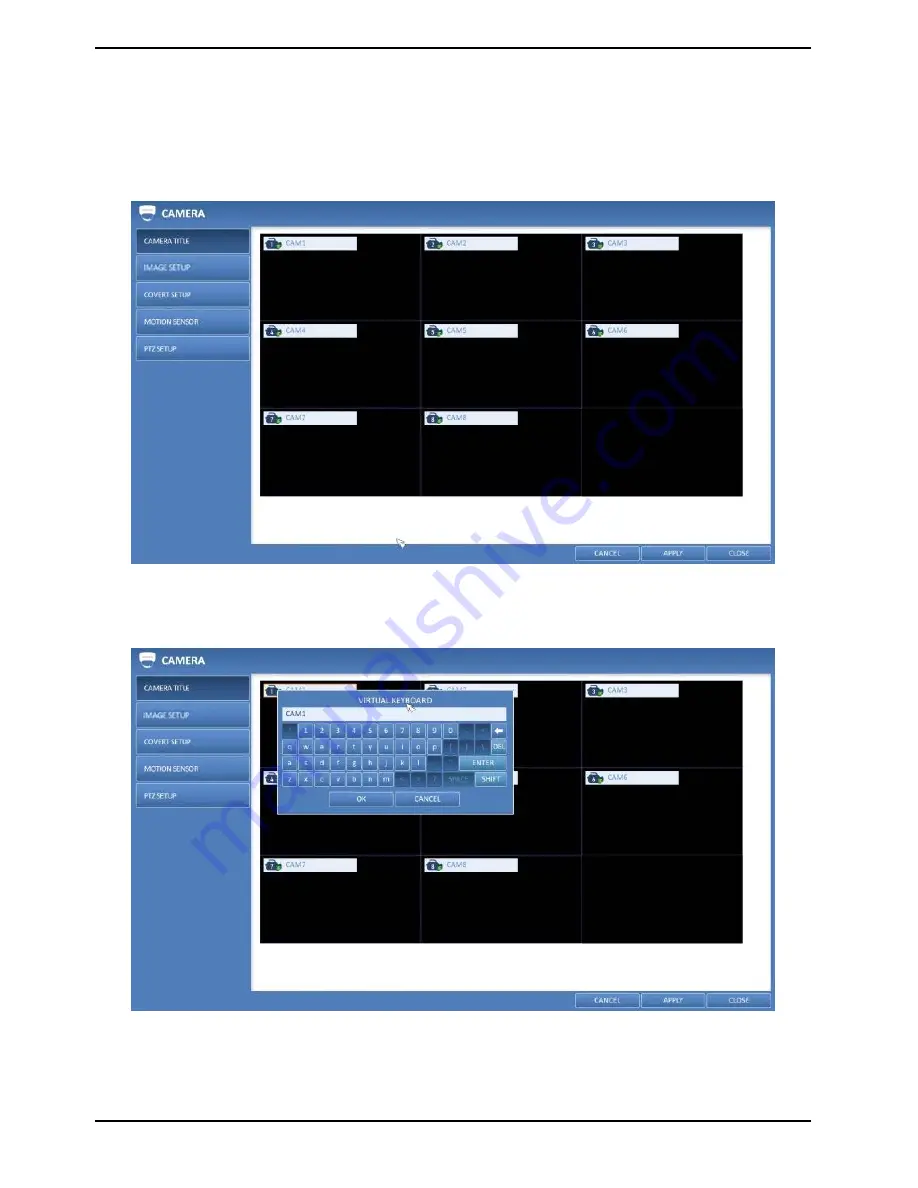
6.2.1. Camera Title
You can change the camera ID that is displayed on the screen like explained in the following:
1. From <SYSTEM SETUP> - <CAMERA>, select <CAMERA TITLE>.
2. Use the [
▲▼
◀▶
/ENTER] buttons on the remote control or use the mouse to select a channel that you want to
rename. Alternatively, simply double-click on the camera name to rename from the top left corner.
NOTE: Allows input of up to 8 uppercase/lowercase alphanumeric characters.
3. With the virtual keyboard that appears, enter a camera title and click on <OK>.
4. To apply the change, click <APPLY> in the bottom of the screen.
5. When done, press the [EXIT] button on the remote control or click on <CLOSE> in the lower screen. The
confirmation message appears and you will return to the previous menu.
29
English
Содержание GRA-D1104B
Страница 2: ......
Страница 7: ...Rear View of the recorder model GRA D4416B 5 English...
Страница 8: ...Remote Control 6 English...
Страница 18: ...16 English...
Страница 19: ...5 5 1 Video Window Icons used in the video window 5 5 2 Quick Menu 17 English...
Страница 93: ...11 2 Live 11 2 1 Live Screen At a Glance 91 English...
Страница 94: ...11 2 2 Switching the split mode Click on the Switch button to switch the mode as follows 92 English...
Страница 98: ...11 3 1 Search Viewer At a Glance 96 English...
Страница 115: ...11 4 10 Record Setup Record Setting You can set the recording options for Auto or Manual mode 113 English...
Страница 121: ...5 Check the integrity of the archived file 6 When done the archived file will be played on the screen 119 English...
Страница 122: ...12 2 Backup Player At a Glance 120 English...






























