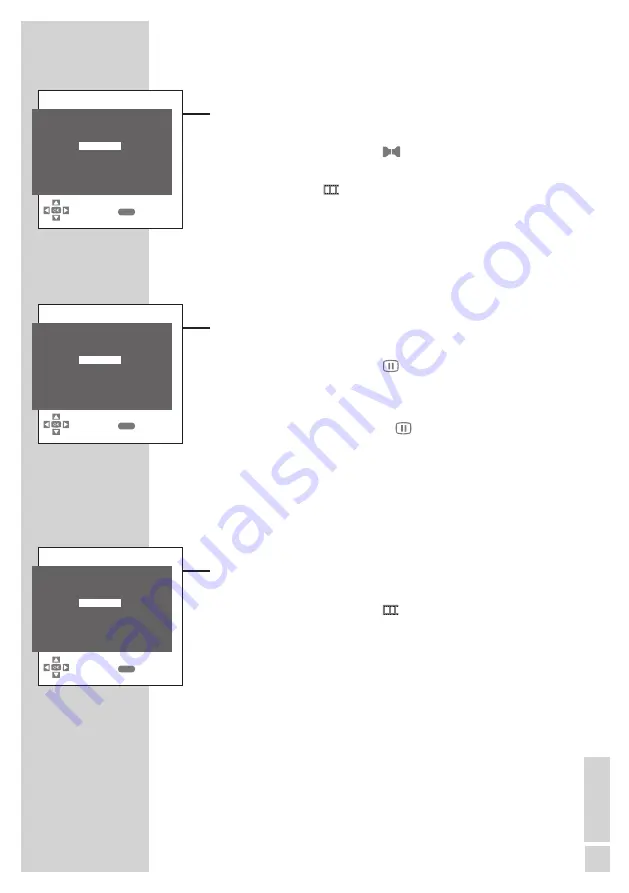
11
ENGLISH
SETTINGS
----------------------------------------------------------------------------------------------------
Sorting television channels
1
In the »PROGRAM TABLE« menu, select the channel to be moved
with »
q
«, »
w
«, »
r
« or »
e
«.
2
Highlight the channel with »
« (green).
3
Select a new channel position by pressing »
q
«, »
w
«, »
r
« or »
e
«
and then press » « (red) to confirm.
– All of the channels that follow move up one position.
Note:
To sort the other television channels repeat steps
1
to
3
.
Entering the channel names
(maximum of 5 characters)
1
In the »PROGRAM TABLE« menu, select the desired channel with
»
q
«, »
w
«, »
r
« or »
e
«.
2
Highlight the channel with » « (yellow).
3
Select letters or numbers with »
q
« or »
w
«, move to the next
position with »
r
« or »
e
« and repeat.
4
Store the channel name with » « (yellow).
Note:
To enter additional channel names, repeat steps
1
to
4
.
Skipping television channels
»Press
q
« or »
w
« to skip the marked channels while selecting chan-
nels. A selection with the number buttons is also possible.
1
In the »PROGRAM TABLE« menu, select the desired channel with
»
q
«, »
w
«, »
r
« or »
e
«.
2
Highlight the channel with » « (red).
– The channel is now displayed in red.
– You can deselect the selected channel by pressing the red
button again.
Concluding the settings
1
Press »
EXIT
« to finish the settings.
pRoGRAm TABLE
00
05 SAT1
10
01 ARD
06 pRo 7
11
02 zDF
07 ARTE
12
03 BR
08 HSE
13
04 RTL
09
14
SELECT
BACk
●
SkIp
●
NAmE
●
movE
●
DELETE
MENU
pRoGRAm TABLE
00
05 SAT1
10
01 ARD
06 pRo 7
11
02 zDF
07 ARTE
12
03 BR
08 HSE
13
04 RTL
09
14
SELECT
BACk
●
SkIp
●
NAmE
●
movE
●
DELETE
MENU
pRoGRAm TABLE
00
05 SAT1
10
01 ARD
06 pRo 7
11
02 zDF
07 ARTE
12
03 BR
08 HSE
13
04 RTL
09
14
SELECT
BACk
●
SkIp
●
NAmE
●
movE
●
DELETE
MENU






























