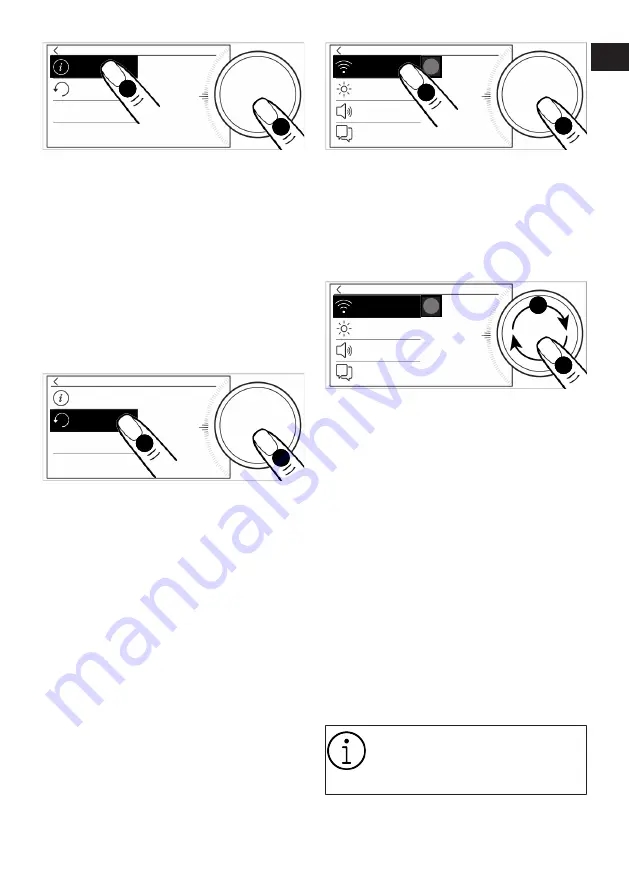
EN / 27
Settings
Restore Settings
Update
1
02:25
2
UPDATE NOW
b. While the "Update” field is active, "UP-
DATE NOW" option will be displayed on
the screen. Start the updating by press-
ing the control knob once.
Restoring factory defaults
ü
You can restore factory defaults so that
all the settings you have made on the
oven are reset and all of them become
as they have been in the first produc-
tion. While in the settings menu;
a. Touch the "Restore Settings" field on the
screen.
Settings
Restore Settings
Update
1
02:25
2
Reset
b. While the "Restore Settings” field is act-
ive, “Reset” option will be displayed on
the screen. Restore factory defaults by
pressing the control knob once.
Using the HomeWhiz application
ü
Follow the steps described below to
control and monitor your product via a
smart device. You should connect the
smart device to your internet network at
home and download the "HomeWhiz"
application from the application store to
your smart device (Search by typing
"HomeWhiz" and download the applica-
tion appearing on the screen). In order
to be able to control the product via
your smart device, both the product and
the smart device are required to be con-
nected to the same internet network.
a. While in the settings menu; touch the
"Wi-fi" setting field on the screen.
Settings
Brightness
Notice Sound
Language
Wi-fi
1
02:25
SCAN
off
1
b. While the "Wi-fi" field is active, bring the
control knob to the SCAN level, press the
knob once.
c. Turn the control knob to the right/left and
select the network to which your smart
device is connected and press the knob
once.
Settings
Brightness
Notice Sound
Language
Wi-fi
02:25
Wireless
off
2
1
Wireless
Wireless
Wireless
Wireless
2
1
0
3
4
d. On the appearing password screen, enter
the password of the network and touch
"SAVE" once on the screen. Your
product will connect to the network you
have selected.
e. Open the application downloaded via
your smart device.
f. You can save your product by naming it
and entering the e-mail address via
"HomeWhiz" application. (Notifications
will be sent to your e-mail address.)
g. When you access the main page of the
application, the added product is dis-
played. In order to control the product re-
motely, touch "" button, which is available
on the control panel of the product.
ð
You can control the product via smart
device.
"HomeWhiz" application on your
smart device shall direct you about
the establishment of the connection
and the use of the application.
EN
IT






























